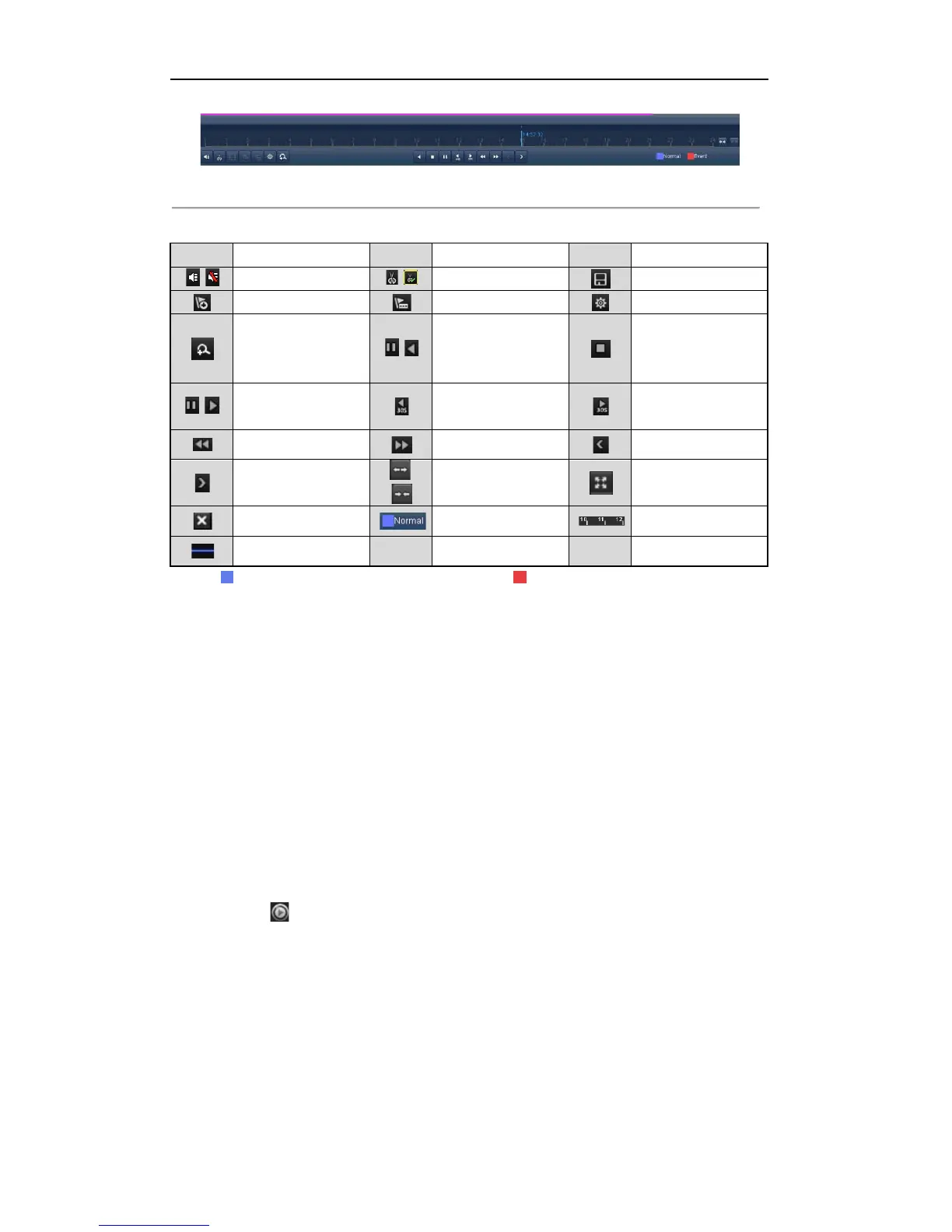User Manual of Digital Video Recorder
78
Figure 6. 16 Toolbar of Playback by Tag
Table 6. 4 Detailed Explanation of Playback-by-tag Toolbar
Button Operation Button Operation Button Operation
/
Audio on/ Mute
/
Start/Stop clipping
Scaling up/down the
time line
Full Screen
Exit
Video type
Process bar
Video type bar
Note: represents normal recording (manual or schedule); represents event recording (motion, alarm,
motion | alarm, motion & alarm).
Playback progress bar: use the mouse to click any point of the progress bar to locate special frames.
6.1.5 Smart Playback
Purpose:
The smart playback function provides an easy way to get through the less effective information. When you
select the smart playback mode, the system will analyze the video with motion, mark it with green color and
play it in the normal speed while the video without motion will be played in the 8-time speed.
Steps:
1. Enter Playback interface. Menu>Playback
2. Select the Smart in the drop-down list on the top-left side.
3. Select a date in the calendar and select a camera in the camera list.
4. Click the button to play.
