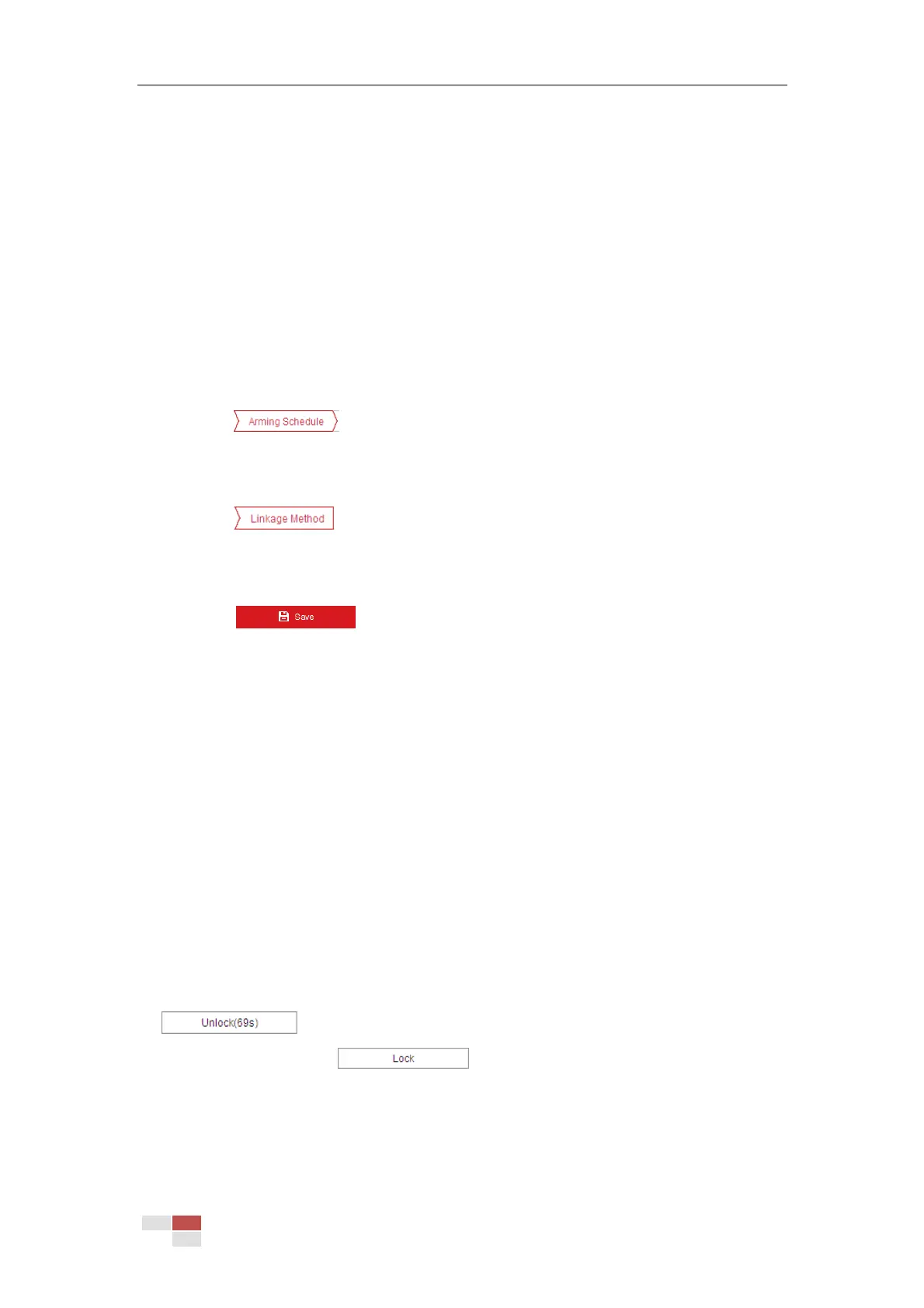© Hikvision
four corners are configured.
6. Configure the parameters for each defense region separately.
Threshold: The threshold for the time of the object loitering in the region. If you set the
value as 0, alarm is triggered immediately after the object entering the region.
Sensitivity: The value of the sensitivity defines the size of the object which can trigger
the alarm, when the sensitivity is high, a very small object can trigger the alarm.
Note:
For network cameras, regions can be set simultaneously before clicking Save button. For
zoom cameras, you need to set 1 region and save it. Then continue to set and save the next
region.
7. Click tab to enter the arming schedule setting interface. The time
schedule configuration is the same as the settings of the arming schedule for motion
detection. Refer to Section 5.2.1 Configuring Motion Detection for more details.
8. Click tab to select the linkage method taken for intrusion detection,
Notify Surveillance Center, Send Email, Upload to FTP/Memory Card/NAS are selectable.
Refer to Section 5.2.1 Configuring Motion Detection for more details.
9. Click to save the settings.
5.3.3 Configuring Line Crossing Detection
Purpose:
The virtual plane detection can be adopted for the intrusion detection. Once the virtual plane is
detected being traversed according to the configured direction, a set of alarm action is triggered.
Steps:
1. Enter the Line Crossing Detection interface:
Configuration >Event > Smart Event > Line Crossing Detection
2. Check the Enable checkbox to enable the line crossing detection function.
3. Select the Line in dropdown list to configure.
4. The event triggered and park action related PTZ movement will be locked for 180 seconds
after you enter the line crossing detection interface. Optionally, you can click the
button to manually activate the movement, or lock the movement
when the button turns to by clicking it.
