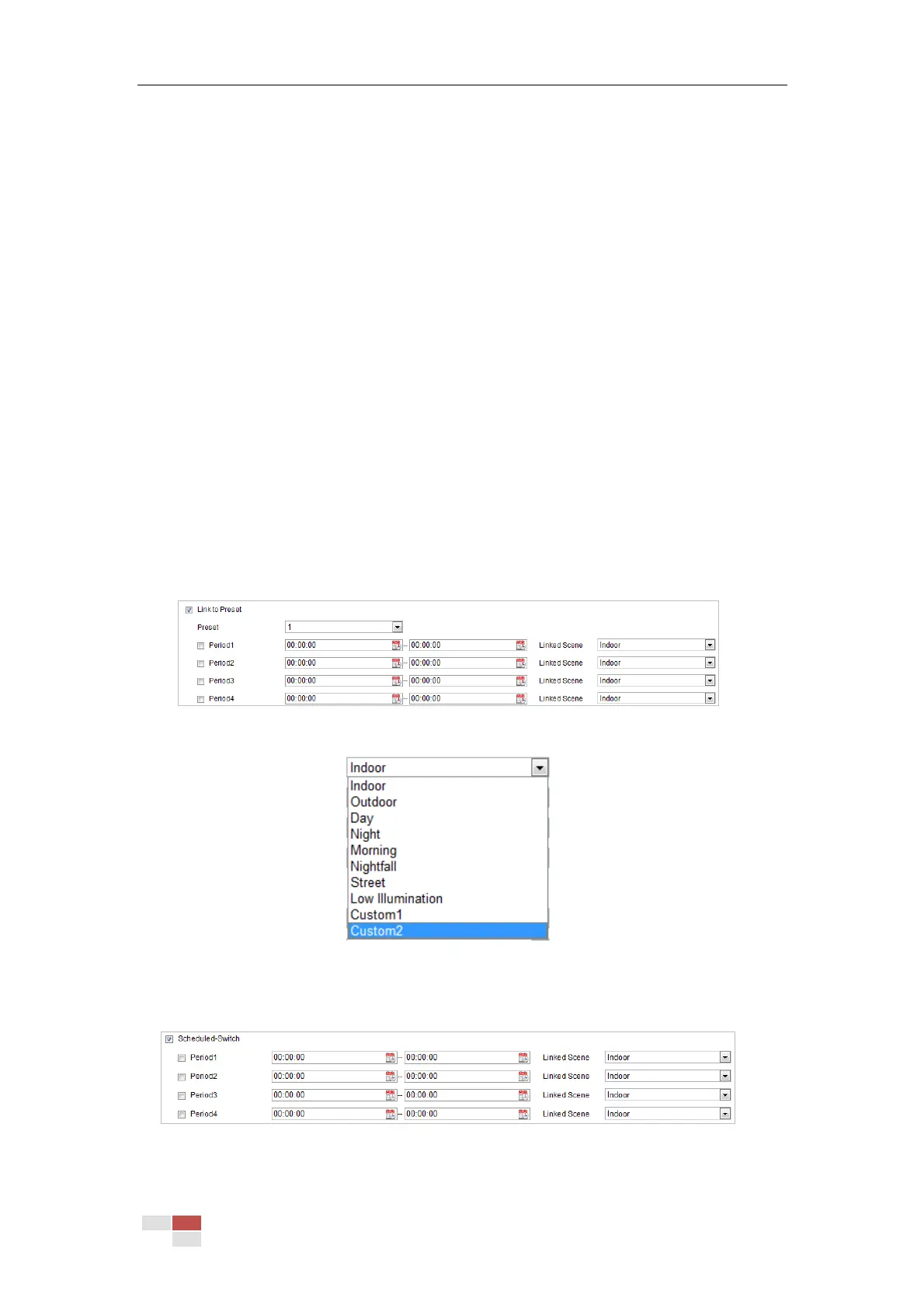© Hikvision
6.3.4 Configuring Image Parameters Switch
Purpose:
You can configure Link to Preset or Scheduled-Switch in order to switch to linked scene in certain
time.
Link to Preset: Set the time period and linked scene for the preset and check the
corresponding checkbox to go to the linked scene in the configured time period.
Scheduled-Switch: Set the time period and linked scene and it will go to the linked scene in
the configured time period when you check the corresponding checkbox.
Note:
This function varies depending on different camera models
Steps:
1. Enter the Image Parameters Switch interface:
Configuration > Image > Image Parameters Switch
2. Check the checkbox of Link to Preset or Scheduled-Switch to enable the function. (Only one
function can be enabled in the same time.)
3. When you enable the function of Link to Preset, select one preset from the dropdown list,
check the corresponding checkbox, set the time period and the linked scene for the selected
preset. (Up to 4 periods can be configured for one preset.)
Figure 6-39 Link to Preset
Figure 6-40 Linked Scene
4. When you enable the function of Scheduled-Switch, check the corresponding checkbox, set
the time period and the linked scene.
Figure 6-41 Schedule-Switch
