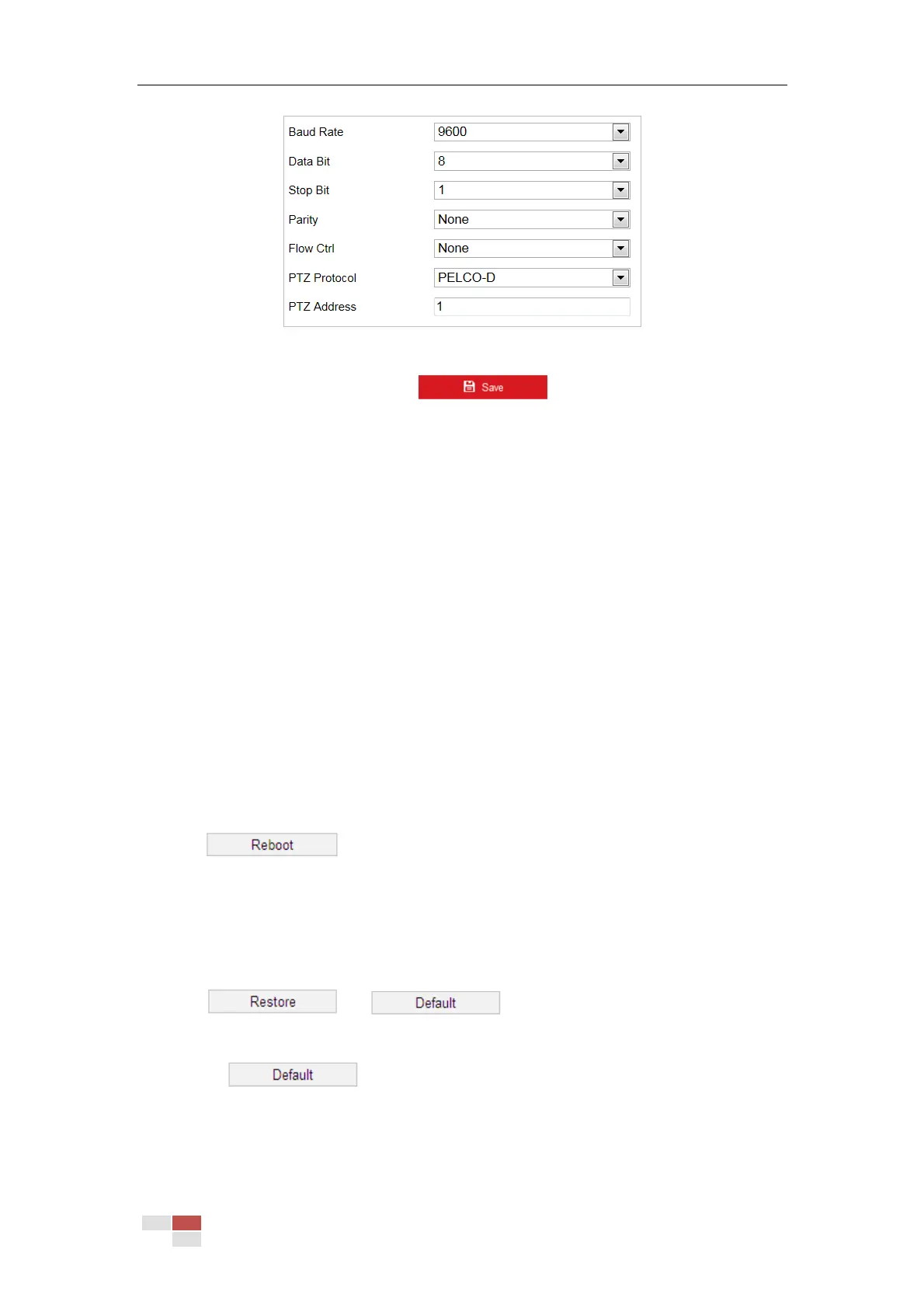© Hikvision
Figure 6-49 RS-485 Settings
2. Set the RS-485 parameters and click to save the settings.
Note:
The Baud rate, PTZ Protocol and PTZ Address parameters of the camera should be exactly the
same as those of the control device.
About
Click View License, you can check Open Source Software Licenses.
6.4.2 Maintenance
Upgrade & Maintenance
Rebooting the Camera
Steps:
5. Enter the Maintenance interface:
Configuration > System > Maintenance > Upgrade & Maintenance:
6. Click to reboot the network camera.
Restoring Default Settings
Steps:
1. Enter the Maintenance interface:
Configuration > System > Maintenance > Upgrade & Maintenance
2. Click or to restore the default settings.
Note:
Clicking restores all the parameters to default settings including the IP
address and user information. Use this button with caution.
