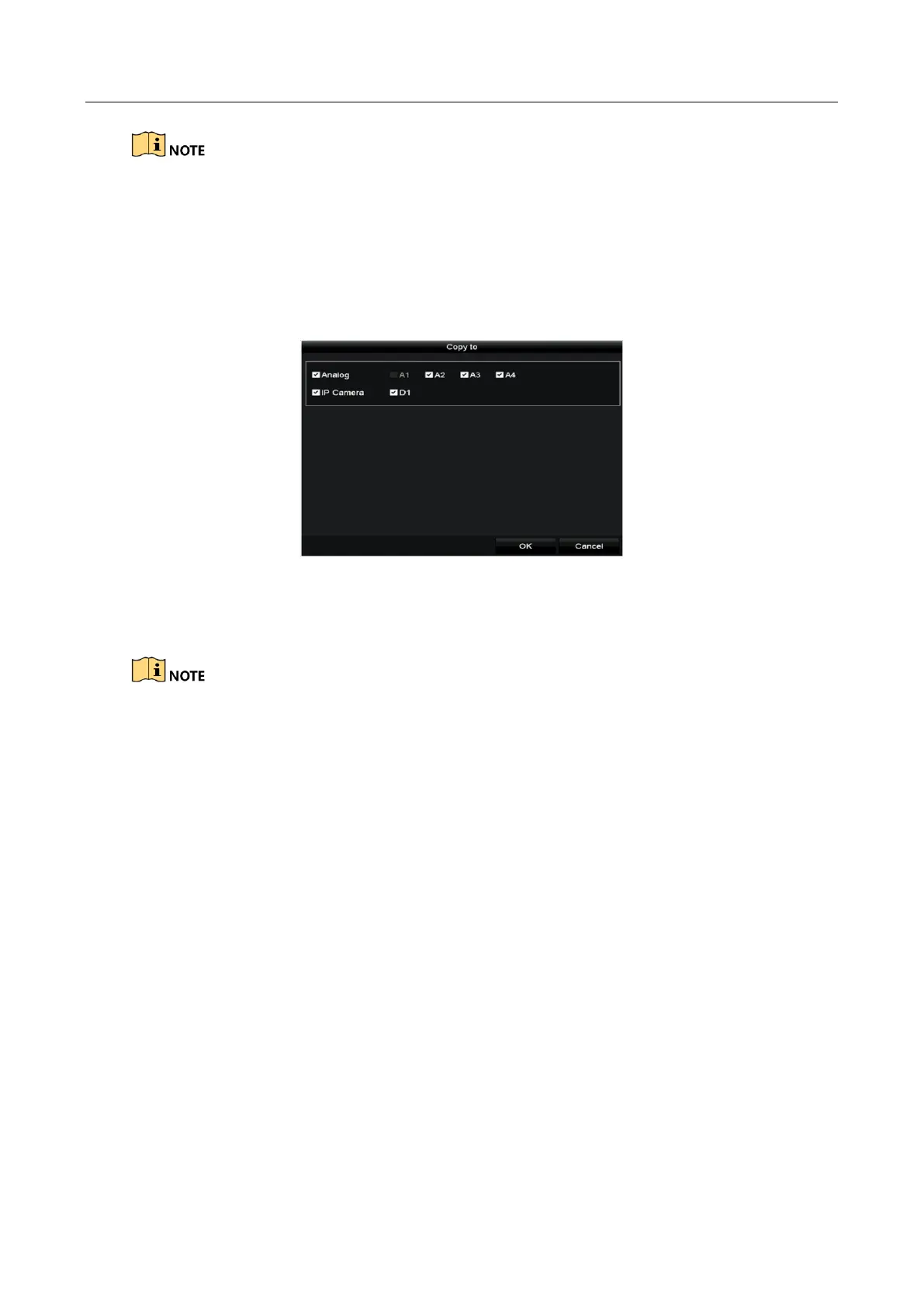Digital Video Recorder User Manual
234
Only the sub-stream recorded files can be uploaded to the Cloud Storage.
Please configure the event triggered recording schedule and enable the corresponding
event type.
Step 9 (Optional) You can click the Copy button to copy the cloud storage settings to other
cameras. You can also click the checkbox of Analog/IP Camera to select all cameras.
Click OK button to back to the cloud storage interface and click Apply to finish the settings.
Figure 14-21 Copy to Interface
14.6 Configuring Disk Clone
This chapter is only applicable to the DVR with eSATA.
Purpose
If the S.M.A.R.T. detection result declares the HDD is abnormal, you can choose to clone all the
data on the HDD to an inserted eSATA disk manually. Refer to Chapter 14.8 Checking S.M.A.R.T.
Information for details of S.M.A.R.T detection.
Before you start
An eSATA disk should be connected to the device.
Step 1 Enter the HDD Advanced Setting interface:
Menu > HDD > Advanced
Step 2 Click the Disk Clone tab to enter the disk clone configuring interface.