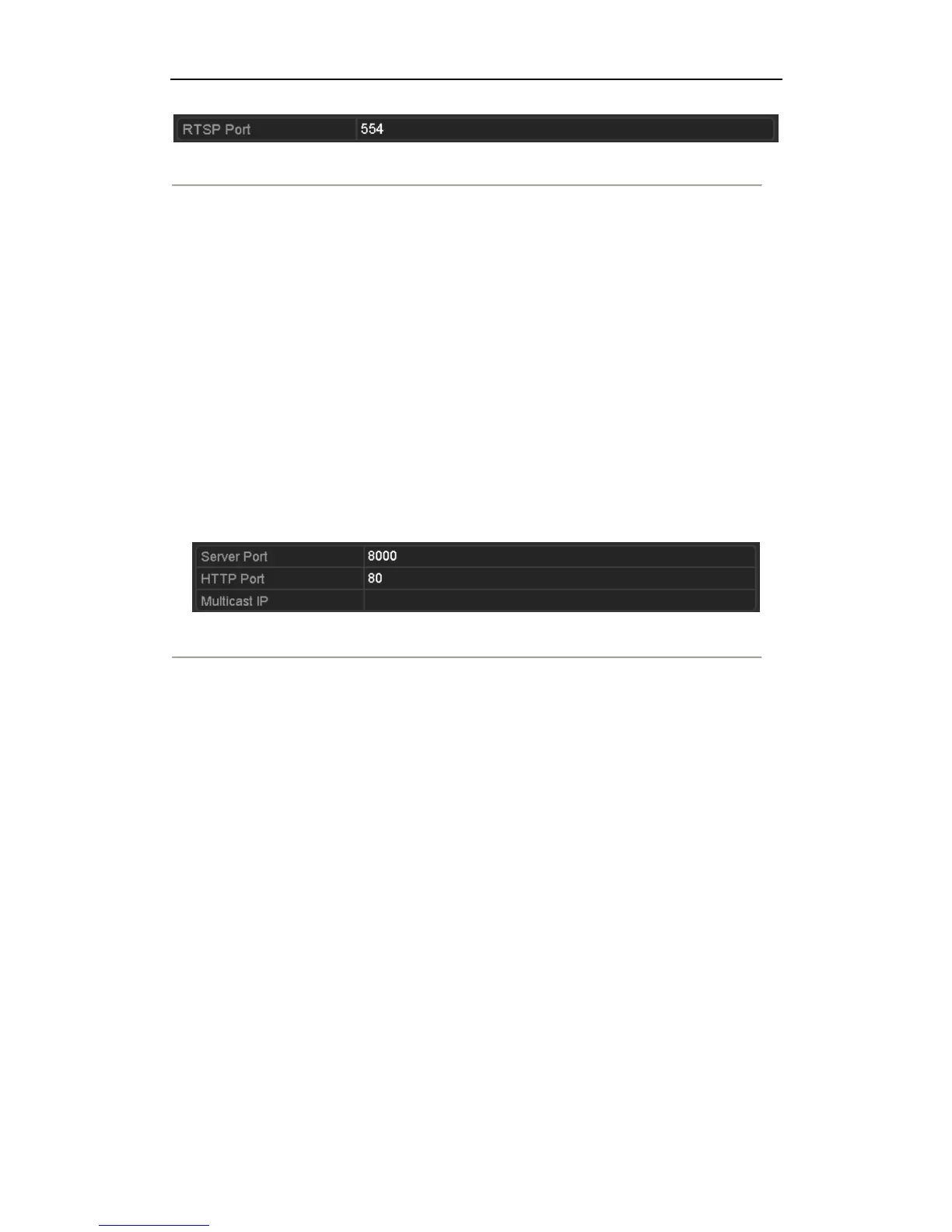User Manual of DS-7600NI Series NVR
130
Figure 9. 17 RTSP Settings Interface
3. Enter the RTSP port in the text field of RTSP Service Port. The default RTSP port is 554, and you can
change it according to different requirements.
4. Click Apply button to save and exit the menu.
9.2.8 Configuring Server and HTTP Ports
Purpose:
You can change the server and HTTP ports in the Network Settings menu. The default server port is 8000 and the
default HTTP port is 80.
Steps:
1. Enter the Network Settings interface.
Menu >Configuration> Network
2. Select the More Settings tab to enter the More Settings interface, as shown in Figure 9. 14.
3. Enter new Server Port and HTTP Port.
Figure 9. 18 Host/Others Settings Menu
4. Enter the Server Port and HTTP Port in the text fields. The default Server Port is 8000 and the HTTP Port is
80, and you can change them according to different requirements.
5. Click Apply button to save and exit the interface.
Note: The Server Port should be set to the range of 2000-65535 and it is used for remote client software access.
The HTTP port is used for remote IE access.
9.2.9 Configuring HTTPS Port
Purpose:
HTTPS provides authentication of the web site and associated web server that one is communicating with, which
protects against Man-in-the-middle attacks. Perform the following steps to set the port number of https.
Example:
If you set the port number as 443 and the IP address is 192.0.0.64, you may access the device by inputting
https://192.0.0.64:443 via the web browser.
Steps:
1. Enter the Network Settings interface.
Menu >Configuration> Network
2. Select the More Settings tab to enter the More Settings interface, as shown in Figure 9. 14.
3. Check the checkbox of Enable HTTPS.
