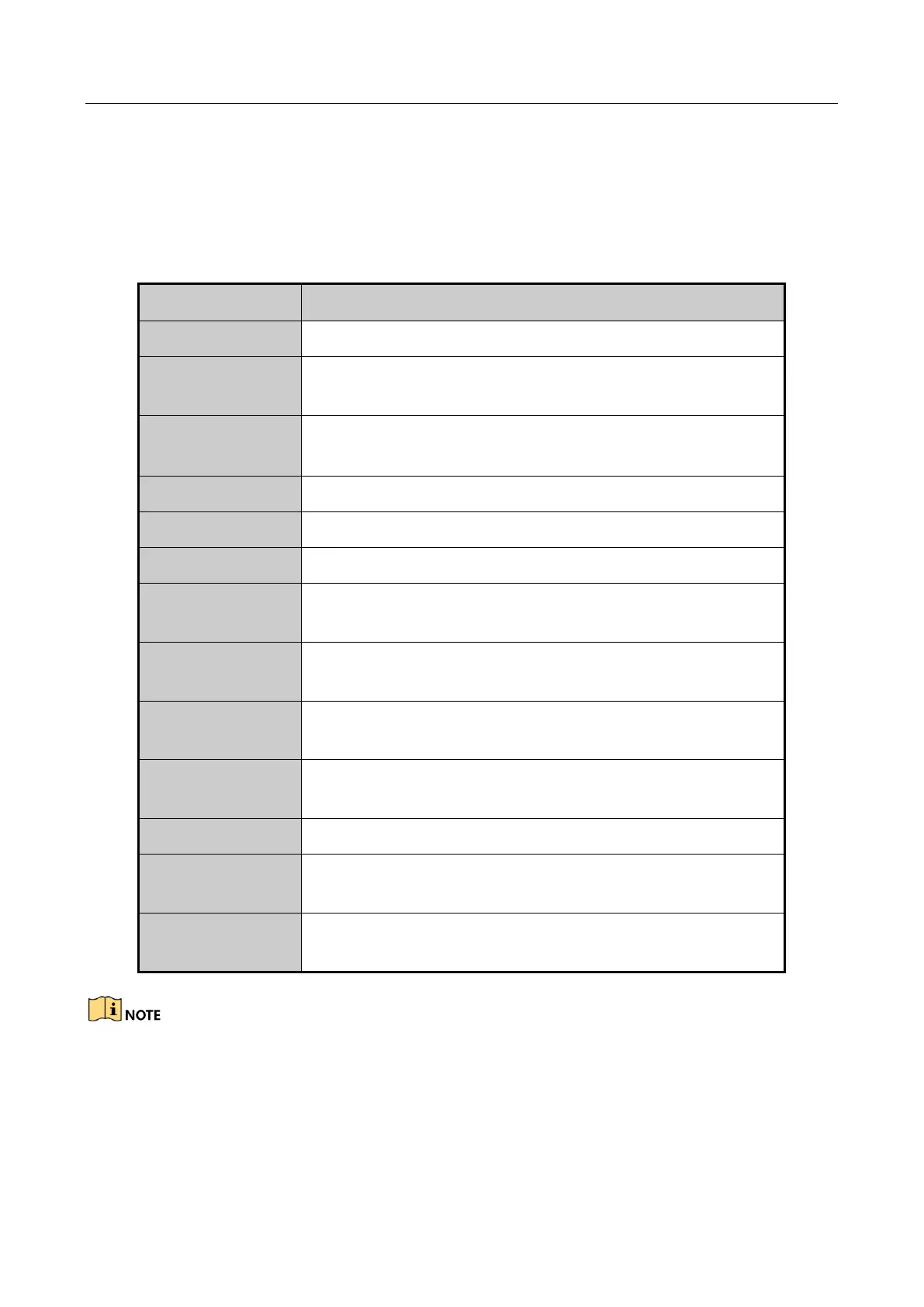Network Video Recorder User Manual
50
3.2 Operations in Live View Mode
3.2.1 Using the Mouse in Live View
Table 3-2 Mouse Operation in Live View
Quick access to the sub-menus which you frequently visit.
Enter the main menu of the system by right clicking the
mouse.
Switch to the single full screen by choosing channel number
from the dropdown list.
Adjust the screen layout by choosing from the dropdown list.
Switch to the previous screen.
Switch to the next screen.
Enable/disable the auto-switch of the screens.
Start continuous recording or motion detection recording of
all channels.
Enter the IP Camera Management interface, and manage the
cameras.
Enter the playback interface and start playing back the video
of the selected channel immediately.
Enter the PTZ control interface.
Configure the Hik-Connect, DDNS, UPnP, DHCP, PPPoE
settings.
Four modes of output supported, including Standard, Bright,
Gentle and Vivid.
The dwell time of the live view configuration must be set before using Start Auto-switch.
If the corresponding camera supports intelligent function, the Reboot Intelligence option is
included when right-clicking mouse on this camera.
