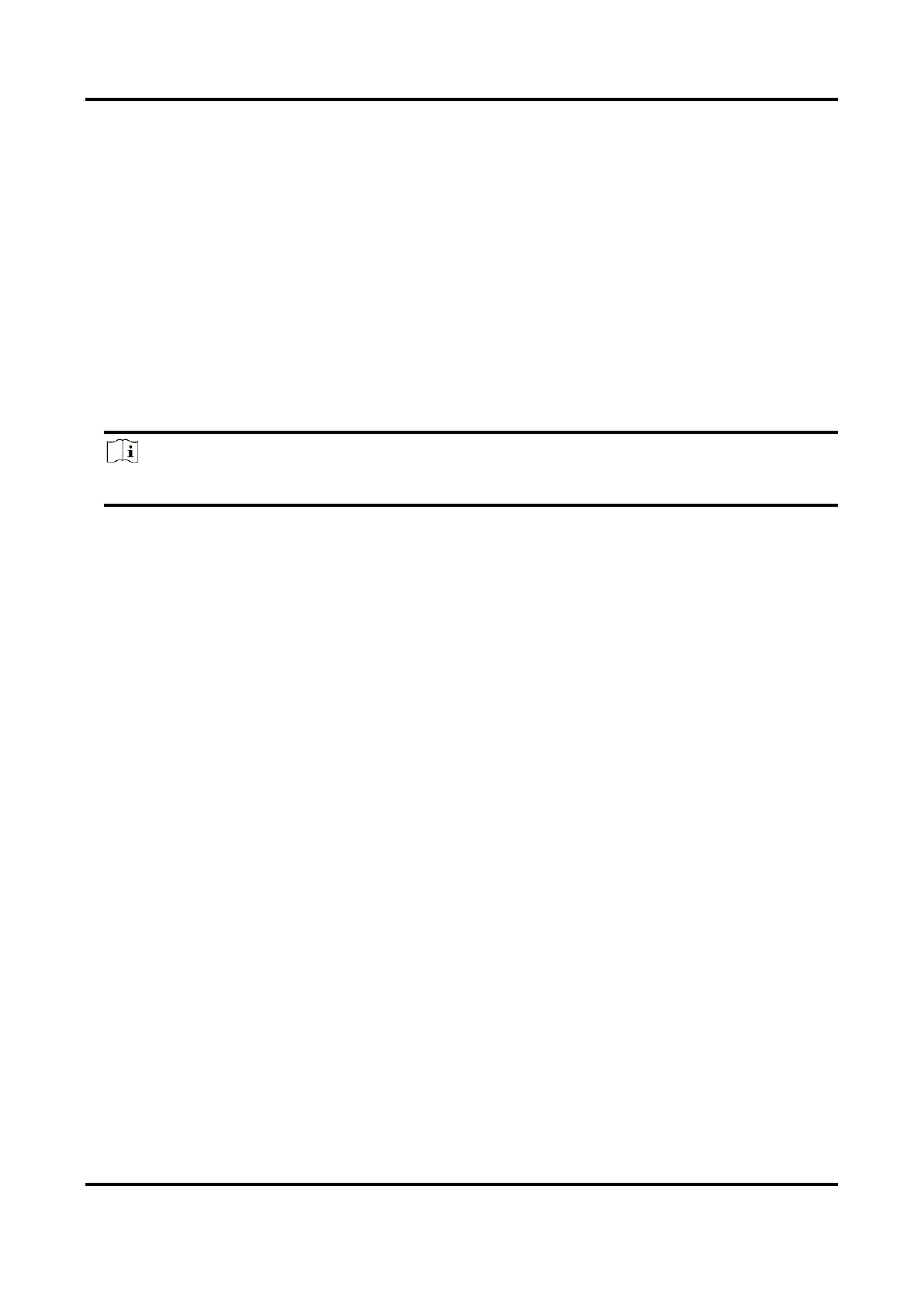Digital Video Recorder User Manual
108
configuration is RAID 5.
Before You Start
Install at least 3 HDDs. If more than 10 HDDs are installed, 2 arrays will be created. To maintain
reliability and stability running of the HDDs, it is recommended to use of enterprise-level HDDs of
the same model and capacity.
Steps
1. Go to Storage → Advanced.
2. Check Enable RAID.
3. Click Apply and reboot the device to have settings take effect.
4. After reboot, go to Storage → RAID Setup → Physical Disk.
5. Click One-touch Config.
6. Edit Array Name and click OK to start configuring.
Note
If you install 4 or more HDDs, a hot spare disk for array rebuilding will be created.
7. Optional: The video recorder will automatically initialize the created array. Go to Storage →
RAID Setup → Array to view the information of the created array.
Manual Creation
Manually create a RAID 0, RAID 1, RAID 5, RAID 6, or RAID 10 array.
Steps
1. Go to Storage → Advanced.
2. Check Enable RAID.
3. Click Apply and reboot the device to have settings take effect.
4. After reboot, go to Storage → RAID Setup → Physical Disk.
5. Click Create.