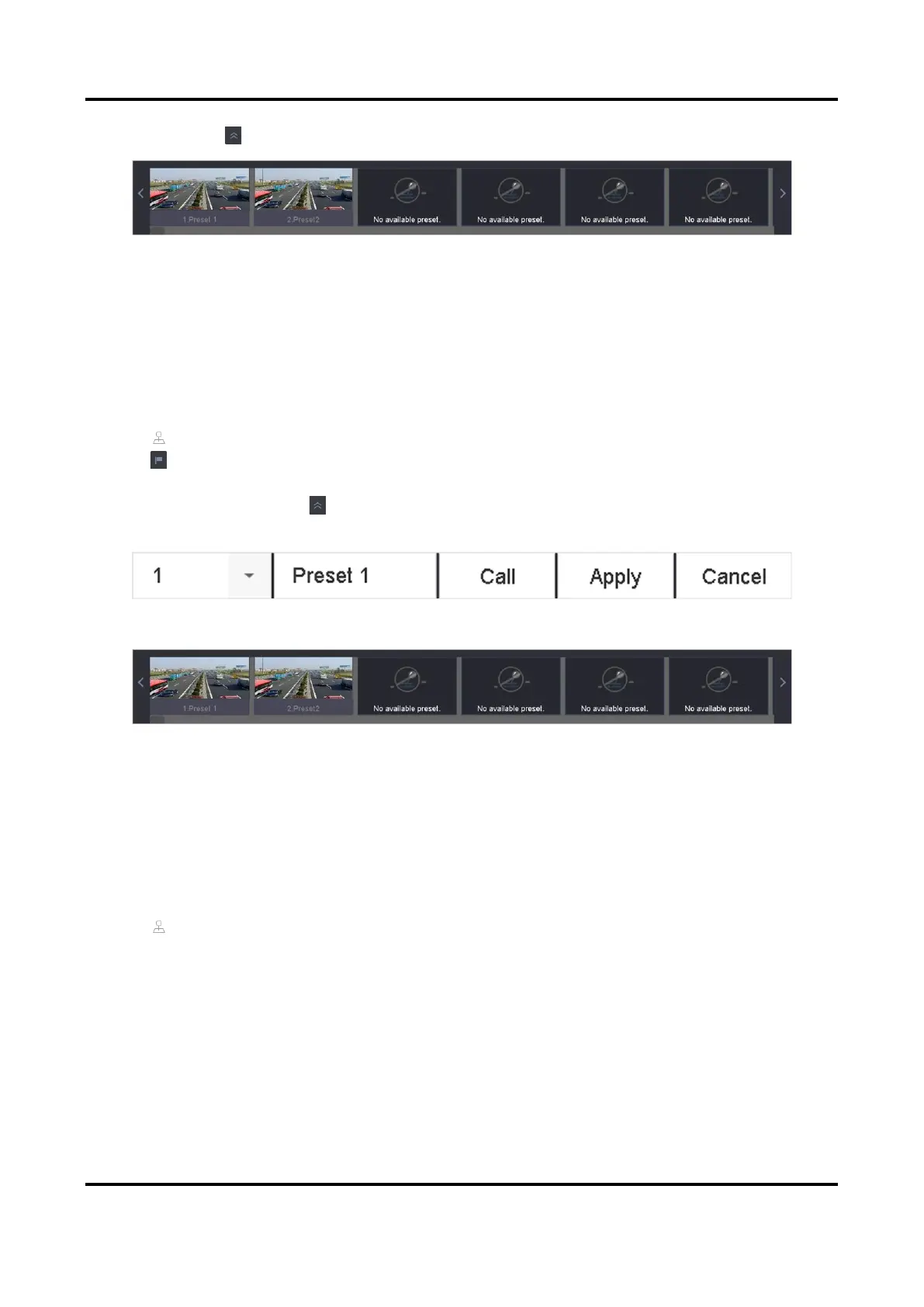Digital Video Recorder User Manual
36
9. Optional: Click in the lower right corner of Live View to view the configured presets.
Figure 3-12 View the Configured Presets
3.6.3 Call a Preset
A preset enables the camera to point to a specified position such as a window when an event
takes place.
Steps
1. Click on the quick settings toolbar of the PTZ camera's Live View.
2. Click in the lower right corner of Live View to set the preset.
3. Select the preset No. from the drop-down list.
4. Click Call to call it, or click in the lower right corner of Live View, and click the configured
preset to call it.
Figure 3-13 Call Preset (1)
Figure 3-14 Call Preset (2)
3.6.4 Set a Patrol
Patrols can be set to move the PTZ to key points and have it stay there for a set duration before
moving on to the next key point. The key points are correspond to the presets.
Steps
1. Click on the quick settings toolbar of the PTZ camera's live view.
2. Click Patrol to configure patrol.