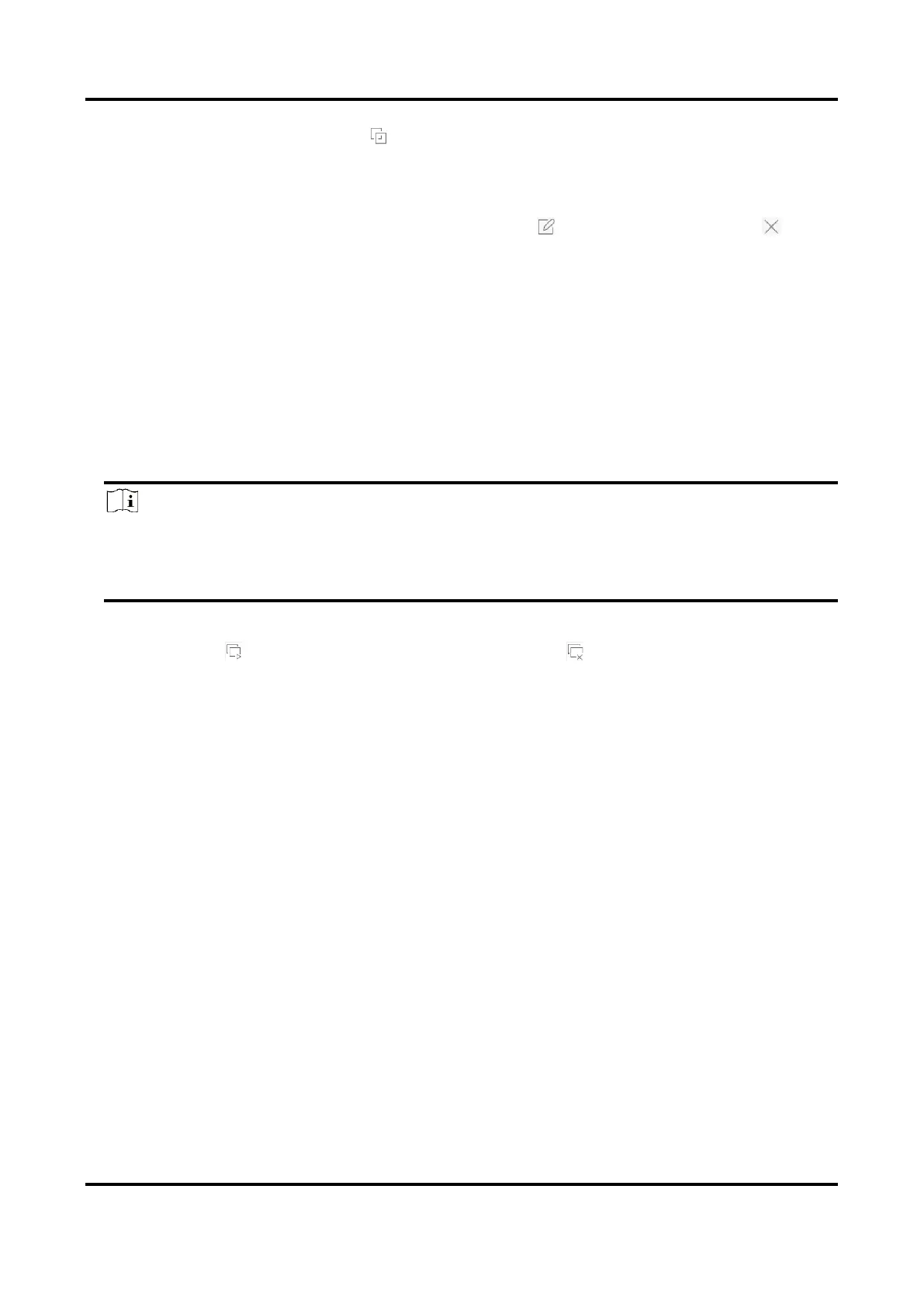Digital Video Recorder User Manual
28
6. Select multiple windows and click to joint the windows. The selected windows must be in
rectangle area.
7. Click Save.
The successfully configured layout is displayed in the list.
8. Optional: Select a live view layout from the list and click to edit the name, or click to
delete the name.
Configure Live View Mode
Steps
1. Go to System → Live View → View.
2. Select the video output interface.
3. Select a layout or custom layout from the toolbar.
4. Select a division window, and double-click on a camera in the list to link the camera to the
window.
Note
● You can also click-and-drag the camera to the desired window on the Live View interface to
set the camera order.
● You can enter the number in the text field to quickly search the camera from the list.
5. Click Apply.
6. Optional: Click to start live view for all channels, or click to stop all live view channels.
3.1.4 Configure Channel-Zero Encoding
Enable the channel-zero encoding when you need to get a remote view of many channels in real
time from a web browser or CMS (Client Management System) software, in order to decrease the
bandwidth requirement without affecting the image quality.
Steps
1. Go to System → Live View → Channel-Zero.
2. Check Enable Channel-Zero Encoding.