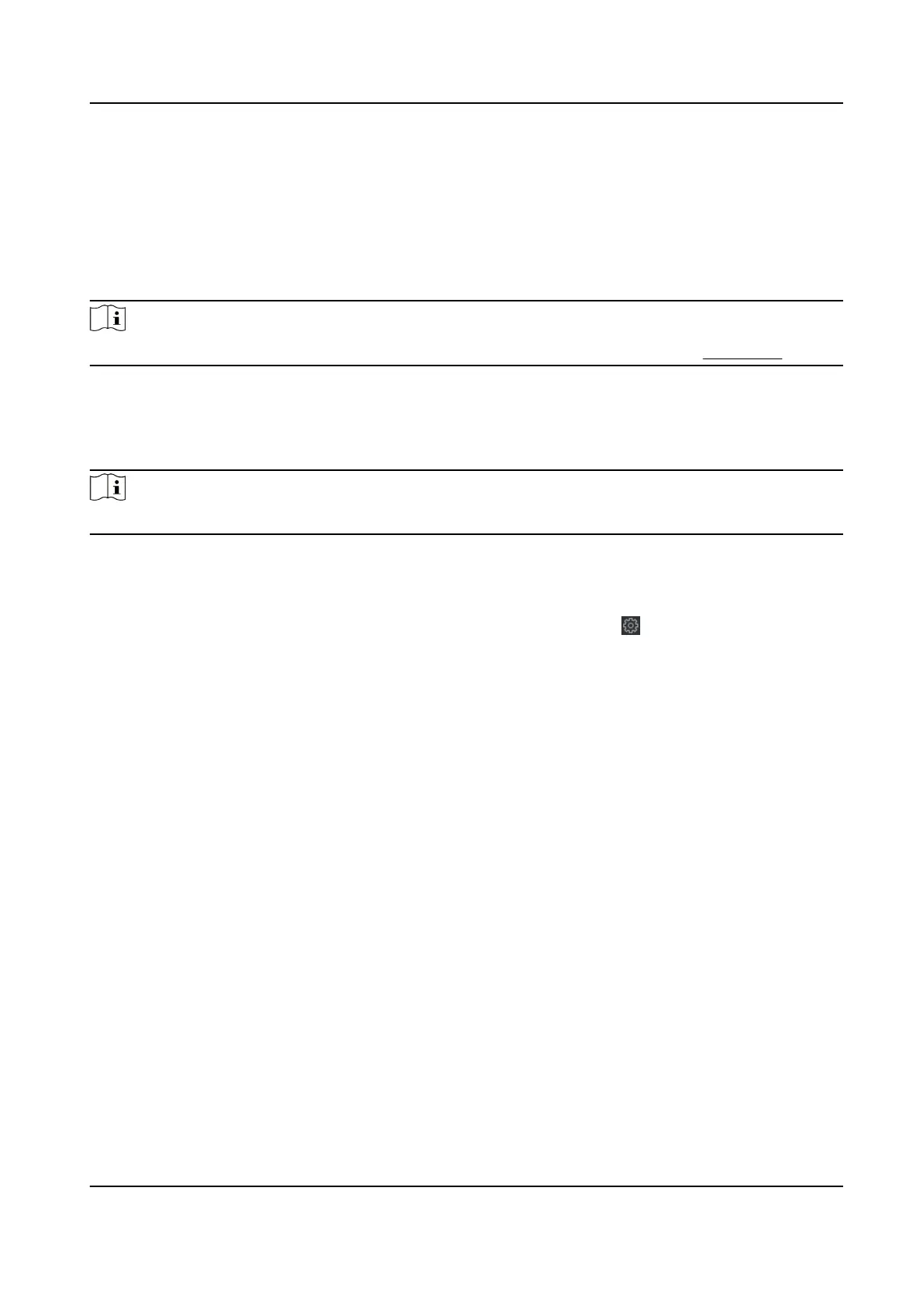Chapter 9 Operaon via Web Browser
9.1 Login
You can login via the web browser or the remote conguraon of the client soware.
Note
Make sure the device is acvated. For detailed informaon about acvaon, see Acvaon .
Login via Web Browser
Enter the device IP address in the address bar of the web browser and press Enter to enter the
login page.
Note
Make sure that the IP address starts with "Hps:".
Enter the device user name and the password. Click Login.
Login via Remote
Conguraon of Client Soware
Download and open the client soware. Aer adding the device, click to enter the Conguraon
page.
9.2 Forget Password
If you forget the password when logging in, you can change the password by email address or
security
quesons.
On the login page, click Forget Password.
Select Vericaon Mode.
Security
Queson Vericaon
Answer the security quesons.
E-mail Vericaon
1. Export the QR code and send it to pw_recovery@hikvision.com as aachment.
2. You will receive a vericaon code within 5 minutes in your reserved email.
3. Enter the vericaon code into the vericaon code eld to verify your idencaon.
Click Next, create a new password and conrm it.
DS-K1T6QT-F43 Series Face Recognion Terminal User Manual
97
