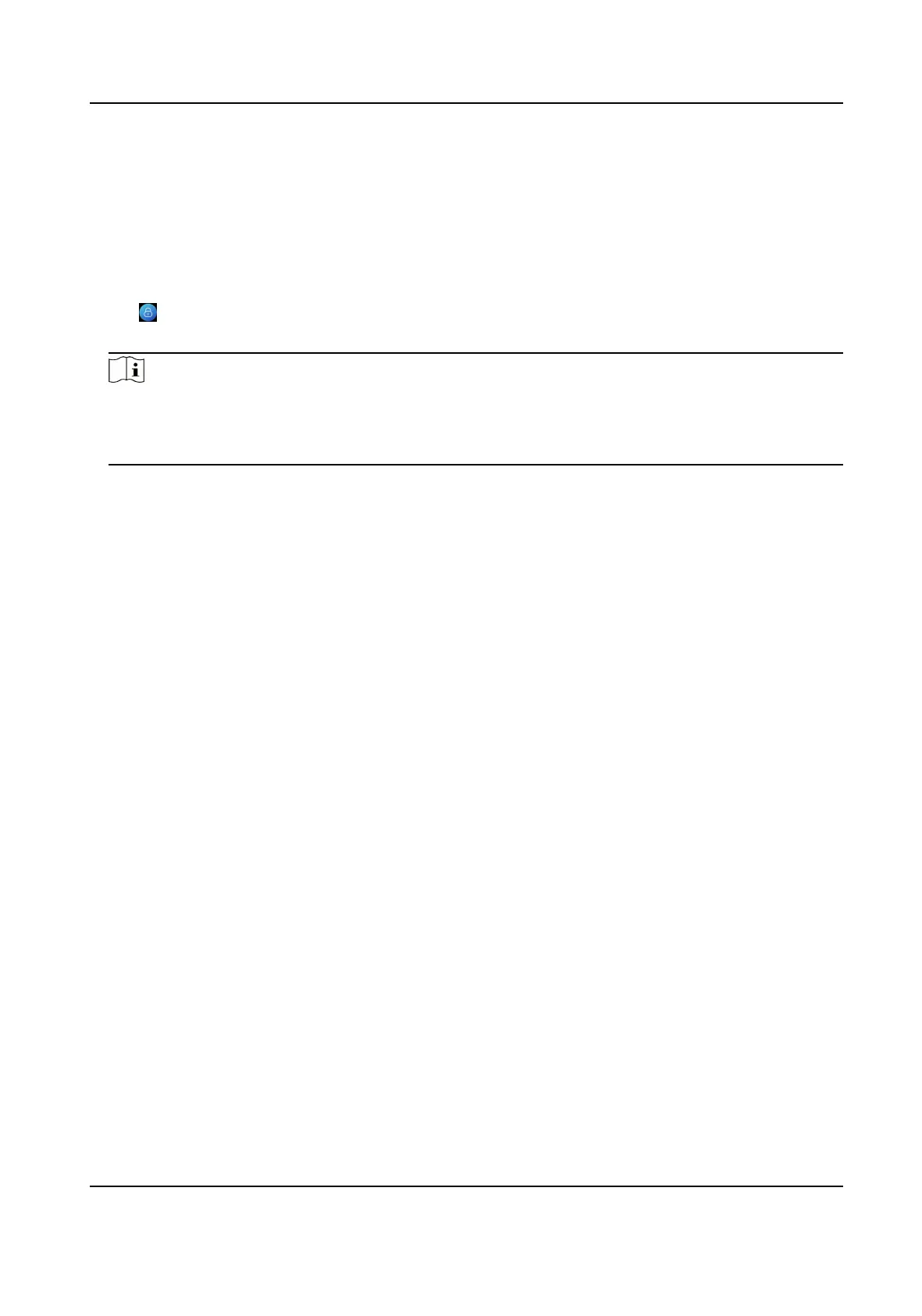7.1.3 Forgot Password
If you forget the password during authencaon, you can reset the password by imporng the key.
Steps
1.
Long tap on the inial page for 3 s and slide to the le/right by following the gesture and log in
the page.
2.
Tap
in the pop-up admin authencaon page.
3.
Plug USB
ash drive into the USB interface.
Note
●
The supported USB ash drive formats are FAT32 and exfat.
●
The device supports 1 G to 32 G (including 1 G and 32 G) USB ash drive. Make sure that the
free space of the USB ash drive is more than 512 M.
4.
Tap Export File, and contact the technician to get the key, and enter the key in the export le.
5.
Tap Import File to import the le with the key to the device.
6.
Follow the prompts to reset the password.
7.2
Communicaon Sengs
You can set the wired network, the Wi-Fi parameter, the RS-485 parameters, the Wiegand
parameters, ISUP and access to Hik-Connect on the
communicaon sengs page.
7.2.1 Set Wired Network Parameters
You can set the device wired network parameters, including the IP address, the subnet mask, the
gateway, and DNS parameters.
Steps
1.
Tap Comm.
(Communicaon Sengs) on the Home page to enter the Communicaon Sengs
page.
2.
On the
Communicaon Sengs page, tap Wired Network.
DS-K1T6QT-F43 Series Face Recognion Terminal User Manual
37
