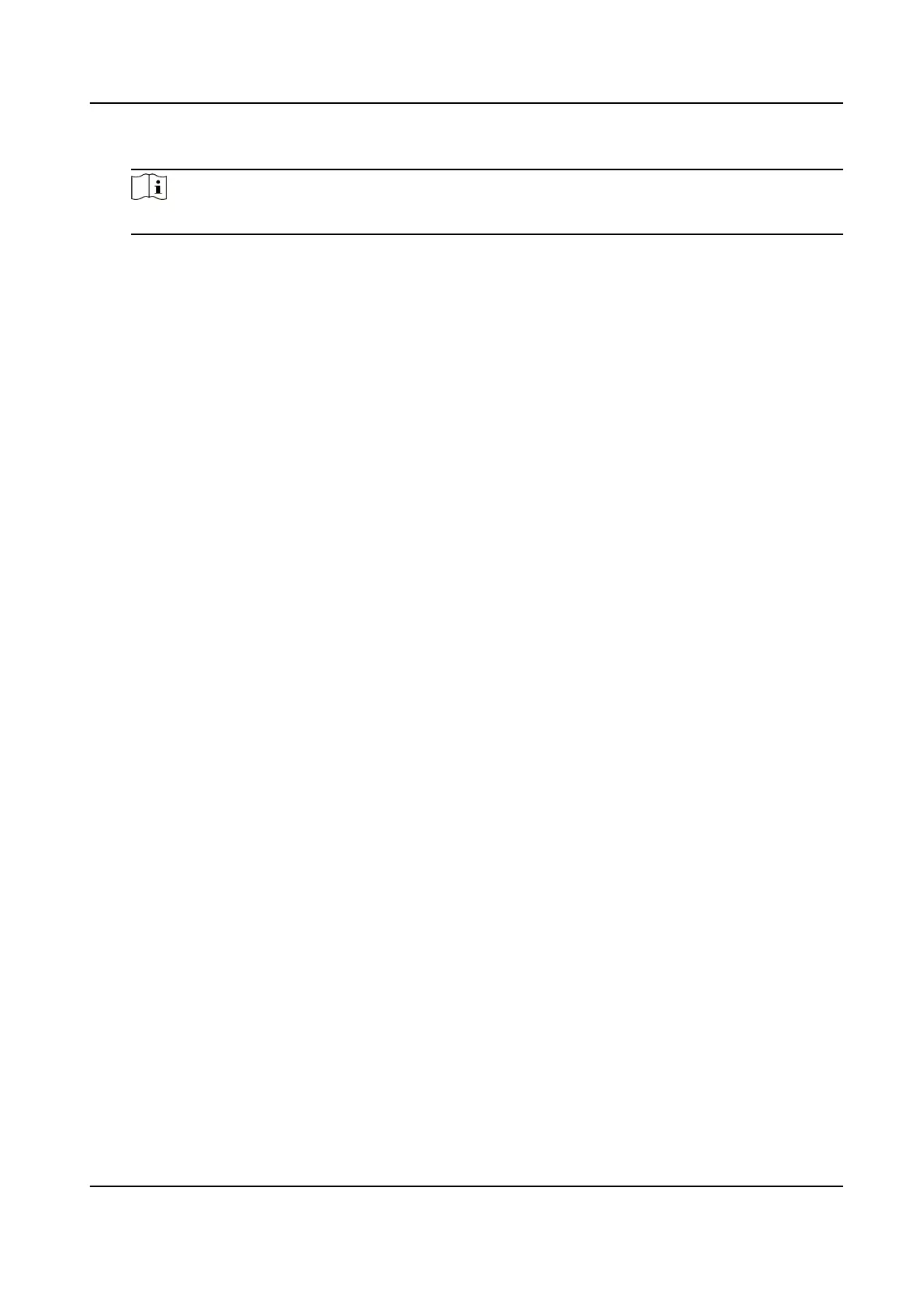Wired Network
Note
Make sure the device has connected to a network.
If enable DHCP, the system will assign the IP address and other parameters automacally.
If disable DHCP, you should set the IP address, the subnet mask, and the gateway.
Wi-Fi
Select a Wi-Fi and enter the Wi-Fi's password to get connected.
Or tap Add Wi-Fi and enter the Wi-Fi's name and the password to get connected.
3.
Oponal: Tap Skip to skip network sengs.
6.5 Access to
Plaorm
Enable the funcon and the device can communicate via Hik-Connect. You can add the device to
Hik-Connect modile client and so on.
Steps
1.
Enable Access to Hik-Connect, and set the Server IP and
Vericaon Code.
DS-K1T6QT-F43 Series Face Recognion Terminal User Manual
29
