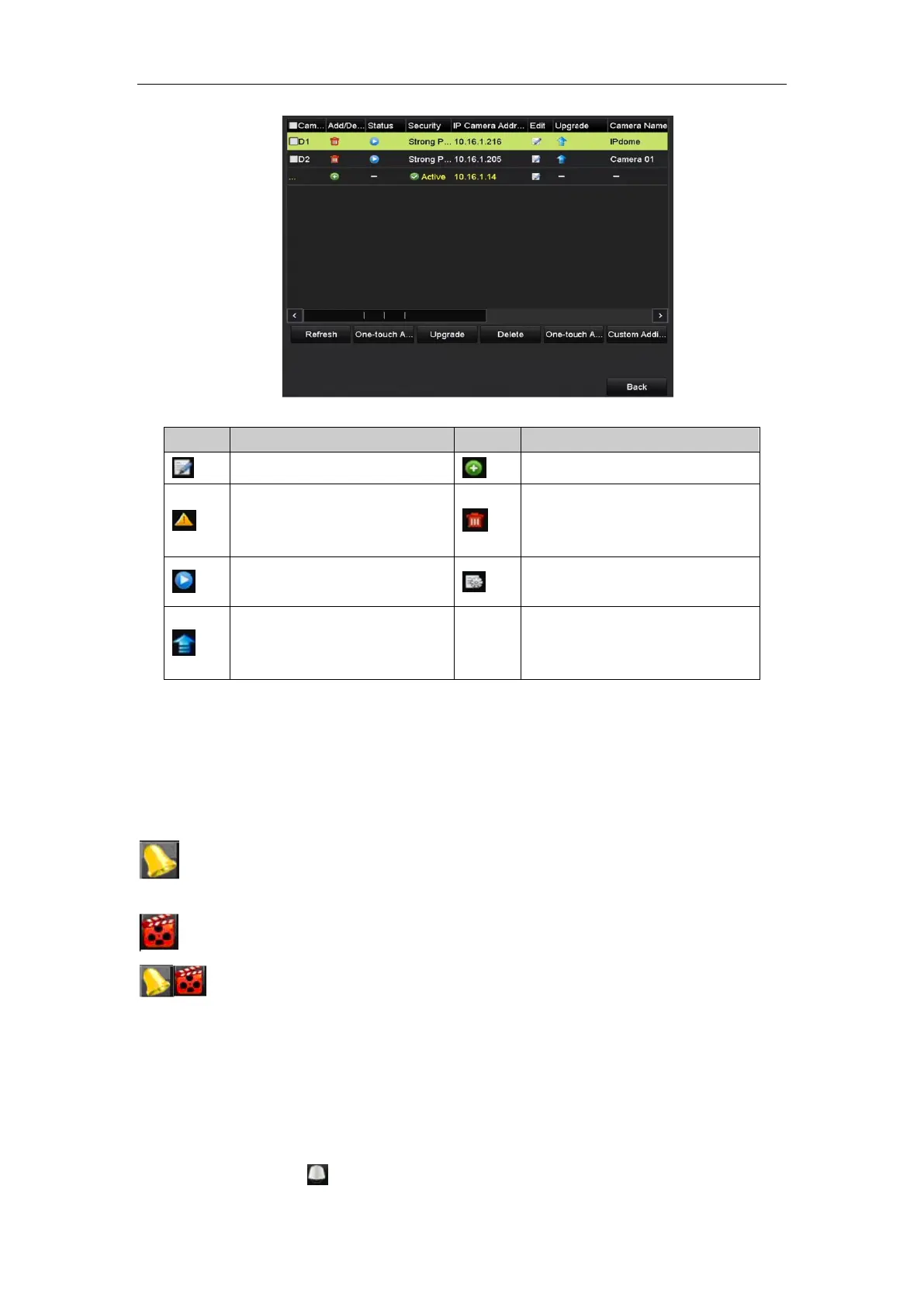Quick Start Guide of Digital Video Recorder
28
Explanation of the icons
Edit basic parameters of the camera
Add the detected IP camera.
The camera is disconnected; you can
click the icon to get the exception
information of camera.
Play the live video of the connected
camera.
Advanced settings of the camera.
Upgrade the connected IP camera.
Show the security status of the camera
to be active/inactive or the password
strength (strong/medium/weak/risk)
Live View
Some icons are provided on screen in Live View mode to indicate different camera status. These icons include:
Live View Icons
In the live view mode, there are icons at the right top of the screen for each channel, showing the status of the
record and alarm in the channel, so that you can find problems as soon as possible.
Indicating that there is an alarm or are alarms. Alarm includes (video loss, tampering, motion detection or
sensor alarm, etc.).
Recording (manual record, continuous record, motion detection or alarm triggered record)
Alarm & Recording
PTZ Control
To enter the PTZ control panel, there are two ways supported.
OPTION 1:
In the PTZ settings interface, click the PTZ button on the lower-right corner which is next to the Back button.
OPTION 2:
In the Live View mode, you can press the PTZ Control button on the front panel or on the remote control, or
choose the PTZ Control icon , or select the PTZ option in the right-click menu.