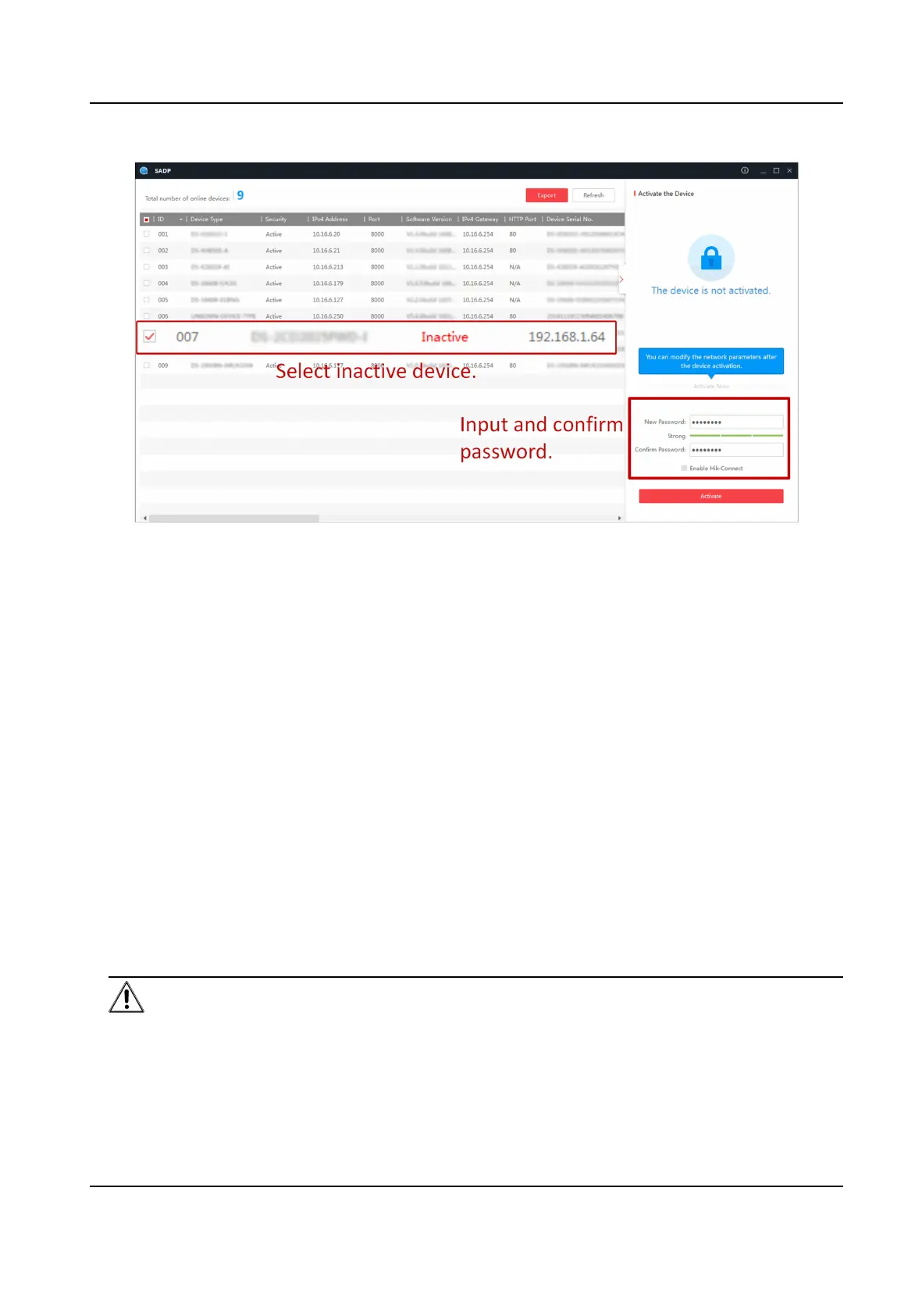Status of the device becomes Acve aer successful acvaon.
5.
Modify IP address of the device.
1) Select the device.
2) Change the device IP address to the same subnet as your computer by either modifying the IP
address manually or checking Enable DHCP.
3) Input the admin password and click Modify to
acvate your IP address modicaon.
5.2.2
Acvate Device via Web Browser
Use web browser to acvate the device. For the device with the DHCP enabled by default, use
SADP
soware or PC client to acvate the device.
Before You Start
Make sure your device and your PC connect to the same LAN.
Steps
1.
Change the IP address of your PC to the same subnet as the device.
The default IP address of the device is 192.168.1.64.
2.
Open a web browser and input the default IP address.
3.
Create and
conrm the admin password.
Cauon
STRONG PASSWORD RECOMMENDED-We highly recommend you create a strong password of
your own choosing (using a minimum of 8 characters, including upper case leers, lower case
leers, numbers, and special characters) in order to increase the security of your product. And
HF-VS409 Smoke Detected Camera User Manual
15
