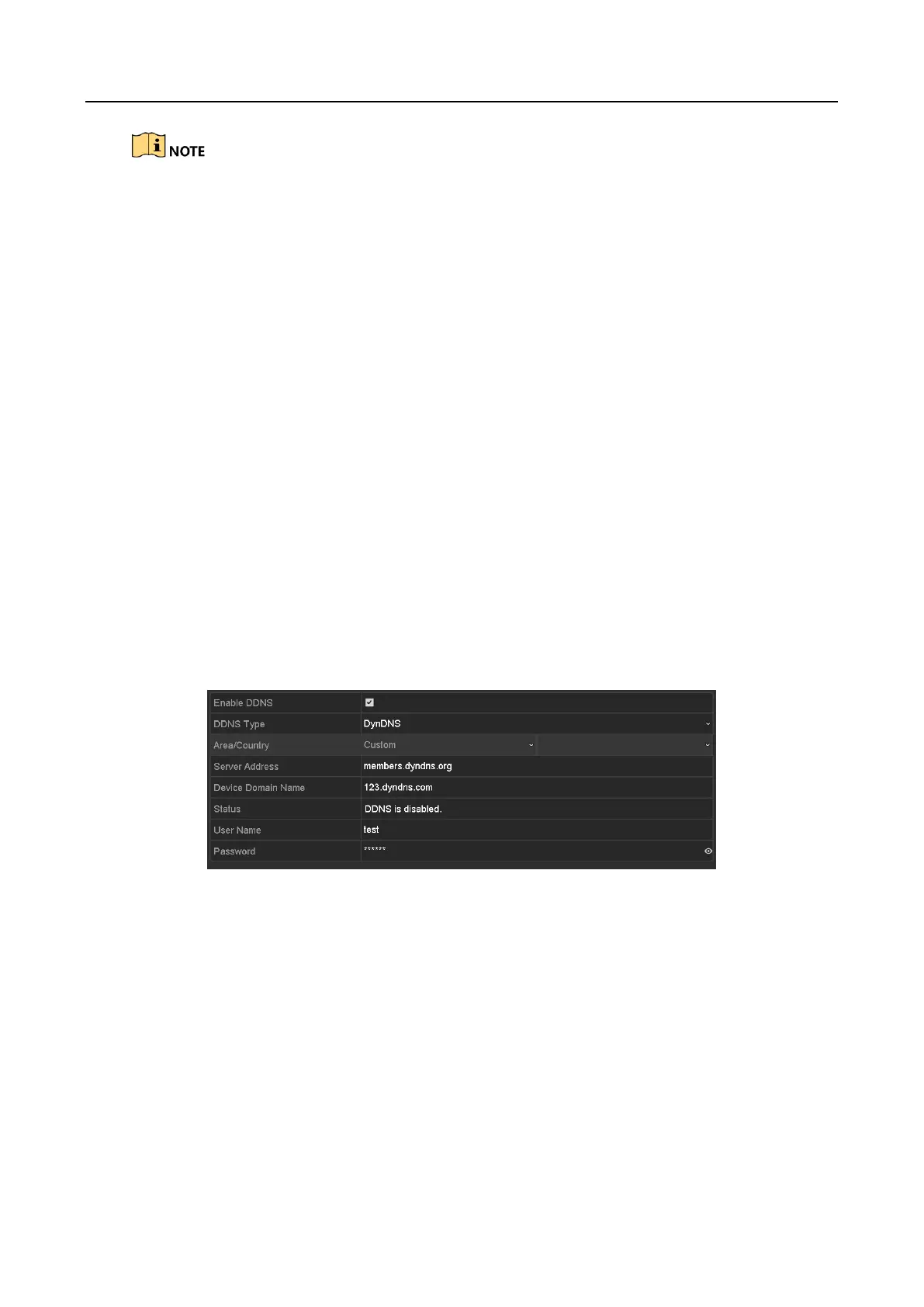Digital Video Recorder User Manual
155
Please refer to the help file on the official website (www.guardingvision.com) and the Guarding
Vision Mobile Client User Manual for adding the device to Guarding Vision and more operation
instructions.
11.2.3 Configuring DDNS
Purpose
If your DVR is set to use PPPoE as its default network connection, you may set Dynamic DNS
(DDNS) to be used for network access.
Prior registration with your ISP is required before configuring the system to use DDNS.
Step 1 Go to Menu > Configuration > Network > DDNS.
Step 2 Check the Enable DDNS checkbox to enable this feature.
Step 3 Select DDNS Type. Three different DDNS types are selectable: DynDNS, PeanutHull, and
NO-IP.
DynDNS:
1) Enter Server Address for DynDNS (i.e. members.dyndns.org).
2) In the Device Domain Name text field, enter the domain obtained from the DynDNS
website.
3) Enter the User Name and Password registered in the DynDNS website.
Figure 11-8 DynDNS Settings Interface
PeanutHull: Enter the User Name and Password obtained from the PeanutHull
website.
