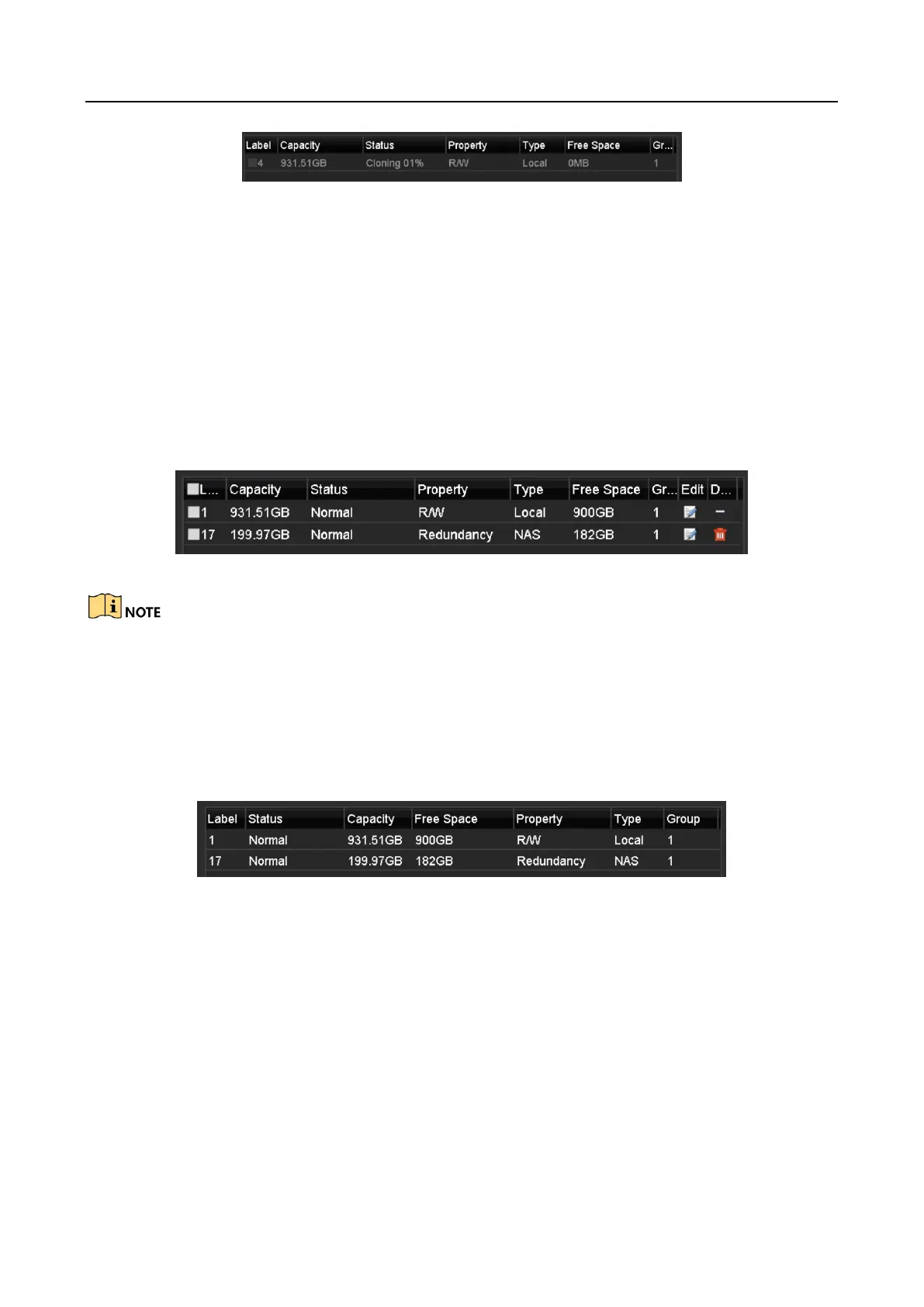Digital Video Recorder User Manual
179
Figure 12-25 Check Disk Clone Progress
12.7 Checking HDD Status
Purpose
You may check the status of the installed HDDs on DVR so as to take immediate check and
maintenance in case of HDD failure.
Checking HDD Status in HDD Information Interface
Step 1 Go to Menu > HDD > General.
Step 2 Check the status of each HDD which is displayed on the list, as shown below.
Figure 12-26 View HDD Status (1)
If the status of HDD is Normal or Sleeping, it works normally. If the status is Uninitialized or
Abnormal, please initialize the HDD before use. And if the HDD initialization is failed, please replace
it with a new one.
Checking HDD Status in System Information Interface
Step 1 Go to Menu > Maintenance > System Info > HDD.
Step 2 View the status of each HDD displayed on the list, as shown below.
Figure 12-27 View HDD Status (2)
12.8 Checking S.M.A.R.T Information
Purpose
The S.M.A.R.T. (Self-Monitoring, Analysis and Reporting Technology) is a monitoring system for
HDD to detect and report on various indicators of reliability in the hopes of anticipating failures.
Step 1 Go to Menu > Maintenance > HDD Detect > S.M.A.R.T. Settings.
Step 2 Select the HDD to view its S.M.A.R.T. information list, as shown below.
