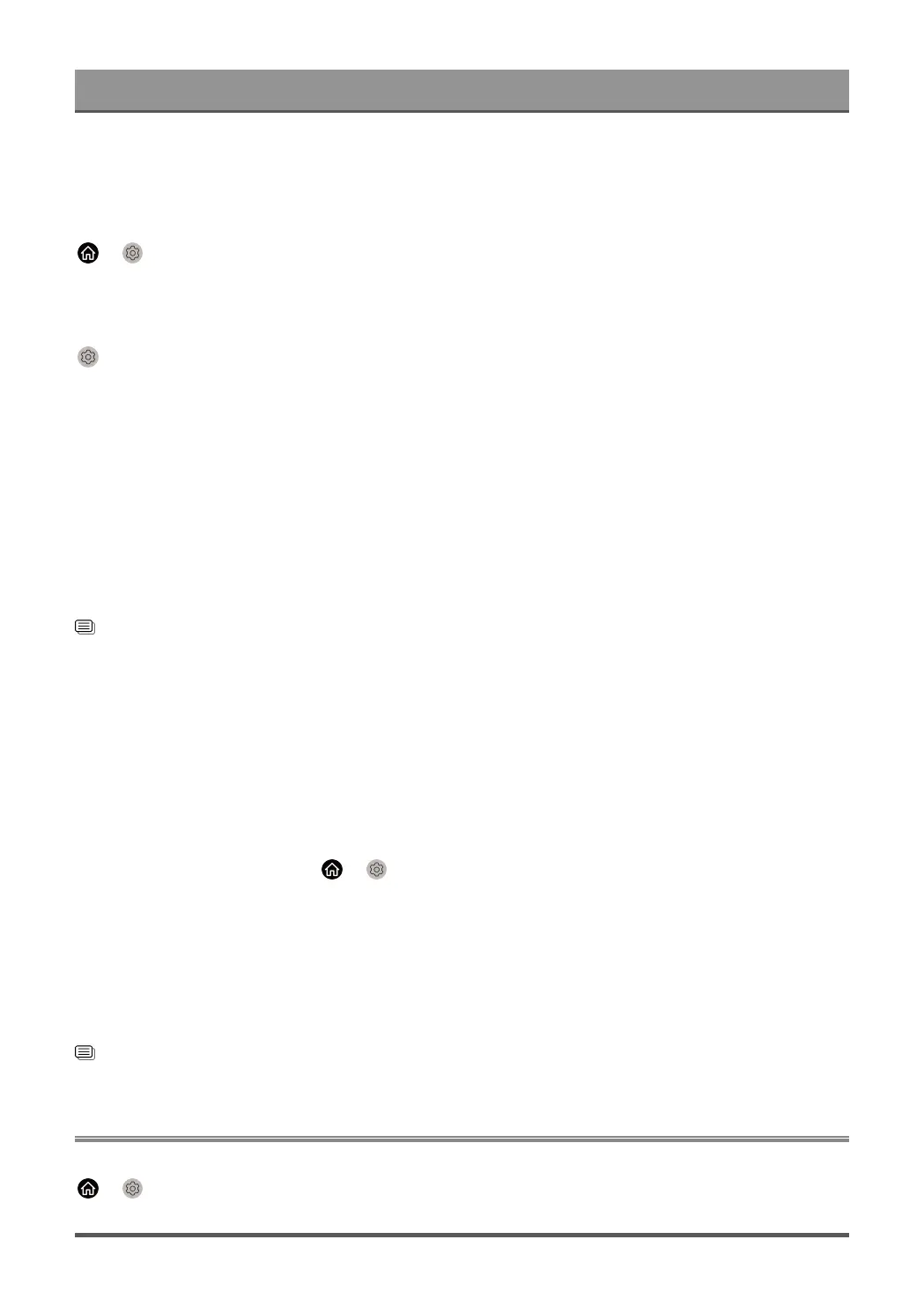Connecting to External Devices
Set to On to turn on HDMI & CEC compatible external devices when the TV is turned on.
This feature is applicable when TV input source is pre-set to the corresponding external device.
Enable TV auto power on
> Settings > System > HDMI-CEC > TV Auto Power On
Set to On to turn on the TV when HDMI & CEC compatible external devices are turned on.
Show available devices
Settings > System > HDMI-CEC > Available Devices
View CEC devices that are connected to the HDMI port on the TV.
Note:
• HDMI cables must be used to connect HDMI & CEC compatible devices to your TV.
• The HDMI & CEC feature of the connected device must be turned on.
• If you connect an HDMI device that is not HDMI & CEC compatible, all the HDMI & CEC control features
do not work.
• Depending on the connected HDMI device, the CEC control feature may not work.
• The CEC feature supports One Touch Play, Routing Control, System Standby, Device OSD Name
Transfer, Remote Control Pass Through, Give Device Power Status, System Audio Control.
Related information
HDMI & CEC Issues on page 61
Control the TV with a Keyboard, Mouse
Connect a keyboard, mouse to control your TV with ease.
Connect a USB keyboard, mouse
Plug the keyboard, mouse cable into the USB port of your TV.
Connect a Bluetooth keyboard, mouse
Find the Bluetooth device name in > Settings > Network > Bluetooth > Equipment Management
and select it.
Note:
• Keyboard, mouse connected via USB or Bluetooth technology may not be usable with some Apps.
• Bluetooth function may not be supported depending on the models/countries/regions.
• For more information about how to connect a Bluetooth device, refer to the Bluetooth device's user
manual.
Related information
Connect a Bluetooth Device on page 23
Connecting Bluetooth Devices
You can connect to devices using Bluetooth technology.
> Settings > Network > Bluetooth
22