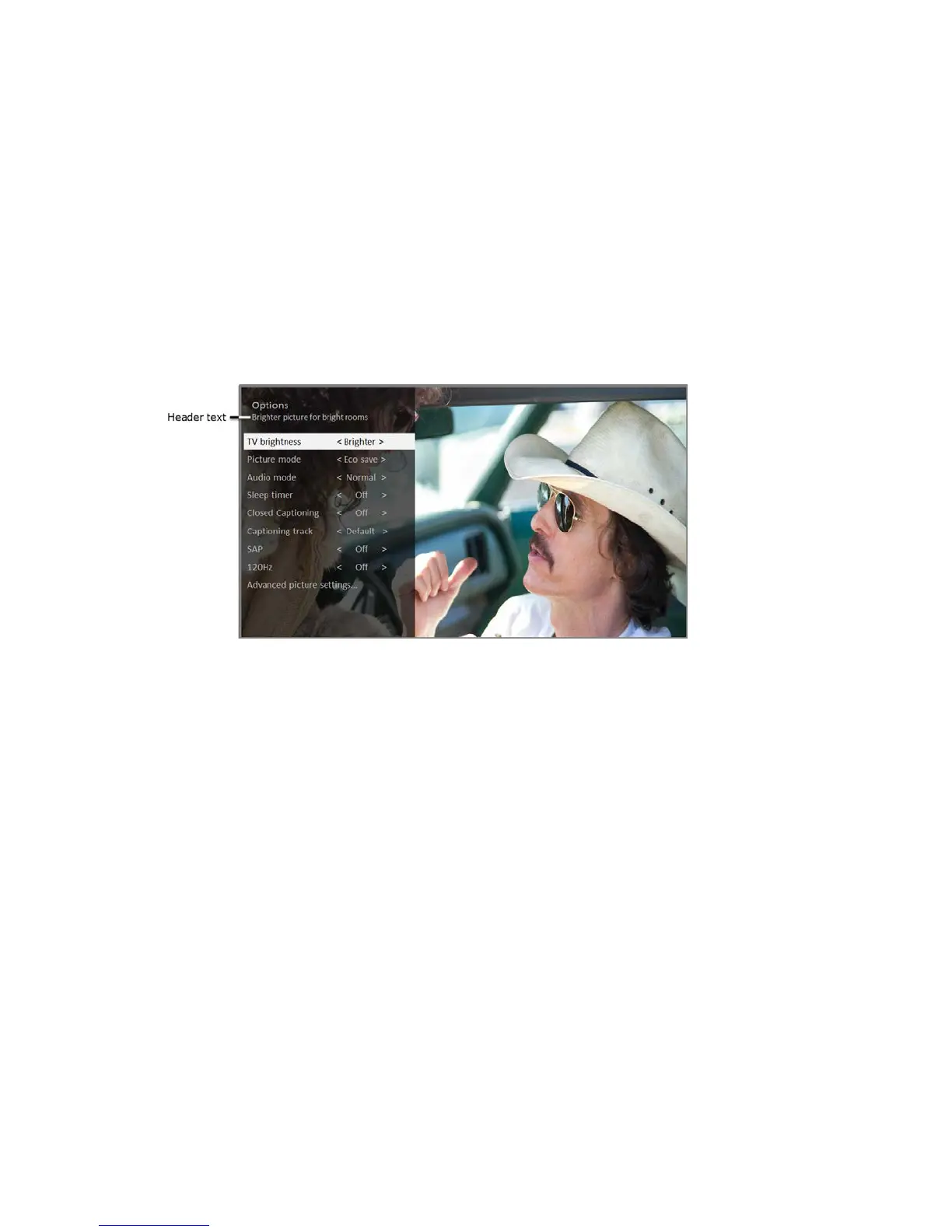Tip: You don’t have to go to the Settings menu first—you can display an input’s Options
menu and adjust its settings whenever you are watching the input by pressing .
Options menu
The Options menu for each TV input provides settings for controlling the appearance of the picture and
the quality of the audio.
To view the Options menu, press whenever you are watching a TV input or streaming a video. The
Options menu is a panel that appears over the left side of the screen:
To adjust the settings on the Options menu, press UP or DOWN to highlight a setting, and then press
LEFT or RIGHT to change the setting. You’ll notice the changes you make right away in picture
appearance or audio quality.
Tip: When you highlight a setting, the header text explains the effect of its current value. When
you begin to adjust a setting, the other options are hidden so you can see more of the screen.
Even though the other settings are hidden, you can move the highlight up or down to adjust the
other settings.
Options menu settings
• TV brightness – Affects the overall brightness of the picture. This setting applies across the
entire TV; that is, to all TV inputs and is identical to the TV brightness setting in the TV picture
settings menu.
• Picture mode – Provides picture presets for various viewing preferences. This setting applies to
the currently-selected input only.
• Audio mode – Adjusts the sound quality output from the TV speakers. This setting applies across
the entire TV; that is, to all TV inputs. It does not affect the sound quality for headphones, HDMI
(ARC), or Digital Audio Out (TOSLINK) connectors.
37