
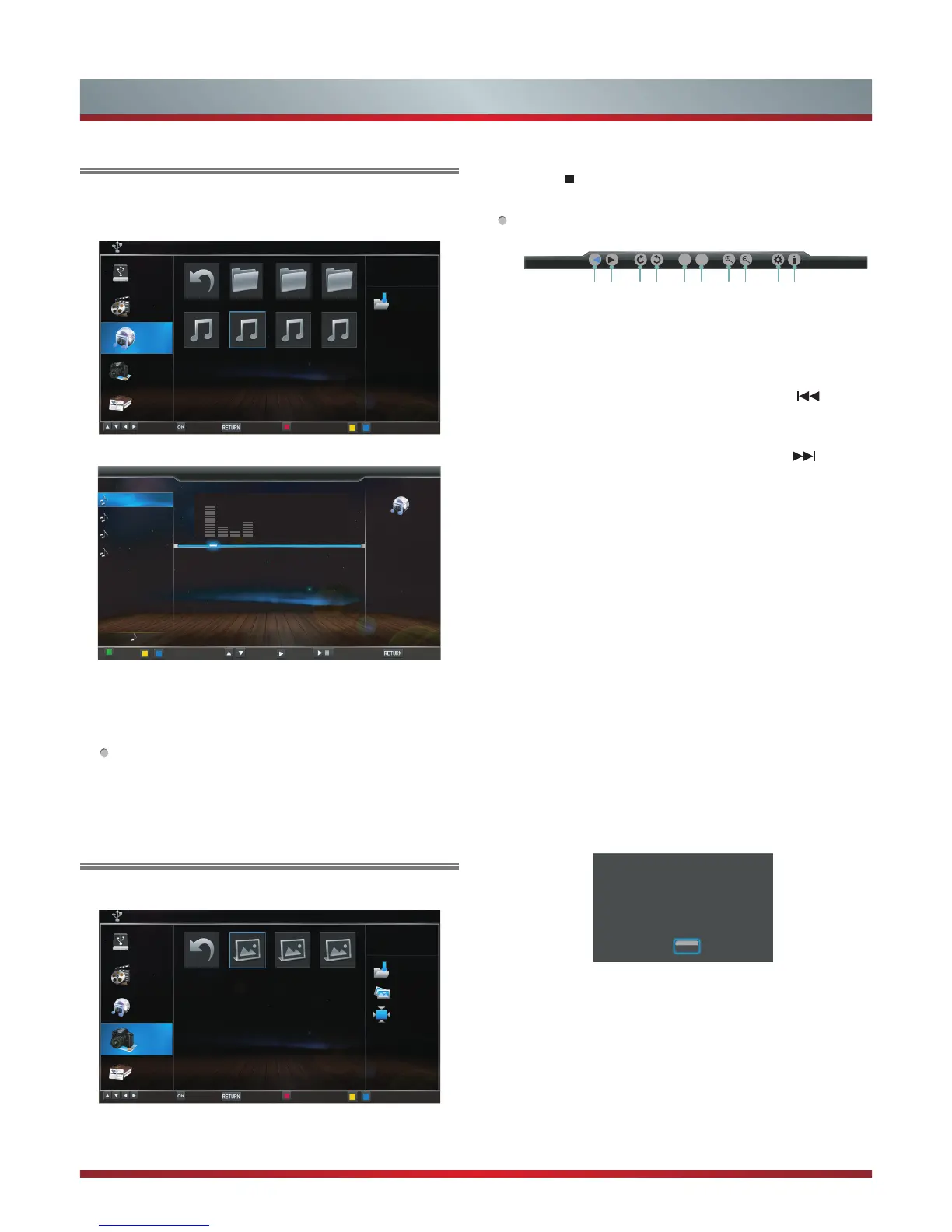 Loading...
Loading...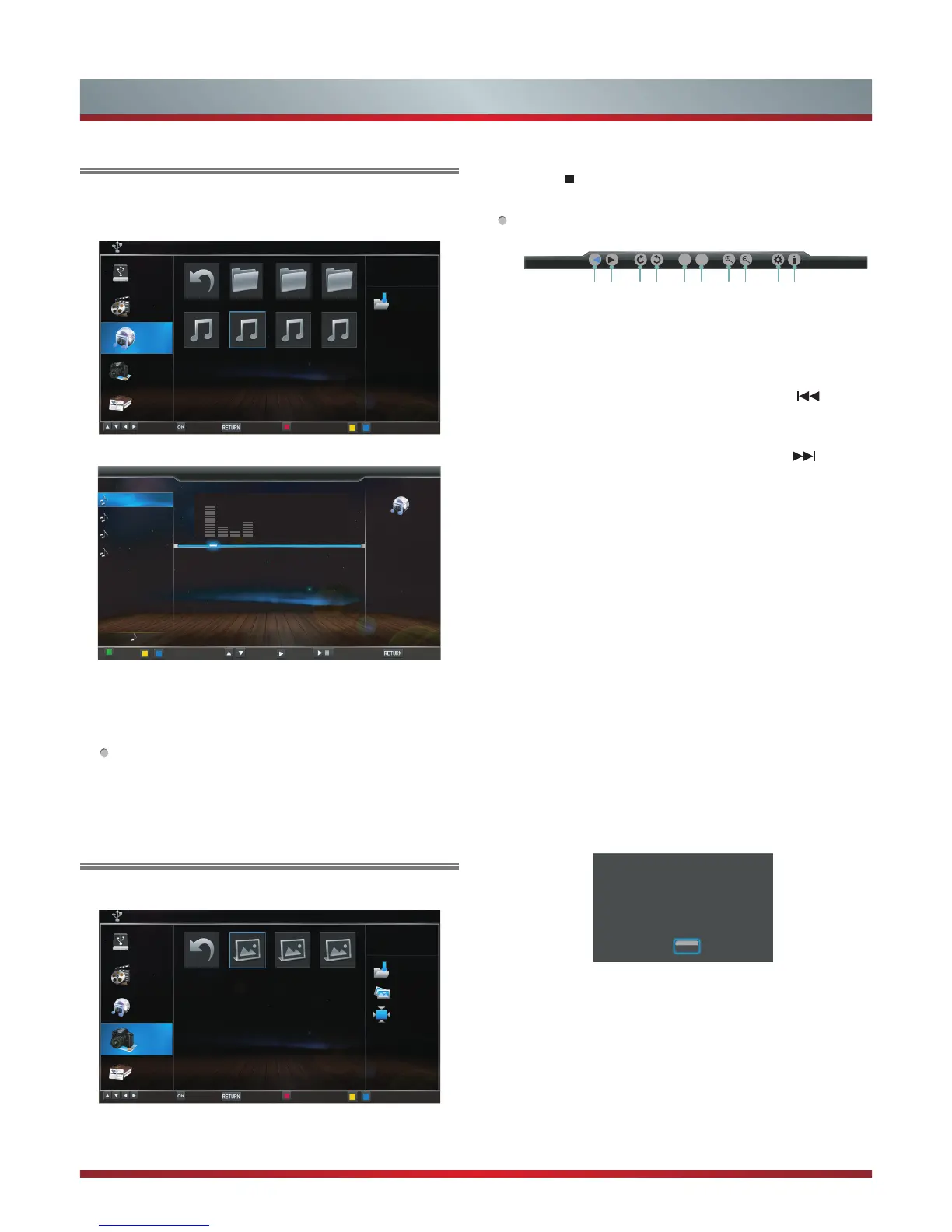
Do you have a question about the Hisense k560 and is the answer not in the manual?
| Display Technology | LED |
|---|---|
| Refresh Rate | 60 Hz |
| HDMI Ports | 2 |
| USB Ports | 1 |
| Smart TV | Yes |
| Built-in Wi-Fi | Yes |
| Bluetooth | No |
| Operating System | VIDAA |
Addresses the dangers of unstable TV placement and potential injuries from tipping.
Highlights the industry's focus on making home entertainment safe and enjoyable for users.
Provides essential advice on preventing children from climbing on or playing with the TV and furniture.
Details critical steps for safely mounting the TV on a wall to prevent accidents.
Covers essential guidelines for electrical safety, ventilation, and proper handling of the apparatus.
Explains the procedure for grounding antennas to protect against voltage surges and static electricity.
Lists and illustrates all the accessories included with the television for setup and use.
Step-by-step instructions for attaching the television to its base stand for tabletop placement.
Guidance on safely attaching a wall-mount bracket to the TV, including necessary precautions.
Provides guidelines for positioning the TV to ensure adequate air circulation and prevent overheating.
Details the functions of the physical buttons located on the TV set for operation.
Explains the various buttons on the remote control and their corresponding functions for TV operation.
Instructions on how to properly insert batteries into the remote control for power.
Guides users on how to connect various external audio and video devices to the TV.
Instructions for connecting an antenna or cable TV to the television's input.
Details on connecting devices using composite video and audio cables.
Instructions for connecting devices using component video cables.
Guides on connecting devices via HDMI for digital audio and video transmission.
Explains how to connect headphones for private listening, disabling TV speakers.
Instructions for connecting a PC using a VGA cable and its audio input.
Guides on connecting external audio systems to the TV's digital audio output.
Explains how to connect the TV to a network or the Internet using an Ethernet cable.
Step-by-step instructions for connecting the TV to a wired or wireless network.
Details how to set up DLNA for sharing media content across devices.
Guides on configuring media sharing settings on a computer for the TV.
Overview of network functions and requirements for internet services like VUDU.
Instructions for accessing and navigating various internet applications on the TV.
Information on accessing and using the VUDU service for streaming HD movies.
Covers browsing, installing, and managing VUDU applications on the TV.
Steps for signing in and utilizing the Netflix streaming service on the television.
Guides for using the Opera web browser, including bookmarking and navigation.
Instructions on how to access and watch videos via the YouTube application.
Details on installing, managing, and using additional applications available on the TV.
Covers turning the TV on/off, standby mode, and the initial setup wizard process.
Explains how to choose the active input signal source for viewing content on the TV.
Instructions on how to change TV channels and adjust the audio volume.
Details useful shortcuts and quick functions accessible via the remote control.
Guides users on accessing and navigating the TV's main menu for various adjustments.
Covers picture settings like mode, brightness, contrast, color, tint, and sharpness.
Explains how to adjust audio settings, including sound modes, balance, equalizer, and surround.
Details screen adjustments like H/V Position, Phase, and Clock for VGA input.
Guides on channel scanning, skipping, favorite lists, and audio language selection.
Covers system settings such as language, time setup, network, and caption preferences.
Explains how to use the lock menu for channel blocking, parental controls, and password changes.
Provides solutions for common problems encountered with the TV, such as no sound or picture.
Lists the technical specifications of the TV model, including dimensions, weight, and power.