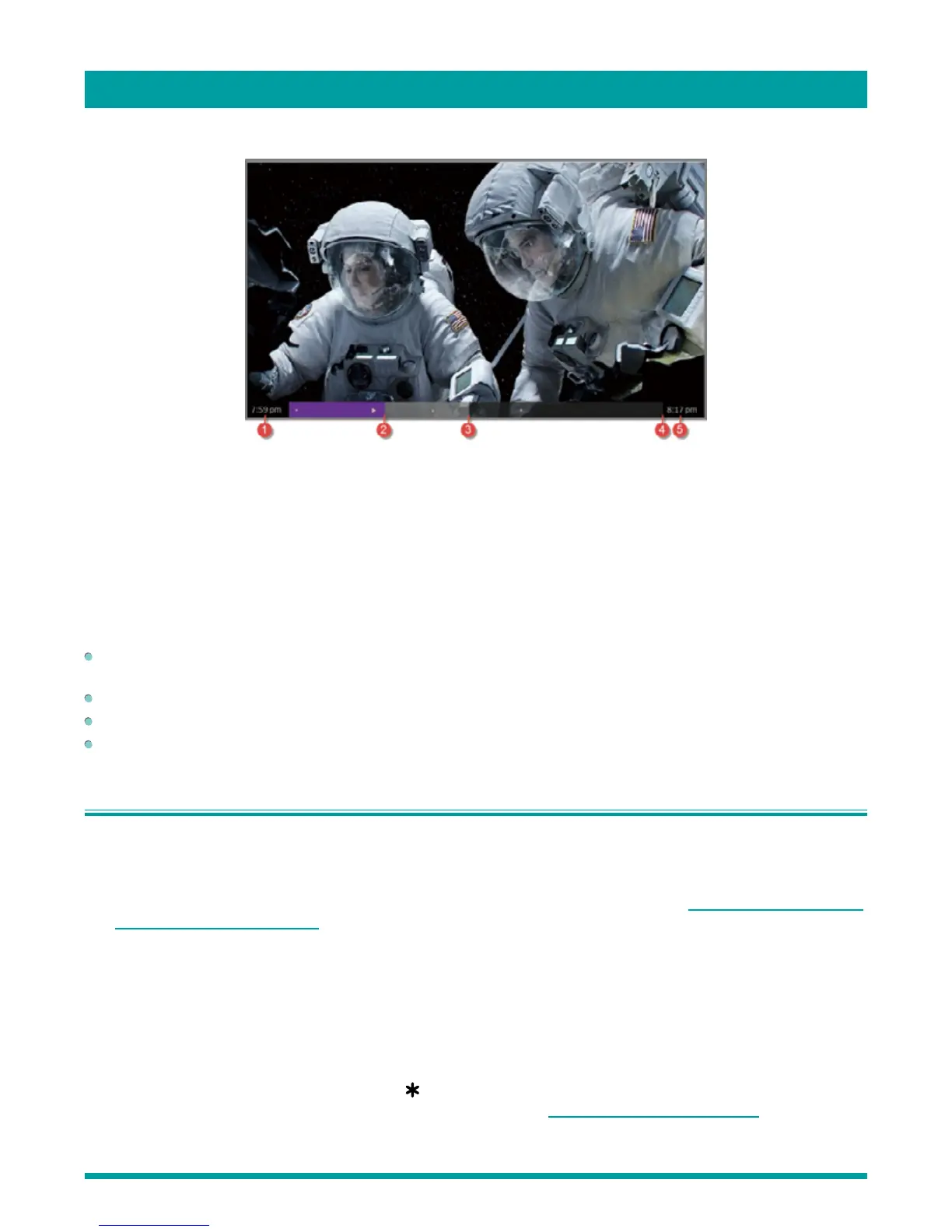28
Whenever you use any of the Live TV Pause features, the TV momentarily displays a progress bar:
1. Time at current playback position.
2. Current playback position
3. Extent of pause time, representing the amount of time this channel has been buffered, up to 90 minutes.
4. 90 minute mark, representing the maximum extent of pause time.
5. Current time.
The progress bar also displays tick marks at each half hour point, to help you locate the boundaries where one show ends and
a new one begins.
Notes about Live TV Pause
You can use Live TV Pause only with digital broadcast and cable channels received through the TV’s Antenna input (ATSC
and Clear QAM channels).
Changing channels, erases and restarts the Live TV Pause buffer.
Returning to the Home screen, selecting another input, or turning off the TV erases and resets the Live TV Pause buffer.
Removing the USB drive erases the Live TV Pause buffer.
Switching TV inputs
Switch to a TV input to access the device connected to that input, for example, a Blu-ray player. Switching inputs is as simple
as highlighting the input’s tile in the Home screen, and pressing [ OK ]. The video signal on the input, if any, appears on the
screen.
Tip: You also can use the buttons on the TV panel to select a TV input, as explained in Panel buttons on page 10.
Customizing your TV on page 41 explains how to rename and remove inputs.
Auto-detecting devices
Your TV automatically detects when you connect a new device to an HDMI
®
input and turn on its power. The input is
automatically added to the Home screen if it isn’t already present.
Adjusting audio / video settings
While watching video content on any input, press [
] to display the Options menu. Press [ UP ] and [ DOWN ] to highlight
an option, and then press [ LEFT ] and [ RIGHT ] to change the setting. Adjusting TV settings on page 32 explains each of
the settings in detail.
Using your TV