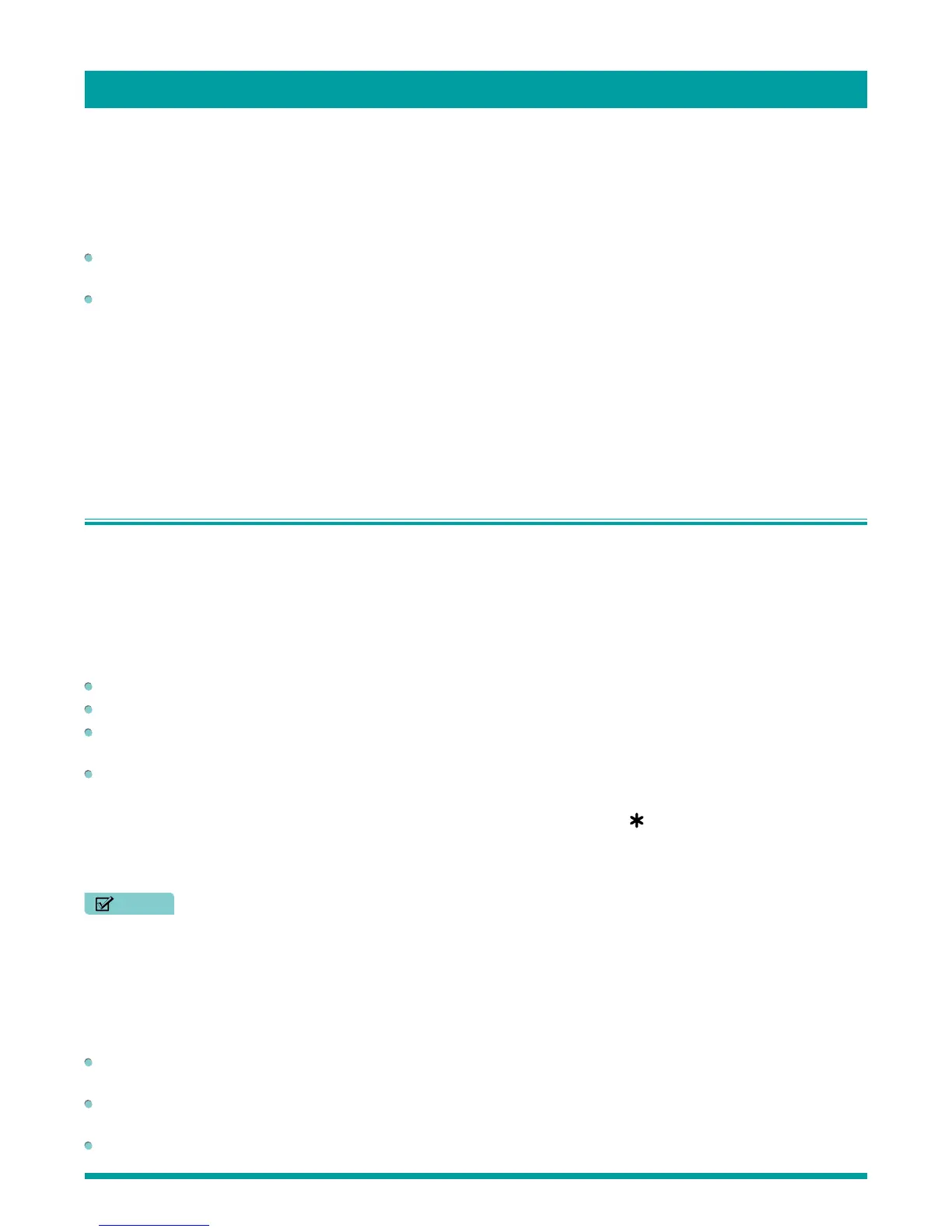44
Auto power savings
To help you save energy, your TV can automatically turn itself off after a period of inactivity or a period during which no signal
has been detected. It is factory-configured to do both of these things, but you can change these settings if needed.
To configure automatic power off, from the Home screen menu navigate to Settings > System > Power > Auto power off. In
the Power settings screen, highlight the following options and press [OK] to turn them on or off:
Reduce power after 15 minutes – If no video or audio activity and no user interaction occur for 15 minutes, the TV
automatically turns off the screen and sound.
Turn off after 4 hours – If no video or audio activity and no user interaction occur for 4 hours, the TV goes into standby
mode.
Standby LED On/Off
Normally, the status LED on the front of your TV is lit whenever the TV is in standby mode. If you prefer the status LED to
not be lit in standby mode, you can turn it off. To do so, from the Home screen, navigate to Settings > System > Power >
Standby LED, and then select Off.
After making this change, the status LED still performs all other indication functions.
Configure accessibility
Accessibility settings enable users with vision or hearing impairment to use the TV more effectively. Accessibility settings are
located under Settings > Accessibility.
Captions mode
Captions mode specifies when closed captions appear. Access caption settings from the Home screen by selecting Settings >
Accessibility > Captions mode. At this point, you can choose among the following options:
Off – No captions appear.
On – Captions appear whenever they are available from the program source.
Instant replay – Captions appear only when you use the replay option, and only when you are watching a streaming
program that supports instant replay.
When mute – Captions appear only when the TV is muted.
Tips:
• You can change the captions mode while watching a program. To do so, press [
] to display the Options menu, and
then select Closed Captioning.
• Some streaming channels require you to enable captions through a setting within their channel even though you have
turned on captions everywhere else.
NOTE
• Once enabled, the captions mode applies to all inputs that support captions and remains enabled until you turn it off.
Captions style
Captions style lets you control how closed captions look when displayed on your TV. Access caption style settings from the
Home screen by selecting Settings > Accessibility > Captions style. At this point, you can choose among the following
options:
Text style – Choose from a list of fonts. As you move the highlight to each font, you can see a sample of the result in an
adjacent panel.
Text edge effect – Choose from a list of edge effect styles, such as raised, depressed, and various shadows. As you move
the highlight to each effect, you can see a sample of the result in an adjacent panel.
Text size – Choose from a list of sizes. As you move the highlight to each size, you can see a sample of the result in an
Customizing your TV