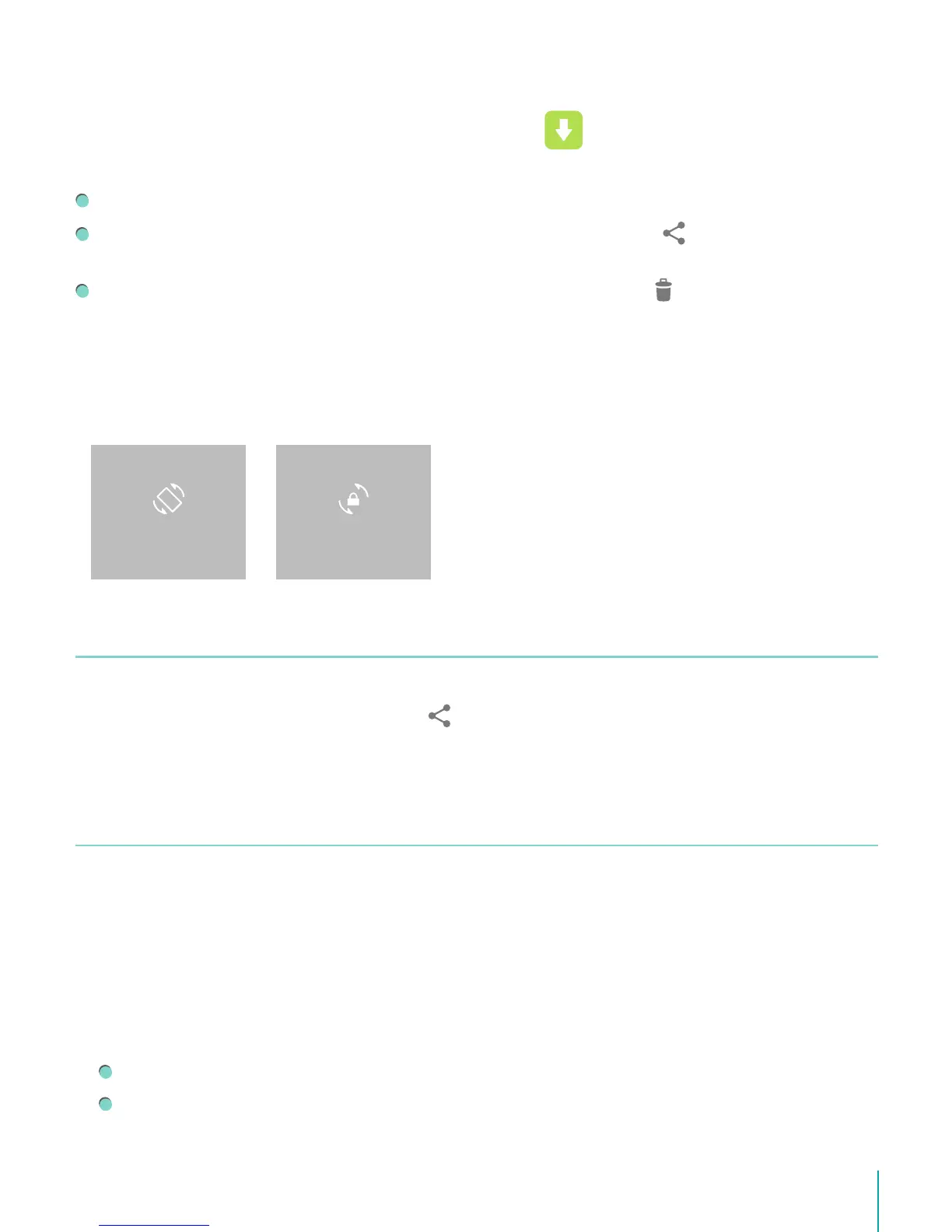19Basic
Manage Downloads
To manage most downloads, tap the Downloads icon .
From the Download app:
Tap an item to open it.
Press & hold an item you want to share, then tap the Share icon and choose a sharing
method from the list.
Press & hold an item you want to delete, then tap the Trash icon .
Screen Orientation
In Quick Settings, you can tap rotation icon to switch the screen rotation mode: Auto Rotate
or Rotation Locked. Or go to Settings > SYSTEM > Accessibility > Auto-rotate screen.
Sharing
The Sero 8 pro gives you lots of ways to share with other people.
In many apps, tap Share or Share icon and choose a sharing method from the list for
sharing. The options vary depending on the app you’re using.
Security
Set Screen Lock
You can set an automatic screen lock to prevent unauthorized access.
To adjust your lock settings:
1. Go to Settings > PERSONAL > Security > Screen security > Screen lock.
2. Tap the type of lock you want and follow the on-screen instructions. If you have previously
set a lock, you must enter the pattern, PIN, or password to unlock the lock settings.
Slide - The slide provides no protection, but lets you get to the Home screen quickly.
Hisense - The Hisense lets you slide on the screen, then get to the Home screen.
ROTATION LOCKEDAUTO ROTATE
