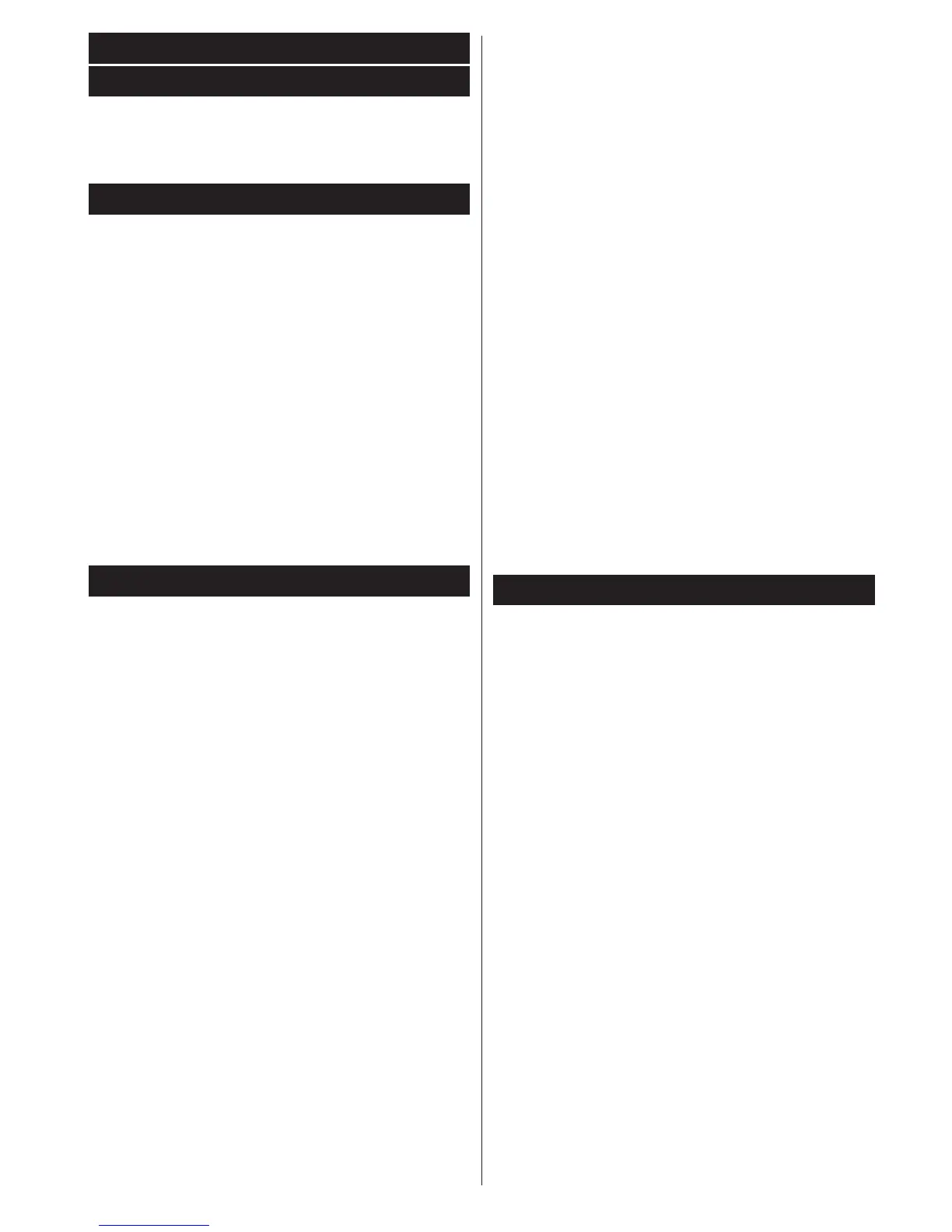English - 17 -
IMPORTANT: Connect a USB disk to your TV while
the TV is switched off. You should then switch on the
TV to enable the recording feature.
Note: Switching to a different broadcast or source is
not available during a recording.
Record / Delete Record Timer
After you have selected a programme in the EPG
menu, press the OK button. Select the Record
option and press the OK button. After this operation,
a recording will be scheduled for the selected
programme.
To cancel an already set recording, highlight that
programme and press the OK button and select
the option Delete Rec. Timer. The recording will be
cancelled.
Set Timer / Delete Timer
After you have selected a programme in the EPG
menu, press the OK button. Select the Set Timer on
Event option and press the OK button. You can set
a timer for future programmes. To cancel an already
set timer, highlight that programme and press the OK
button. Then select “Delete Timer” option. The timer
will be cancelled.
Note: It is not possible to record two channels at the
same time.
Software Upgrade
Your TV is capable of nding and updating automatically
via the Aerial/Cable/Satellite signal or over the Internet.
Software upgrade search via user interface
Simply navigate on your main menu. Choose Settings
and select Other Settings menu. In Other Settings
menu navigate on to the Software for Upgrade item
and press OK button to check for a new software
upgrade.
Note : Internet connection is needed. If an internet
connection is not available, try to upgrade via
broadcast. If a new upgrade is found, it starts to
download the upgrade. Press OK to continue with
the reboot operation.
3 AM search and upgrade mode
While the TV is connected to an aerial signal. If
Automatic scanning in the Upgrade Options menu
is enabled, the TV wakes up at 03:00 and searches
broadcast channels for new software upgrades. If
new software is found and downloaded successfully,
the next time the TV powers up , it will have the new
software version.
Note: If the TV fails to come on after the upgrade
unplug the TV for 2 minutes and plug in again.
General TV Operation
Using the Channel List
The TV sorts all stored stations in the Channel List.
You can edit this channel list, set favourites or set
active stations to be listed by using the Channel List
options.
Conguring Parental Settings
To prohibit viewing of certain programmes, channels
and menus can be locked by using the parental
control system.
To display parental lock menu options, the PIN number
should be entered. The factory default PIN number is
0000. After coding the correct PIN number, parental
settings menu will be displayed.
Menu Lock: Menu lock setting enables or disables
the menu access.
Maturity Lock: When set, this option gets the maturity
information from the broadcast and if this maturity
level is disabled, disables access to the broadcast.
Child Lock: When Child Lock is set, the TV can only
be controlled by the remote control. In this case the
control panel buttons will not work.
Set PIN: Denes a new PIN number.
Electronic Programme Guide (EPG)
Some, but not all channels send information about the
current and next programmes. Press the Epg button
to view the EPG menu.
Red button (Prev Day): Displays the programmes
of previous day.
Green button (Next day): Displays the programmes
of the next day.
Yellow button (Zoom): Expands programme
information.
Blue button (Filter): Views ltering options.
Subttl.: Press Subtitles button to view Select
Genre menu. Using this feature, you can search the
programme guide database in accordance with the
genre. Info available in the programme guide will
be searched and results matching your criteria will
be listed.
Info: Displays, in detailed, information on the
programme selected.
Numeric Buttons (Jump): Jumps to the preferred
channel directly via numeric buttons.
OK: Displays programme options.
Text (Search): Displays “Guide Search” menu.
Swap (Now): Shows the current programme.
Record: The TV will start to record the selected
programme. You can press again to stop the recording.
Programme +/-: More event info.
