
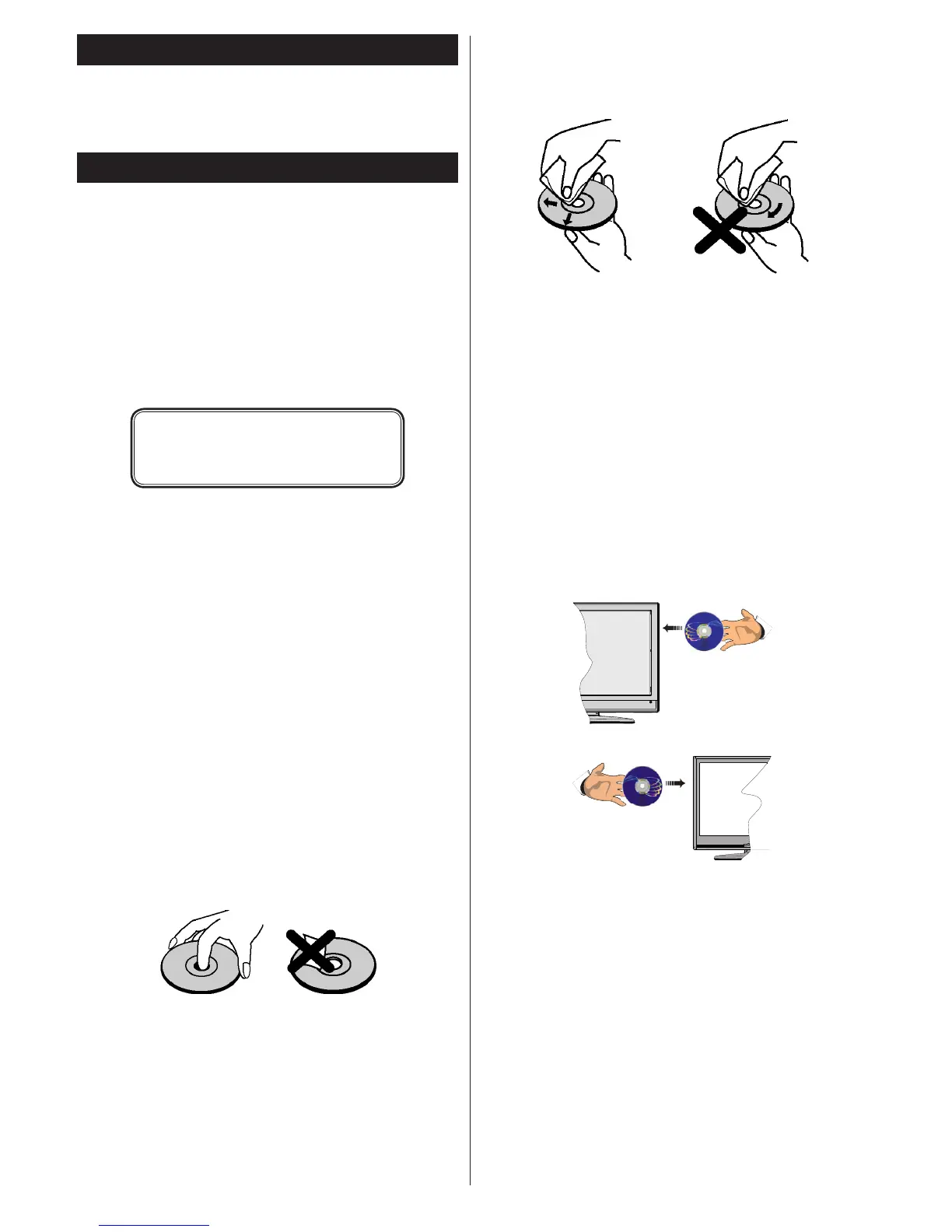 Loading...
Loading...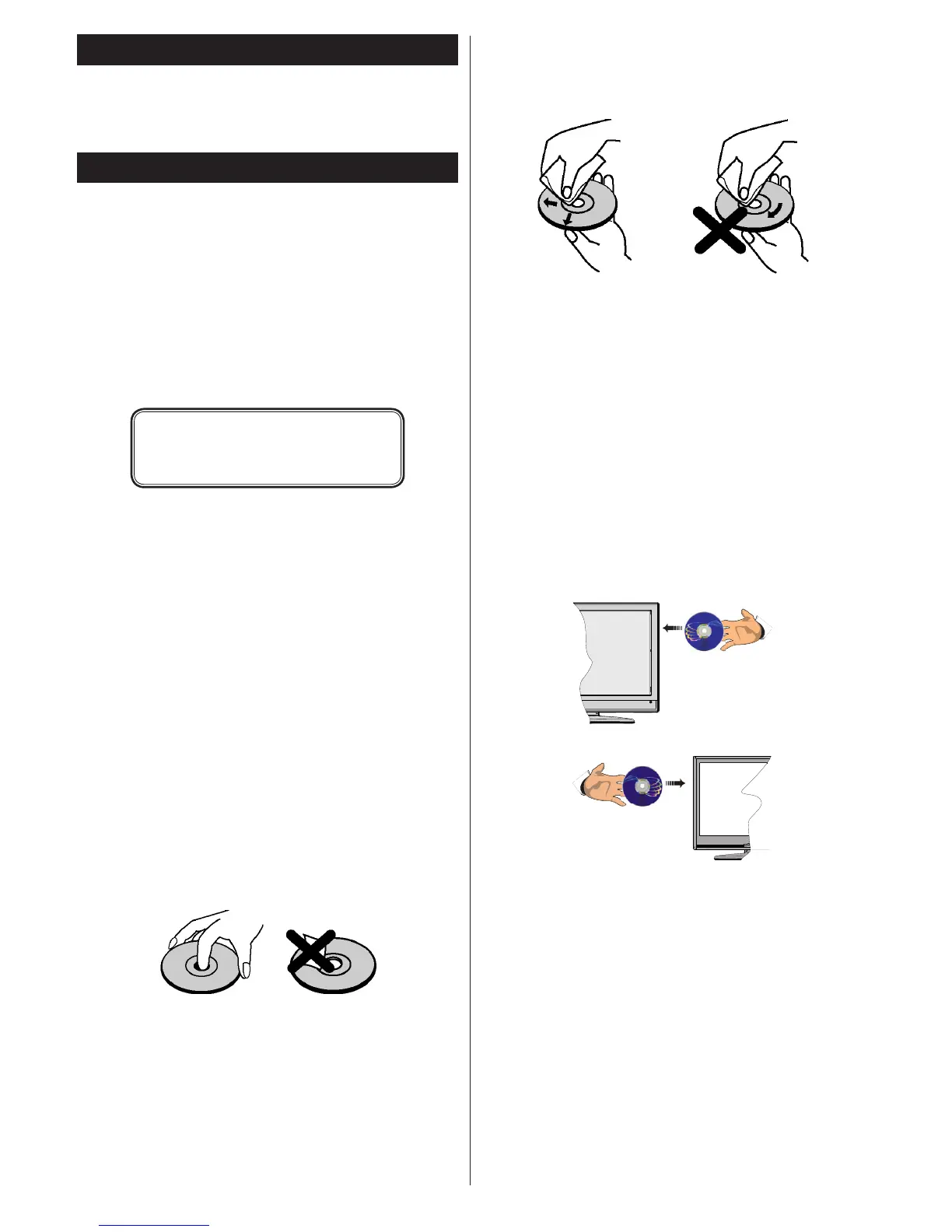
Do you have a question about the Hitachi 32HBC01 and is the answer not in the manual?
| Screen shape | Flat |
|---|---|
| Response time | 6.5 ms |
| Display diagonal | 32 \ |
| Display brightness | 300 cd/m² |
| Display resolution | 1366 x 768 pixels |
| Native aspect ratio | 16:9 |
| LED backlighting type | Direct-LED |
| Contrast ratio (typical) | 4000:1 |
| Display diagonal (metric) | 81 cm |
| Motion interpolation frequency | 100 Hz |
| Motion interpolation technology | - |
| Power consumption (standby) | - W |
| Power consumption (typical) | 41 W |
| 3D | No |
| Composite video out | 1 |
| Annual energy consumption | 59 kWh |
| Product color | Black |
| RMS rated power | 5 W |
| Number of speakers | 2 |
| Audio formats supported | MP3, WAV, WMA |
| Image formats supported | BMP, JPG, PNG |
| Video formats supported | 3GP, ASF, AVI, FLV, MKV, MP4, MPEG, MPG, VOB, WMV |
| Video compression formats | H.264, MPEG4 |
| HDMI version | 1.4 |
| USB 2.0 ports quantity | USB 2.0 ports have a data transmission speed of 480 Mbps, and are backwards compatible with USB 1.1 ports. You can connect all kinds of peripheral devices to them. |
| Ethernet LAN (RJ-45) ports | 0 |
| Digital signal format system | DVB-C, DVB-T |
| Package depth | 154 mm |
| Package width | 915 mm |
| Package height | 585 mm |
| Package weight | 8600 g |
| Depth (with stand) | 185 mm |
|---|---|
| Height (with stand) | 478 mm |
| Weight (with stand) | 6000 g |
| Depth (without stand) | 97 mm |
| Width (without stand) | 735 mm |
| Height (without stand) | 438 mm |
| Weight (without stand) | 6550 g |
Step-by-step instruction for inserting batteries into the remote control.
Guide for connecting external signal sources to the TV.
Instructions for powering the TV by connecting to mains power.
Steps to power on the TV using the remote control or TV buttons.
Procedure for initial TV setup and channel scanning.
How to connect devices using HDMI cables to the TV.
How to select the HDMI input source on the TV.
Instructions for connecting a USB device for recording and playback.
How to start recording a program immediately.
Guide to accessing and playing recorded programs.
Maintaining adequate airflow around the TV for proper operation.
Guidelines for safe power connection and handling of the power cord.
Warnings against using the TV in damp environments or near water.
Precautions regarding heat sources, flames, and lightning storms.
Instructions for servicing and using correct replacement parts.
Warnings about physical hazards, screen care, and handling.
Guidelines for recycling and disposing of the TV and batteries.
Warnings about electrical safety and supervision for children.
Safety considerations when connecting to cable distribution systems.
Safety warnings related to the DVD player's laser product.
Best practices for handling and cleaning DVD discs.
Step-by-step guide to playing a DVD on the TV.
Details on TV signal reception, channels, and input types.
Information regarding the TV's Digital Video Broadcasting capabilities.
Table of typical video display modes and resolutions for PC input.
Functions of the TV standby button and numeric input buttons.
Buttons for navigating menus, info display, and media browsing.
Buttons for media playback, recording, and timeshifting functions.
Buttons for aspect ratio adjustment and teletext display.
Buttons for Electronic Programme Guide and source switching.
Explanation of how to assign custom functions to My Buttons.
Functions of Play, Pause, Stop, and navigation buttons for media.
Using Media Browser and My Button for playback features.
Adjusting language, menu display, and repeat options during playback.
Advanced playback control using button combinations.
Description of Scart and Component Video (YPbPr) input ports.
Details on connecting PCs and HDMI devices to the TV.
Information on PC/YPbPr audio inputs for sound connection.
Description of headphone jack and side AV input connections.
Information on SPDIF Coaxial Out, RF Input, and CI card slots.
Details regarding the TV's USB input connections.
Explanation of the physical buttons on the TV set.
Instructions on using the TV's control buttons for navigation and functions.
How to reduce energy consumption using TV settings.
Using the Picture Off feature to save energy.
Verifying all supplied items are present after purchase.
Instructions for correctly inserting batteries into the remote handset.
Connecting the TV to power and external signal sources.
Procedures for turning the TV on and off, including standby mode.
Guide for initial TV configuration and channel scanning.
Steps for setting up terrestrial TV antenna reception.
Steps for setting up cable TV reception.
Steps for setting up satellite TV reception.
How to connect and use USB storage devices with the TV.
How to play photo, music, and movie files from a USB device.
Accessing and using options within the Media Browser menu.
Controlling playback modes like loop and shuffle for media files.
Instructions for pausing live TV and recording it simultaneously.
How to start recording a program instantly.
Settings for adjusting picture modes, brightness, contrast, and sharpness.
Options for adjusting dynamic contrast, colour temperature, and zoom.
Settings for volume, equalizer, sound modes, and digital audio output.
Options for conditional access, language, parental controls, and timers.
Settings for menu timeout, software upgrade, and application version.
Options for automatic tuning of aerial, cable, and satellite channels.
Feature for direct broadcast entry of channels.
Searches for linked channels within the broadcast system.
Setting for fine-tuning analogue channels.
Deletes all stored channels and settings, resetting TV to factory defaults.
Editing and managing the TV's stored channel list.
Setting up parental locks for programs, channels, and menus.
Viewing program information, navigating EPG, and setting reminders.
Scheduling and cancelling program recordings and timers.
How to find and install software updates via broadcast or internet.
Solutions for when the TV fails to power on.
Tips for diagnosing and fixing picture distortion or quality issues.
Troubleshooting steps for missing picture or sound output.
Solutions for a non-operating remote control.
Troubleshooting inability to select input sources.
Steps to resolve issues preventing program recording.
Addressing problems related to slow USB device speed.
Definitions of technical terms like Aspect Ratio, AVL, Brightness, Contrast.
Table showing supported signals for AV and HDMI inputs.
List of supported video file extensions and their formats.
List of supported audio file extensions and their formats.
List of supported image file extensions and their formats.
List of supported subtitle file extensions.