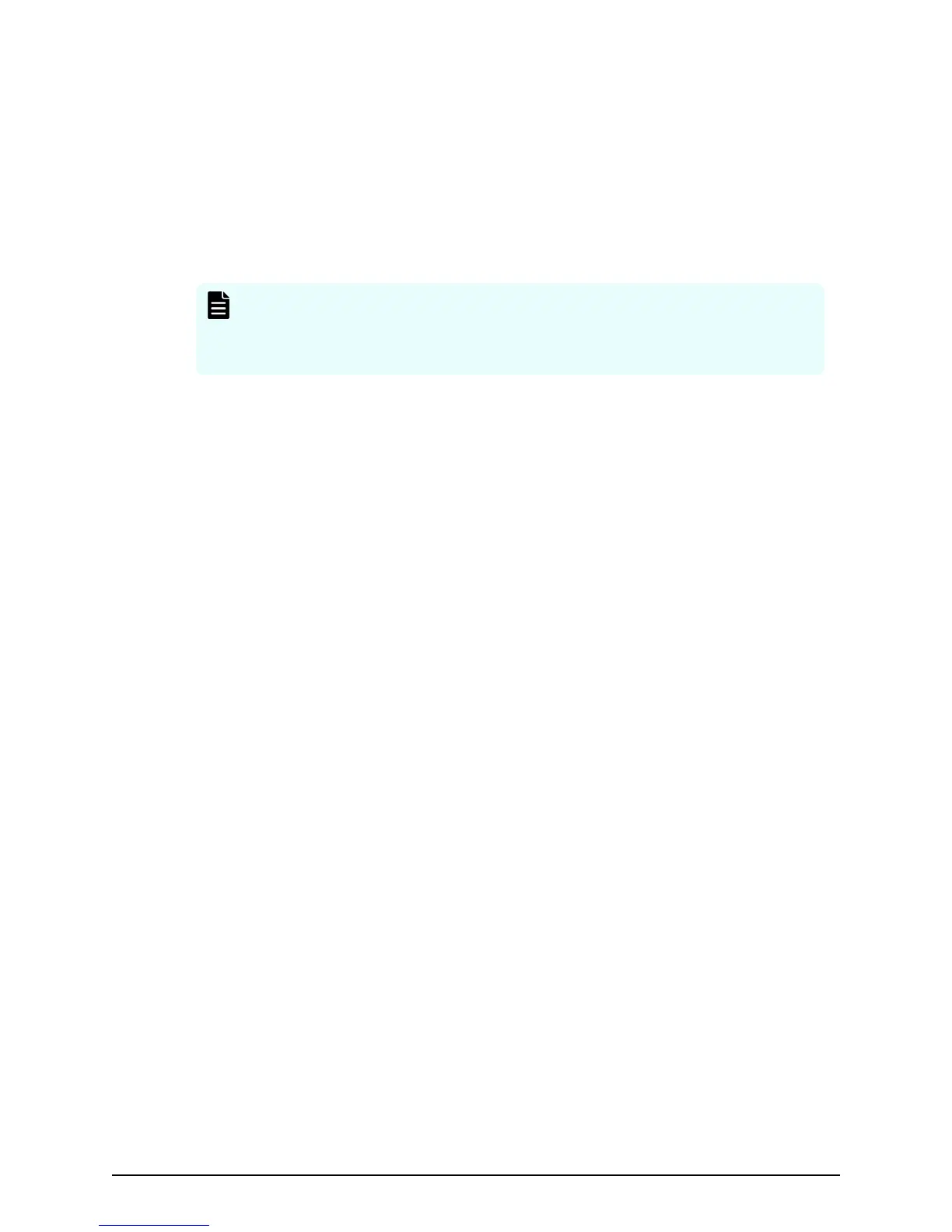Physical SVP connectivity requires all of the following:
■
A static IP address for the SVP that is on the same network segment as the storage
system.
■
One Ethernet connection from each controller to separate LAN ports on the SVP.
■
One Ethernet connection to your network switch.
■
At least one management console PC on the same network segment as the SVP and
storage system.
Note: The SVP running Windows 10 operating system does not provide a way
to disable Spanning Tree Protocol (STP). If your network has BPDU enabled to
prevent loops, connect the user LAN port on controllers 1 and 2 to an
Ethernet switch instead of connecting them to SVP LAN 3 and LAN 4 ports.
Virtual SVP connectivity requires all of the following:
ESX Server
■
VMware ESXi server 6.x
■
2 quad core processors, Intel Xeon 2.29 GHz
■
1-port NIC
■
SVP guest OS (2 DKCs)
■
32 GB RAM
SVP Guest OS (1 DKC)
■
Windows 10 IoT Enterprise
■
2 x vCPU
■
1 virtual network adapter
■
4 GB RAM
■
120 GB disk space
Powering off the storage system
Procedure
1. Press the main switch on the controller chassis for approximately three seconds
until the POWER LED on the front of the chassis changes from solid green to a
blinking status.
2. Release the main switch and the POWER LED returns to solid green after blinking for
approximately three seconds.
The power-o process begins. The process takes approximately 18 minutes or
longer depending on the amount of data that needs to be written. The POWER LED is
solid green during the powering o process. The POWER LED changes from green to
amber when the process is completed.
Powering
o the storage system
Chapter 4: Operational and maintenance considerations
Hitachi Virtual Storage Platform G130 Hardware Reference Guide 59