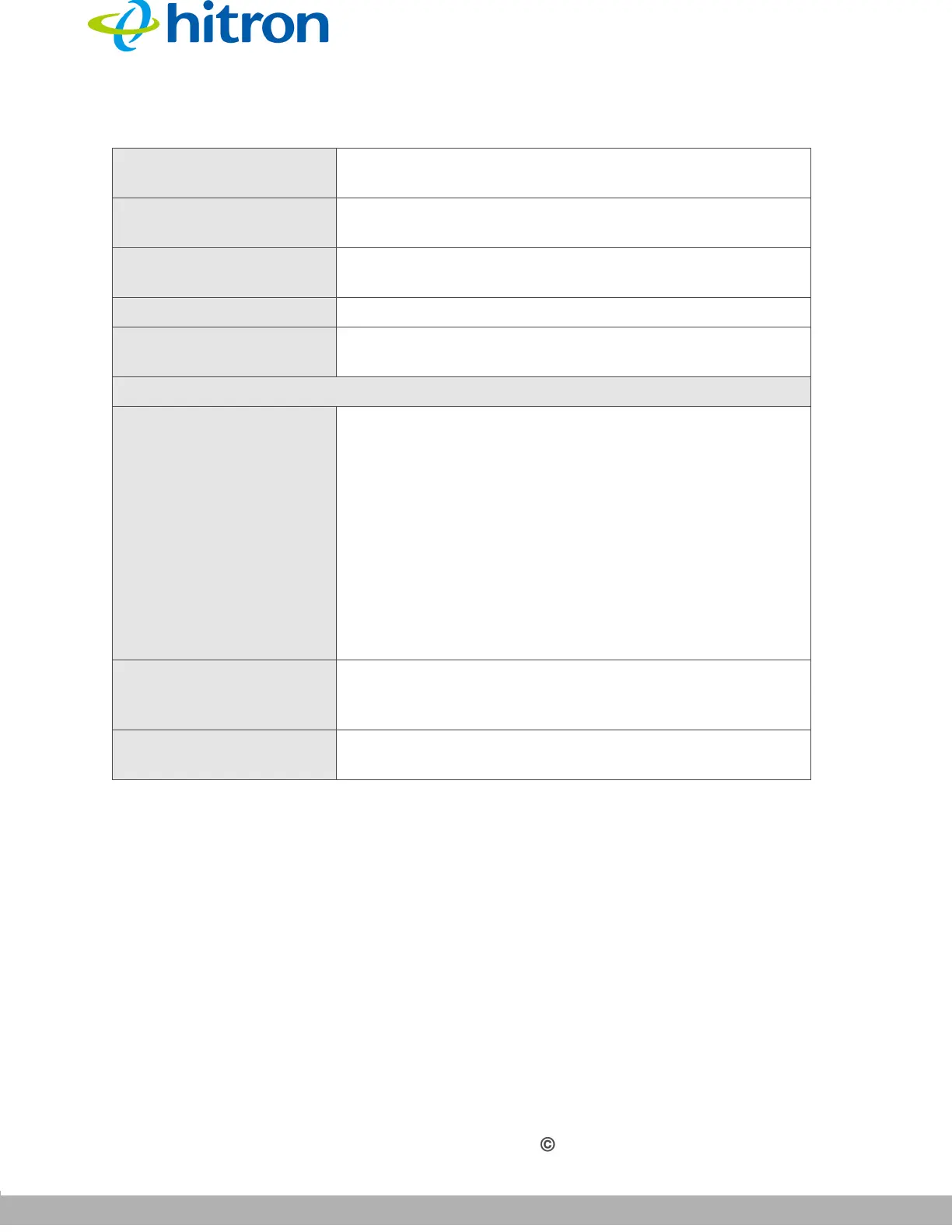5G WIRELESS SETTINGS
Version 1.0, 04/2015. Copyright 2012 Hitron Technologies
40
Version 1.0, 04/2015. Copyright 2015 Hitron Technologies
40
Hitron HT-EMN2 User’s Guide
WPS Current Status This displays whether or not the HT-EMN2 is using WiFi
Protected Setup.
WPS Configured This displays the status of the WiFi Protected Setup
configuration.
WPS SSID This displays the SSID of the WiFi Protected Setup
configuration.
AP PIN Click Generate to see the AP PIN.
Reset OOB Click Reset OOB to reset WPS AP to the OOB (out of
box) configuration.
WPS Progress (Displays when you turn the WPS function on.)
WPS mode Use these buttons to run WiFi Protected Setup (WPS):
Click the PBC button and then Push Button to begin
the Push-Button Configuration process. You must
then press the PBC button on your client wireless
devices within two minutes in order to register them
on your wireless network.
Click the PIN button to begin the PIN configuration
process. In the screen that displays, enter the WPS
PIN that you want to use for the HT-EMN2, or the
WPS PIN of the client device you want to add to the
network.
PIN Enter the WPS PIN that you want to use for the HT-
EMN2, or the WPS PIN of the client device you want to
add to the network.
Apply Click this to save your changes to the fields in this
screen.
Table 11: The 5G Wireless Settings: WPS Screen (continued)