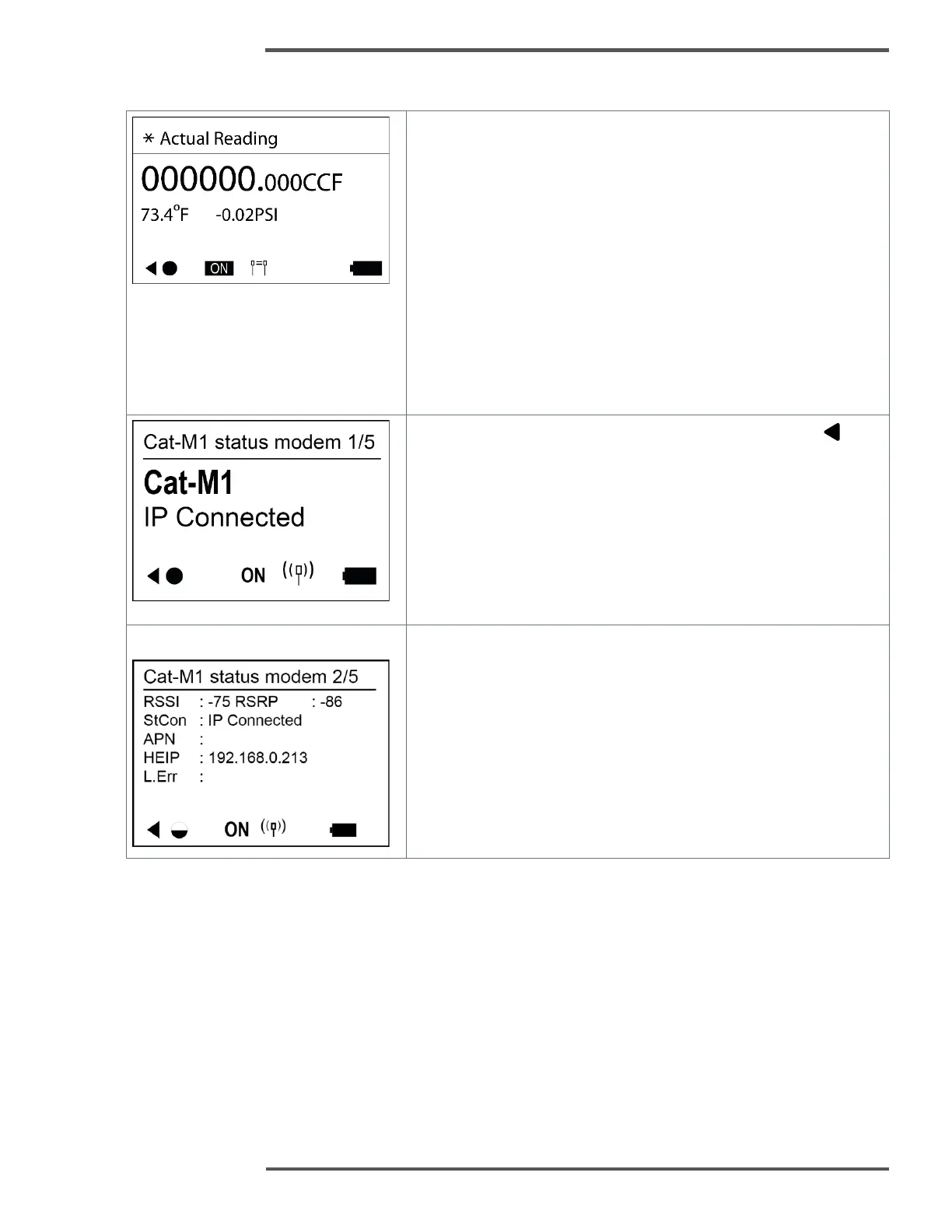Main Menu screen features:
This is the Main screen/Default screen. When the gas meter is
activated, this screen will be displayed. From this screen it is
possible to show the icons legend screens pressing the central
button (“select” button). The main title displays the actual state of
the meter. Possible values are:
• F not configured: meter is not configured has the factory
mode active.
• C not configured: meter is not configured.
• Actual reading: meter is in normal mode.
• Maintenance: meter is in maintenance state
See for information on configuring Integer points.
On the “Cumulative Volume” screen, press the left button to
navigate to Cat M1 screen. The Cat-M1 screen has 4 sub-
screens, navigate to sub-screens using the select button.
The AC-250NXS supports Cat-M1 cellular communication. The
first screen shows the cellular connection status. A manual
remote call can be invoked by holding the select button for 5-
seconds. Some of the parameter values appear on this screen
only after the first call is made.
Sub-screen 2 shows the Received Signal Strength (RSSI), Bit
Error Rate (BER) of the last communication with Head-End
System (HES) along with configured HES IP address and Network
APN name.
