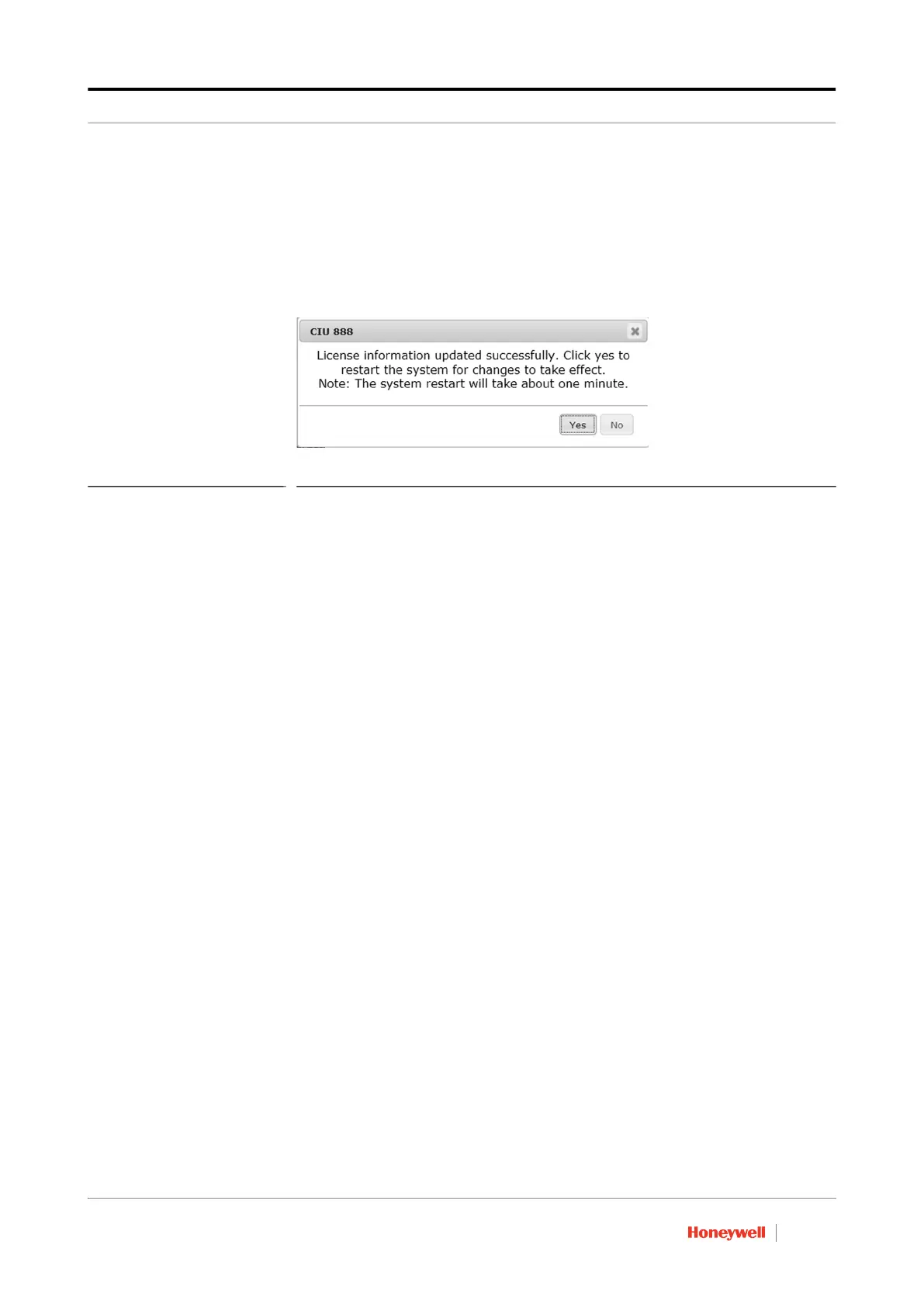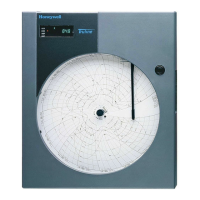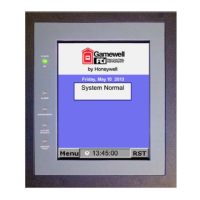License Updates
Firmware Upgrade Manual Part No.: 4417596_Rev11
2 - 8 CIU 888
After the signature file has been selected, the name of the signature
file is displayed in the text box.
12.Click Apply.
The CIU 888 is updated with the new license. If the update is
successful, the following dialogue box is displayed (see FIGURE 2-
9).
FIGURE 2-9 CIU 888 Web interface: License information updated successfully dialogue box
13.Click Yes to close the dialogue box and to restart the CIU 888.
The CIU 888 restarts. Once the CIU 888 is restarted, the new license
will be effective. This can be confirmed using the View License
option described in step 7.
14.If required, change the CIU 888 system setup. For example, if the
new license, as opposed to the previous license, enables
redundancy, the site configuration of the CIU 888 needs to be
modified. Refer to the Configuration Manual CIU 888 (Part No.
4417593) for more information.
15.If the CIU 888 includes the sealing option and is intended to be
sealed, have it sealed by a representative of the W&M authorities or
by a W&M accredited user. Refer to the Sealing Guide CIU 888 (Part
No. 4417595) for more information.
16.Verify that the system setup is working properly. Refer to
Section 2.10 in the Configuration Manual CIU 888 (Part No.
4417593) for more information.
2.4 Updating the CIU 888 license on a redundant system setup
In case of a fully commissioned redundant system setup, a new
CIU 888 license must be installed on both the primary CIU 888 and the
secondary CIU 888.
REMARKS: 1. In the following procedure, it is assumed that the primary CIU 888 normally
has the active role and the secondary CIU 888 the passive role.
2. The primary CIU 888 and the secondary CIU 888 must be fully
synchronized before updating the CIU 888 license.
Perform the following steps to update the CIU 888 license on a
redundant CIU 888 system setup:
