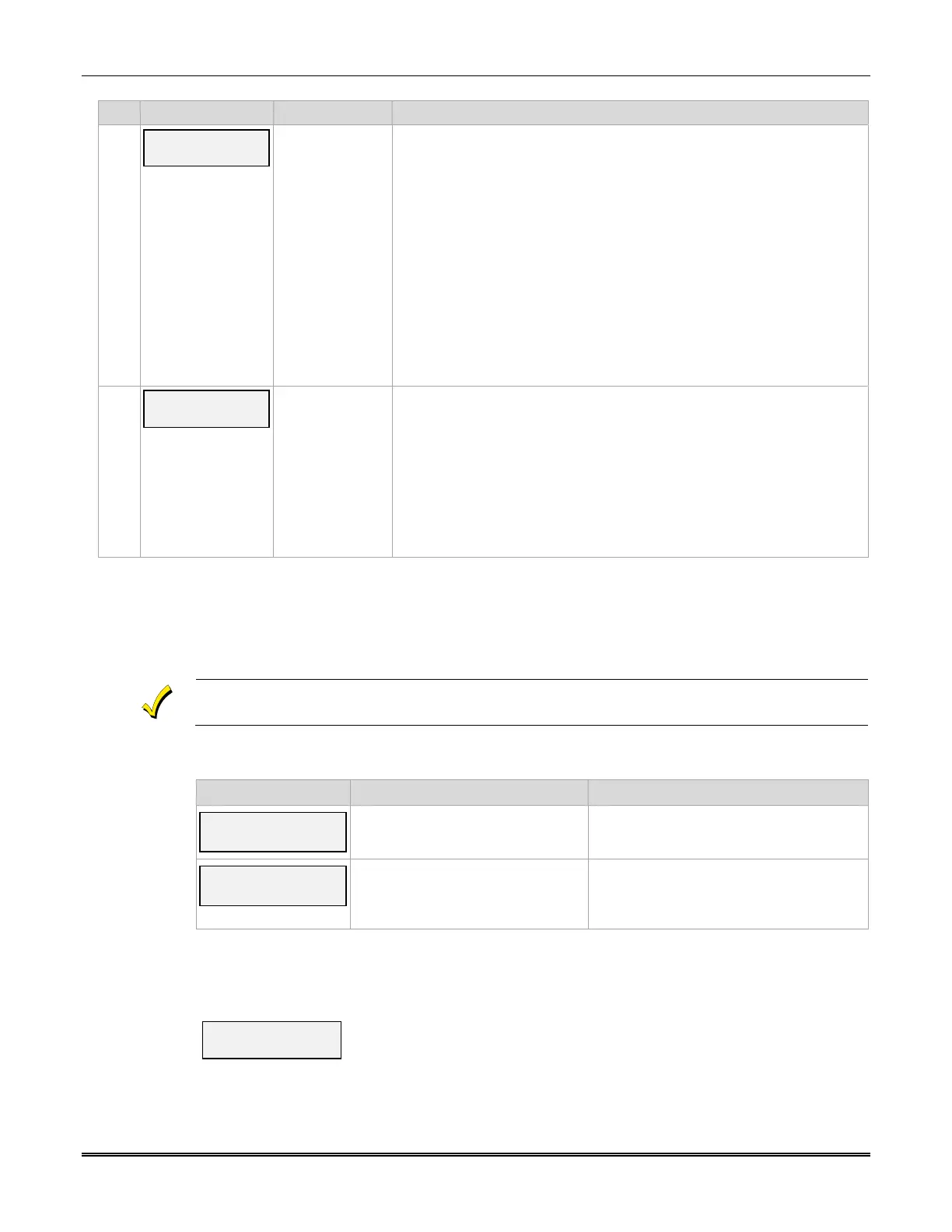LTE-I Installation and Setup Guide
34
PROMPTS OPTIONS DESCRIPTION
77
IP Connection
(Present)
Present
Auto Detect
This prompt appears only if comm. path is set to IP & Cell.
Press the [space] key to toggle between the options. Press [ENTER] to
select the configuration.
If “Present” is chosen, it is assumed that an IP is connected to the device.
If it is not detected, a Primary Comm Path Failure message will be
delivered after the programmed fault time expires.
If “Auto Detect” is chosen, the device will always try to use IP to
communicate but it will not generate a Primary Comm Path Failure unless
it previously detected the presence of IP. As soon as the presence of IP
is detected, a Primary Comm Path Restore message is generated and the
value of IP Connectivity programming parameter is changed from “Auto
Detect” to “Detected”.
From this point on, the software expects connectivity. The auto detect
logic will resume only when the parameter is changed back to “Auto
Detect”.
78
Review? Y/N
[Y] = review
[N] = exit
Reviewing Programming Mode Entries
To review the programming options (to ensure that the correct entries
have been made), press [Y]. The programming questions are displayed
again. Use the up/down arrow keys to scroll through the program fields
without changing any of the values. If a value requires change, simply
type in the correct value. When the last field is displayed, the “REVIEW?”
question again appears.
Exiting the Program Mode
To exit the programming mode, press [N] in response to the "REVIEW?"
question, and refer to Exiting Programming Mode below.
Exiting Programming Mode
To exit the programming mode, press [N] in response to the "REVIEW?" question. Then press
[Y] to the "Exit Prog Mode?" question. Upon exiting, the root file is updated to log the changes
made. A message is displayed telling the user that this step is being executed. When complete,
the message "DONE" is displayed to indicate the file was successfully uploaded.
If critical configuration changes were made, such as the mode of operation, the communicator
will reset to ensure that the programming features are enabled.
If the file is not successfully uploaded, one of the following prompts will be displayed. Follow the
steps shown below until the upload is successful.
Display Description What to do
Cannot Upload
Try Again? Y/N_
Communicator is not yet initialized. Wait for RSSI LEDs to be lit.
Press [Y].
Failed to Update
Root File!
Network problem, or you answered
"N" to "Cannot Upload Try Again?"
prompt.
Initiate the Force Server Update
Command by pressing the [0] key; refer to
Section 5: Programmer Keyboard
Commands.
Setting Factory Defaults
To reset the programming options to factory-default values, press [ESC] at the "Exit Prog Mode?"
prompt.
Set Default?
Y/N_
Press [Y] to reset factory default values.
Press [N] to cancel this function.
If you press [Y], all programmed values are reset to the original factory settings. PLEASE NOTE
THAT THIS WILL ERASE ANY PASSWORD THAT MAY HAVE BEEN ENTERED. After pressing
[Y], the Create Password prompt appears (see Prompt 4).
