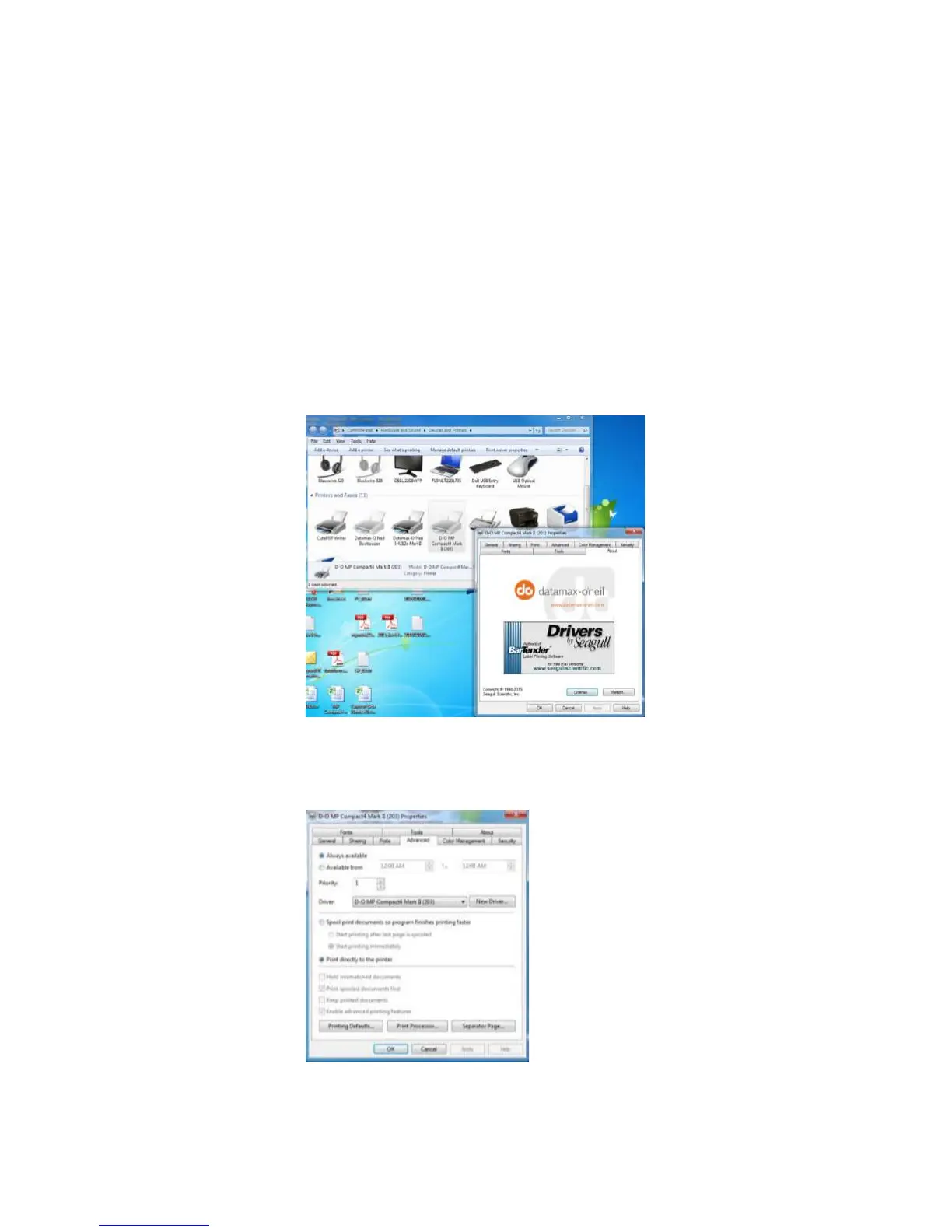Chapter 4 — Printer Configuration
18 MP Compact4 Mark III User Guide
USB Port Connection Requirements
Using NETira CT with a USB connection requires a Windows driver to be
installed and the driver to be set to “Print directly to the printer”. Other
connections (e.g., serial and LAN) do not require the Windows driver or this
setting. Install the Windows driver as described in “Install the Windows
Driver” on page 22. Then follow the steps below to set the driver setting:
1 Open the list of installed printers on your PC.
• Windows XP: Click the Start button > Settings > Printer and Faxes.
• Windows 7: Click the Start button > Devices and Printers.
2 Right-click on the printer and select Properties from the drop-down menu.
3 In the driver Properties window, click on the Advanced tab.
4 Click the “Printer directly to the printer” radio button. Then, click OK. USB
connections will now be available for NETira CT.