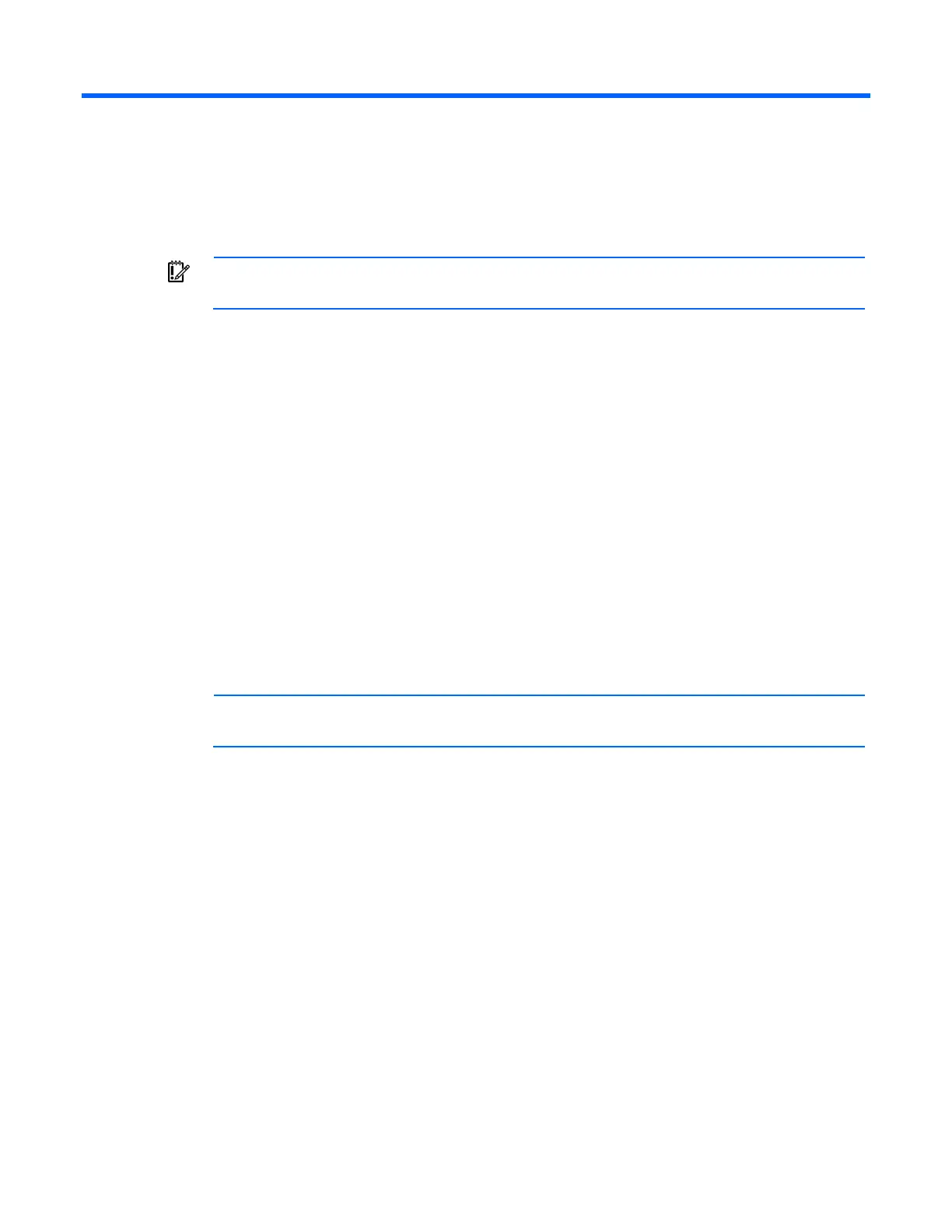Installing components 19
Installing components
Installing components
IMPORTANT: These installation instructions are for standard installations. For specific
installation instructions, refer to the documentation included with your component.
The following steps outline the sequence for installing rack-mountable components in a rack. HP strongly
recommends installing a stabilizer foot before any other component. Install 0U devices first, such as PDUs,
console switches, and so on.
To install components:
1. Install the cage nuts ("Installing the cage nuts" on page 19) into the rack (if required).
2. Prepare and install the rails into the rack.
3. Prepare and install the component into the rack and secure it.
4. Attach the cable management arm to the rack and then to the component.
5. Attach any cables and power cords, being sure that you adhere to all cautions and warnings
contained in the individual component installation instructions.
6. Remove the cable access panel and route the cables.
Installing the cage nuts
Use the cage nut insertion tool to install the cage nuts on the inside of the mounting rails.
NOTE: The cage nut insertion tool and the cage nuts are included in the hardware kit with
this rack.
To install the cage nuts:
1. Hook the bottom lip of the cage nut in the square-rail perforation.
2. Insert the tip of the insertion tool through the perforation, and then hook the top lip of the cage nut.
