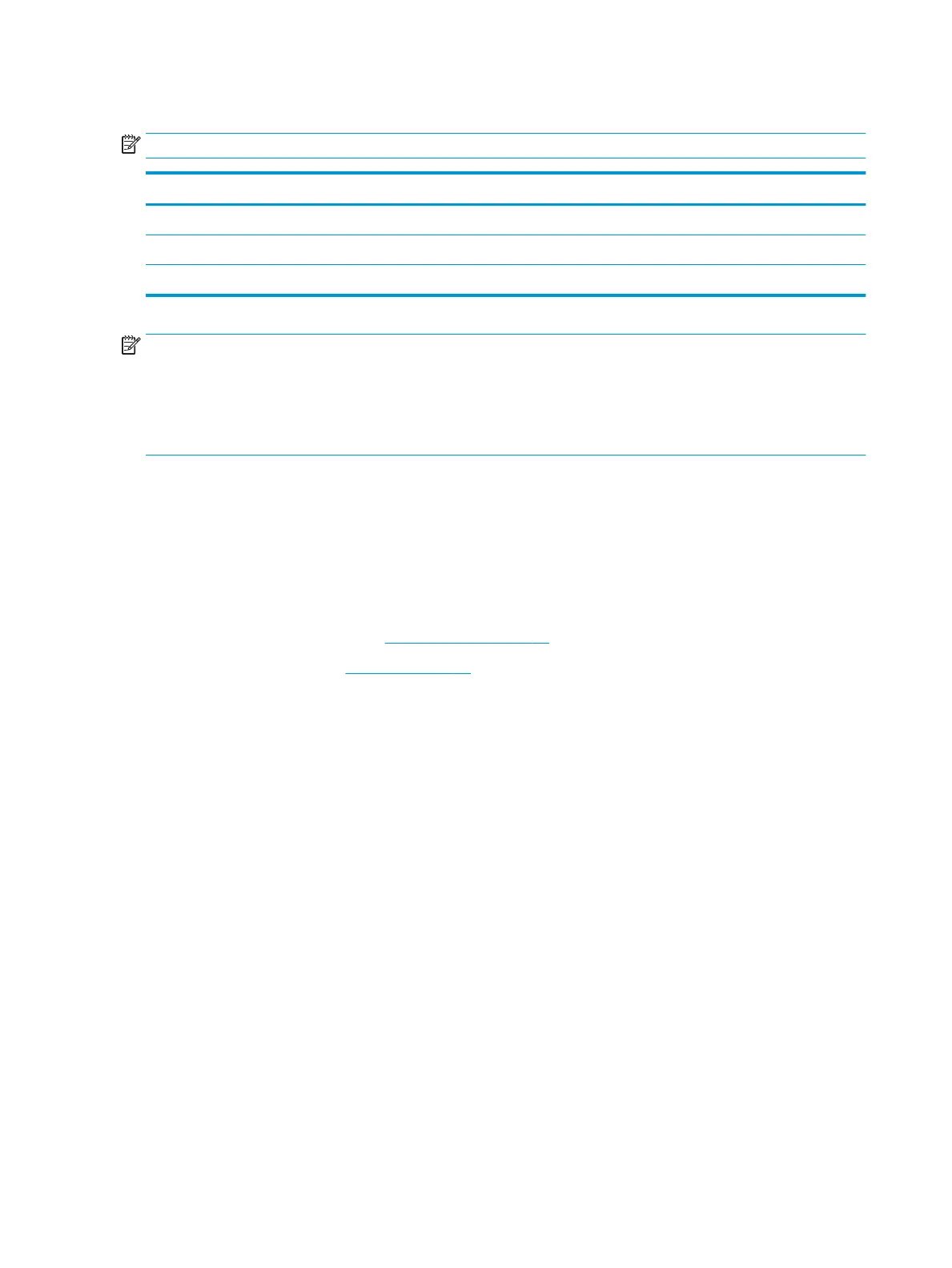Heat sink
NOTE: The heat sink spare part kit includes replacement thermal materials.
Description Spare part number
Heat sink for use in models with 15 W Intel Core processors and UMA graphics 927919-001
Heat sink for use in models with 6W Intel Pentium and Celeron processors and UMA graphics 933497-001
Heat sink for use in models with discrete graphics 927920-001
NOTE: To properly ventilate the computer, allow at least 7.6 cm (3.0 in) of clearance on the left side of the
computer. The computer uses an electric fan for ventilation. The fan is controlled by a temperature sensor and
is designed to turn on automatically when high temperature conditions exist. These conditions are aected by
high external temperatures, system power consumption, power management/battery conservation
congurations, battery fast charging, and software requirements. Exhaust air is displaced through the
ventilation grill located on the left side of the computer.
Before removing the heat sink, follow these steps:
1. Shut down the computer. If you are unsure whether the computer is o or in Hibernation, turn the
computer on, and then shut it down through the operating system.
2. Disconnect all external devices connected to the computer.
3. Disconnect the power from the computer by rst unplugging the power cord from the AC outlet and then
unplugging the AC adapter from the computer.
4. Remove the bottom cover (see Bottom cover on page 32).
5. Remove the battery (see Battery on page 34).
To remove the heat sink:
1. Discrete graphics models: In the order indicated on the heat sink, remove the six screws (1) that secure
the heat sink to the system board.
2. Remove the heat sink from the system board (2).
44 Chapter 5 Removal and replacement procedures for Authorized Service Provider parts