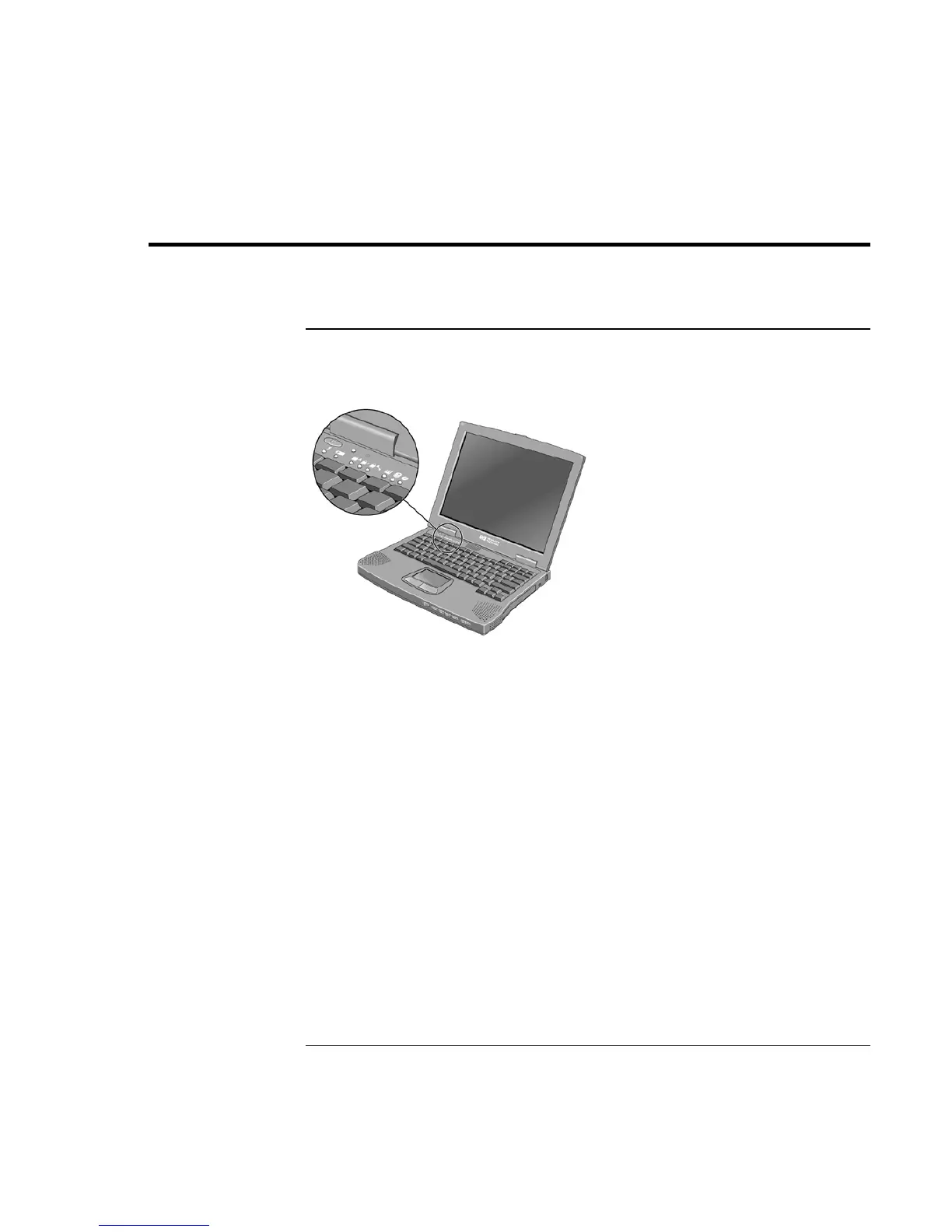Traveling with Your Computer
Using Battery Power
54 User's Guide
Using Battery Power
To check the battery status
From the battery status light
The battery status light (second from left) reports the following information:
Green AC attached—battery full
Orange AC attached—battery charging
Red AC attached—battery will not accept charge
From the Windows taskbar
The System Tray on the Windows taskbar includes a power icon that allows access to
more detailed battery status information. The icon looks like a battery when AC is not
connected.
•
Place pointer over the power icon to display a percentage of remaining time.
•
Right click the power icon to view the options for displaying power information.
•
Left click the power icon to display a menu of the available power schemes.