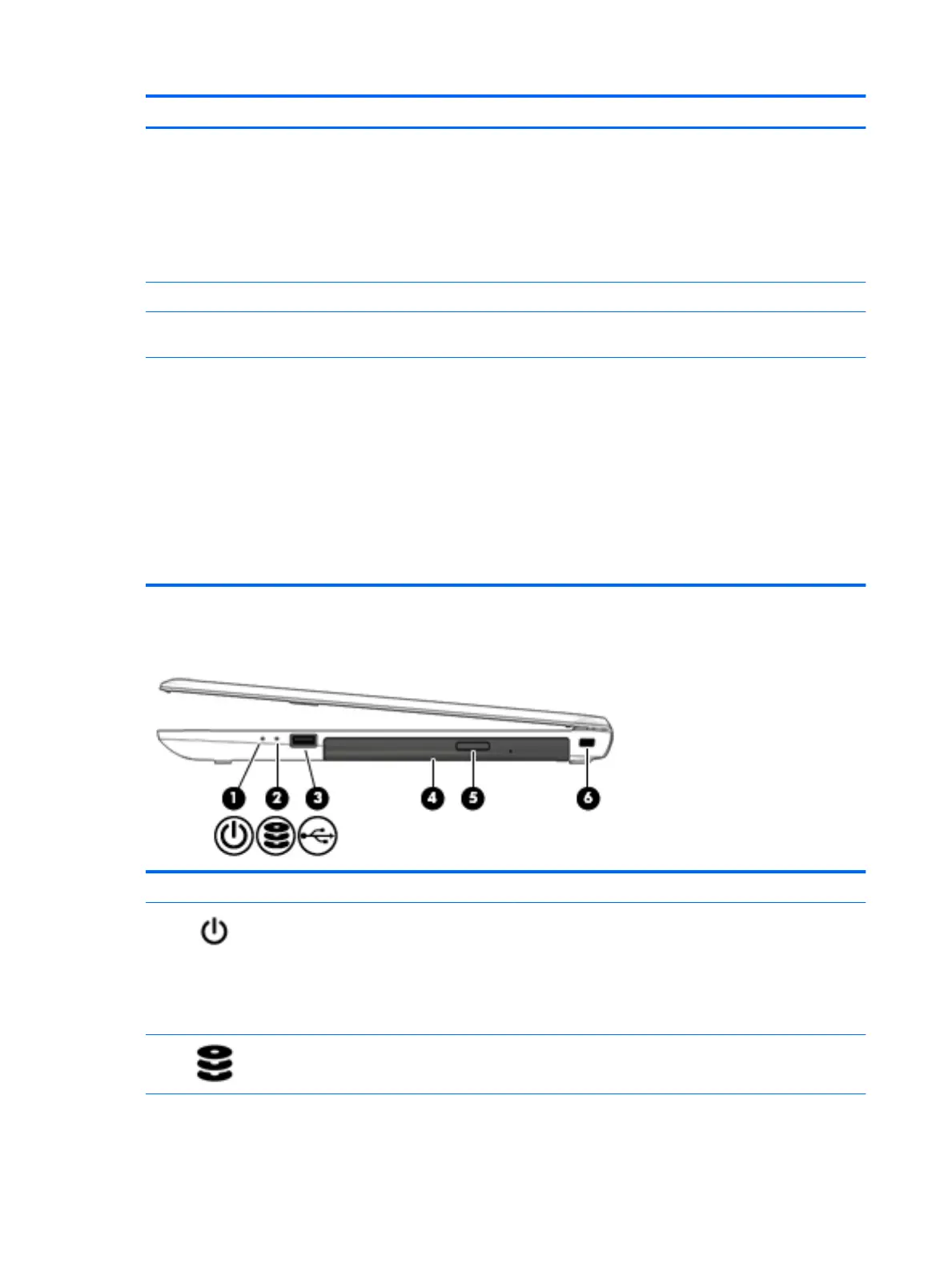Component Description
▲
Type camera in the taskbar search box, and then select
Camera.
NOTE: A 3D camera captures 3D images and displays them on the
computer screen. It includes additional hardware (a 3D camera
sensor and a 3D laser projector) plus special software. To learn more
about using a 3D camera, open the Intel RealSense app Welcome to
Intel RealSense. To access the 3D camera apps, go to the Intel
RealSense Technology app.
(4) Internal microphone Record sound.
(5) WLAN antennas* Send and receive wireless signals to communicate with wireless local
area networks (WLANs).
*The antennas are not visible from the outside of the computer. For optimal transmission, keep the areas immediately around the
antennas free from obstructions. For wireless regulatory notices, see the section of the Regulatory, Safety, and Environmental Notices
that applies to your country or region.
To access this document in Windows 8.1:
From the Start screen, type support, and then select the HP Support Assistant app.
‒ or –
From the Windows desktop, click the question mark icon in the notication area, at the far right of the taskbar.
To access this document in Windows 10:
Select Start, select All apps, select HP Help and Support, and then select HP Documentation.
Right side
Component Description
(1) Power light
●
On: The computer is on.
●
Blinking: The computer is in the Sleep state, a power-
saving state. The computer shuts o power to the display
and other components.
●
O: The computer is o or in Hibernation. Hibernation is a
power-saving state that uses the least amount of power.
(2) Hard drive light
●
Blinking white: The hard drive is being accessed.
6 Chapter 2 External component identication