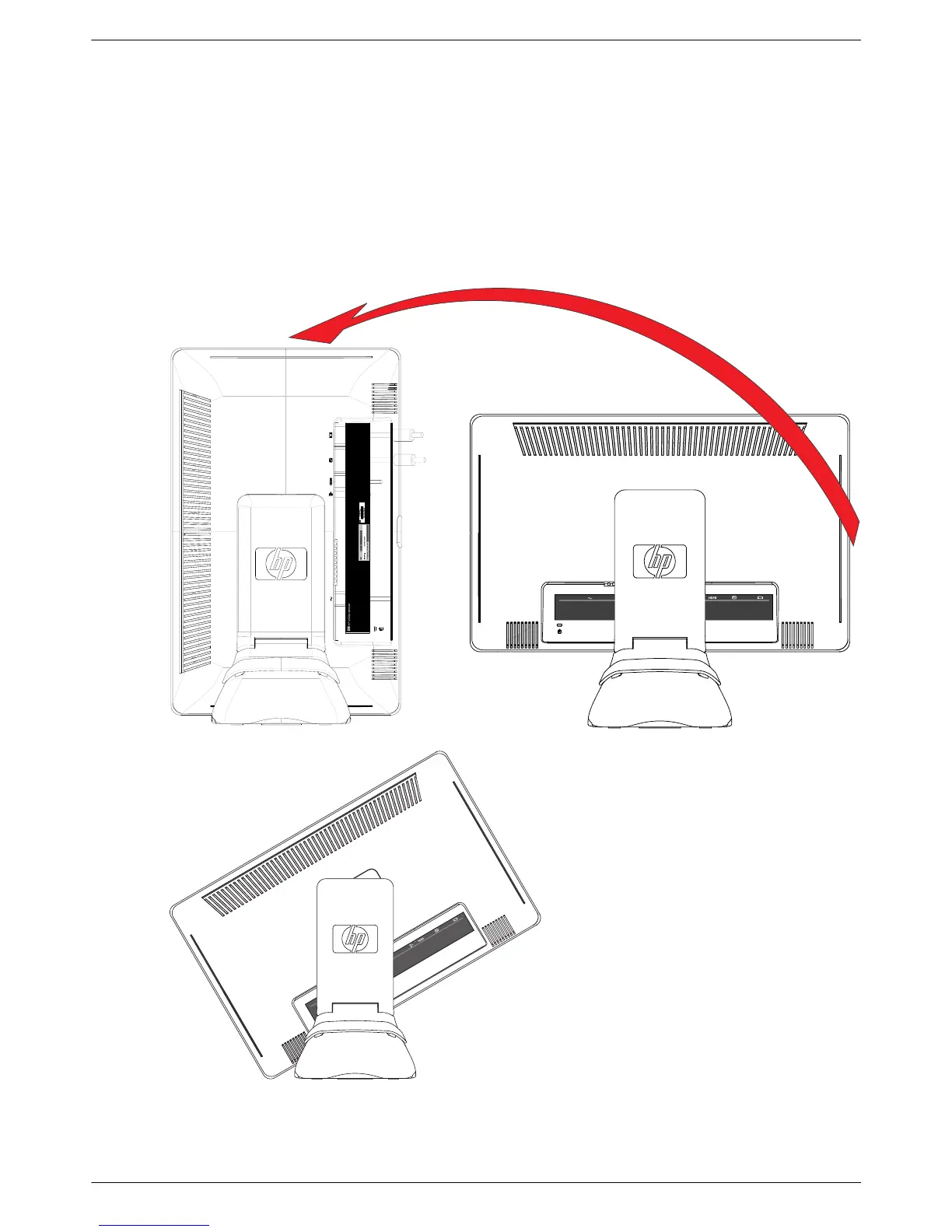Setting Up the Monitor
User’s Guide 3–11
Adjusting the Pivot
The monitor may be pivoted to make it easy to plug in all the connections (select models only). See
“Pivot Pro Software” for more information.
1. Face the front of the monitor and hold the base so that you do not topple the monitor while changing the pivot:
Full pivot — the monitor pivots 90° to portrait position (select models only).
Partial pivot — the monitor pivots 45° (select models only).
2. After plugging in the connections, move the monitor back to its landscape position.
Monitor pivots to a partial position and a portrait position (select models only)