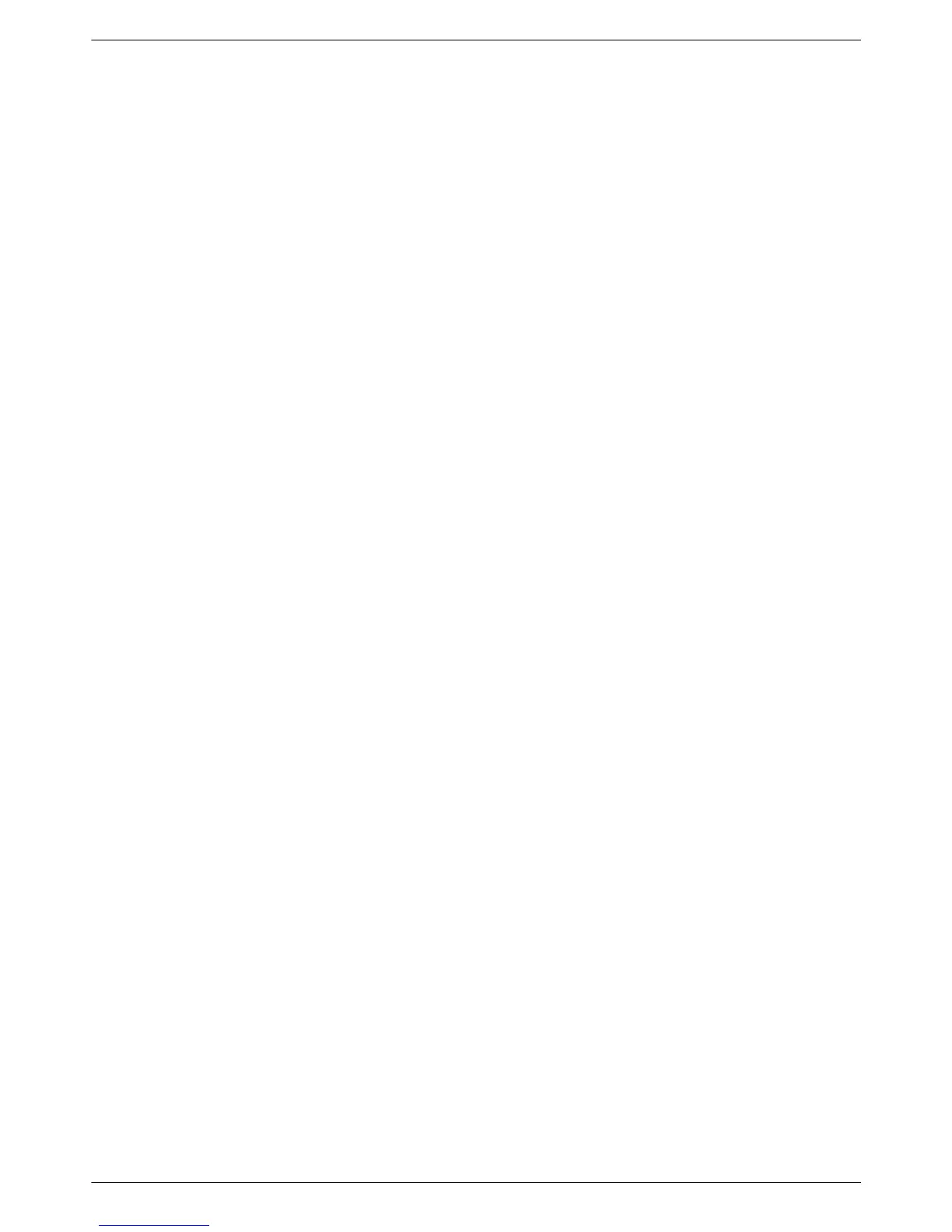Operating the Monitor
4–10 Features may vary by model. User’s Guide
Capturing Webcam Video and Snapshots
To use CyberLink YouCam after you install it from the provided CD:
1. Click the Start button.
2. Click All Programs, CyberLink YouCam, and then click CyberLink YouCam again.
3. Click Tutorials to view an instructional video.
Having a Video Chat or Making Conference Calls
To set up a video chat, you must have a connection to the Internet, an ISP, and software that enables you to make
video calls over the Internet. As with chat or instant messenger software, you can use this kind of software to chat with
one or more people at a time. This software may require a separate subscription.
The optimal distance for recording sound with the array microphone is about .5 meters (2 feet) away from the
microphone.
Before you can set up a video chat:
1. Download an Internet messenger or video phone call program. Make sure the person you are calling has
compatible video-calling software.
2. Enable your webcam as the default video input. This is usually done through the video setup in the Tools menu
in the software program you are using.
3. Send your video call by following the instructions for the video-calling software program.
To start a video chat in CyberLink YouCam:
1. Click the Start button.
2. Click All Programs.
3. Click CyberLink YouCam, and again CyberLink YouCam, and then click Start a Video Call.