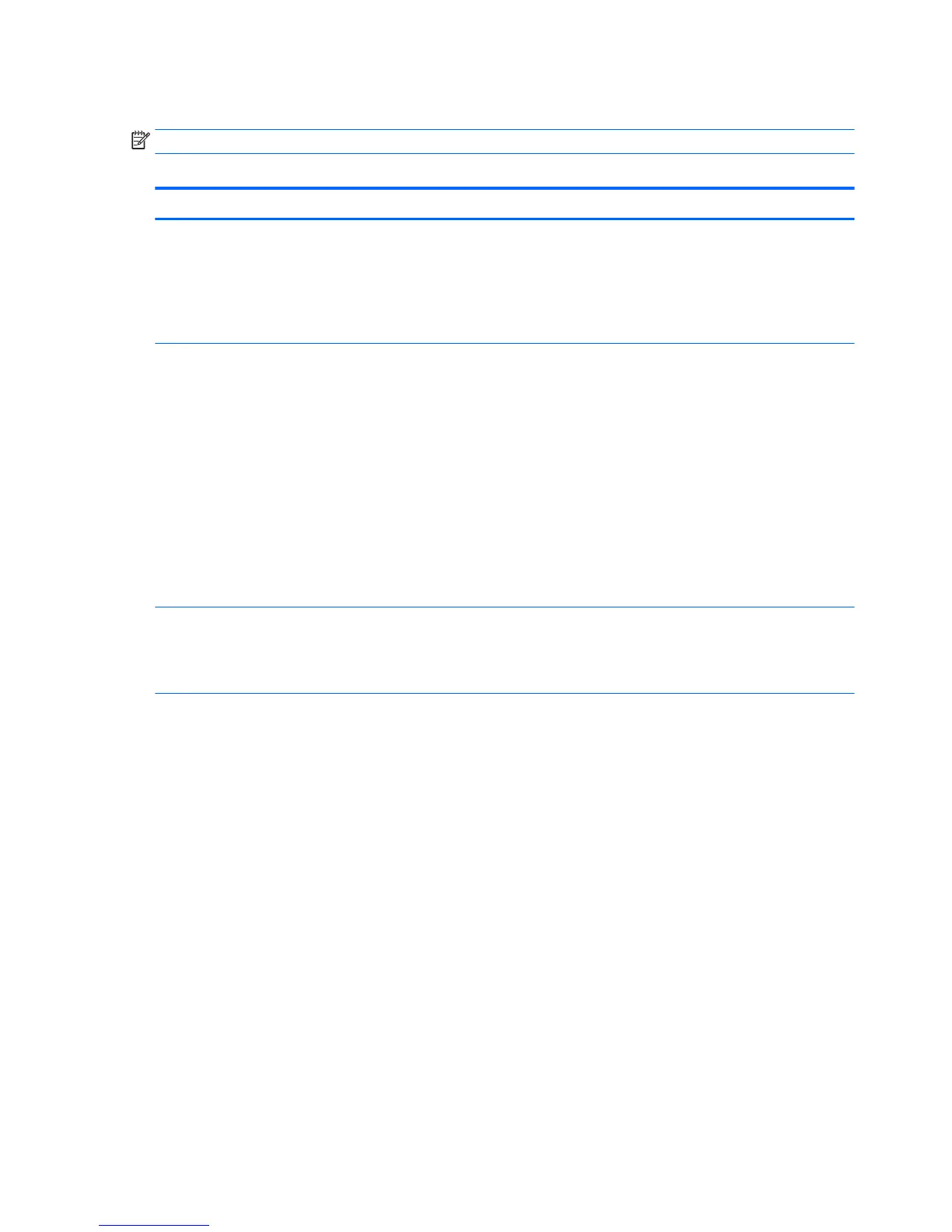Computer Setup—Storage
NOTE: Support for specic Computer Setup options may vary depending on the hardware conguration.
Table 5-2 Computer Setup—Storage
Option Description
Device
Conguration
Lists all installed BIOS-controlled storage devices.
When a device is selected, detailed information and options are displayed. The following options may be
presented:
●
Hard Disk: Size, model, rmware version, serial number.
●
CD-ROM: Model, rmware version, serial number.
Storage Options SATA Emulation
Allows you to choose how the SATA controller and devices are accessed by the operating system. Supported
options include: IDE and AHCI (default).
CAUTION: SATA emulation changes may prevent access to existing hard drive data and degrade or corrupt
established volumes.
IDE Mode- This is the default and most backwards-compatible setting of the options. Operating systems
usually do not require additional driver support in IDE mode. Use this option for "normal" (non-RAID)
congurations
AHCI Mode (default option) - Allows operating systems with AHCI device drivers loaded to take advantage of
more advanced features of the SATA controller.
Removable Media Boot
Enables/disables ability to boot the system from removable media. Default is enabled.
DPS Self-Test Allows you to execute self-tests on ATA hard drives capable of performing the Drive Protection System (DPS)
self-tests.
NOTE: This selection will only appear when at least one drive capable of performing the DPS self-tests is
attached to the system.
Boot Order Allows you to:
●
UEFI Boot Sources: Specify the order in which EFI boot sources (such as a internal hard drive, USB hard
drive, USB optical drive, or internal optical drive) are checked for a bootable operating system image. Each
device on the list may be individually excluded from or included for consideration as a bootable operating
system source.
EFI boot sources always have precedence over legacy boot sources.
●
Legacy Boot Sources: Specify the order in which legacy boot sources (such as a network interface card,
internal hard drive, USB optical drive, or internal optical drive) are checked for a bootable operating
system image. Each device on the list may be individually excluded from or included for consideration as a
bootable operating system source.
Specify the order of attached hard drives. The rst hard drive in the order will have priority in the boot
sequence and will be recognized as drive C (if any devices are attached).
NOTE: To drag a device to a preferred place, press Enter. To remove the device from consideration as a
bootable device, press F5.
You can use F5 to disable individual boot items, as well as disable EFI boot and/or legacy boot.
NOTE: MS-DOS drive lettering assignments may not apply after a non-MS-DOS operating system has started.
Shortcut to Temporarily Override Boot Order
To boot one time from a device other than the default device specied in Boot Order, restart the computer and
press Esc (to access the boot menu) and then F9 (Boot Order), or only F9 (skipping the boot menu) when the
monitor light turns green. After POST is completed, a list of bootable devices is displayed. Use the arrow keys to
54 Chapter 5 Computer Setup (F10) Utility