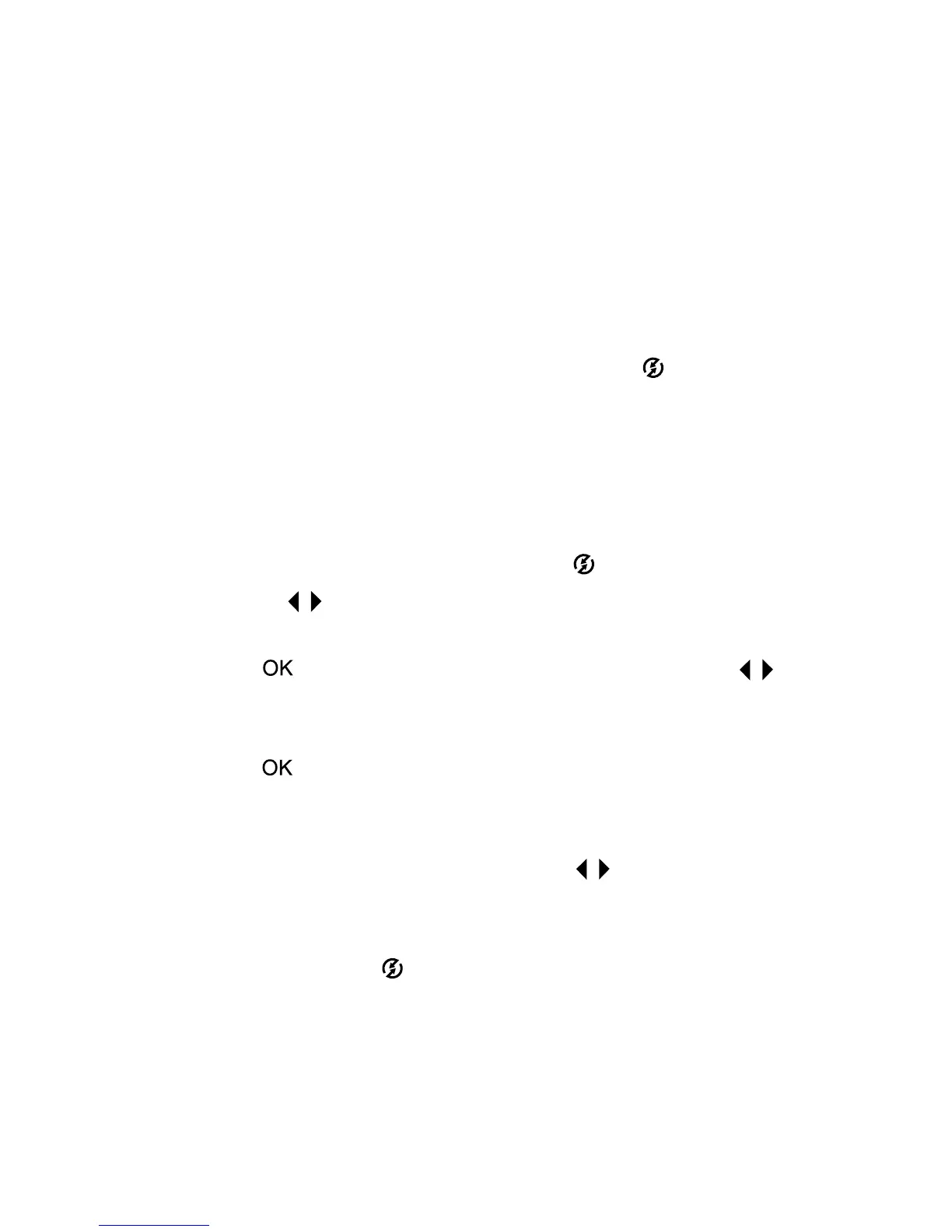4-Using hp instant share 35
7 Your newly added e-mail destination should now appear in
the Modify Share Menu
Modify Share Menu Modify Share Menu
Modify Share Menu screen (in the Current Share Menu
Current Share MenuCurrent Share Menu
Current Share Menu
section). To add additional e-mail addresses to the camera’s
Share
ShareShare
Share menu, repeat steps 4-6. You will not need to sign in to
the HP Passport program again.
8 When you have finished adding e-mail addresses, click on
Save to Camera
Save to CameraSave to Camera
Save to Camera to add the new addresses to the camera’s
Share
ShareShare
Share menu. When the computer confirms that the
addresses were saved to your camera, disconnect the
camera from the computer, and press the button to view
the new e-mail destinations in the Share
ShareShare
Share menu.
9 You are now ready to select images to be e-mailed. See the
next section for how to do this.
Selecting images to be e-mailed
1 Turn on the camera, then press the button.
2 Use the buttons to scroll to an image you want to
e-mail. Video clips cannot be selected for e-mail.
3 Press to activate the Share
ShareShare
Share menu, then use the
buttons to scroll to the e-mail destination that you want to
select.
4 Press to select the e-mail destination, and a check mark
appears next to that selection. (You can select more than
one e-mail destination or print option for an image.)
5 Scroll to other images by using the buttons and repeat
steps 3 and 4 to select e-mail destinations for each image.
6 When you are finished selecting all the images you want to
e-mail, press the button.
7 The next time you connect the camera to your computer,
images are unloaded to the computer, and the images
selected for e-mail will be sent to their respective
destinations.
