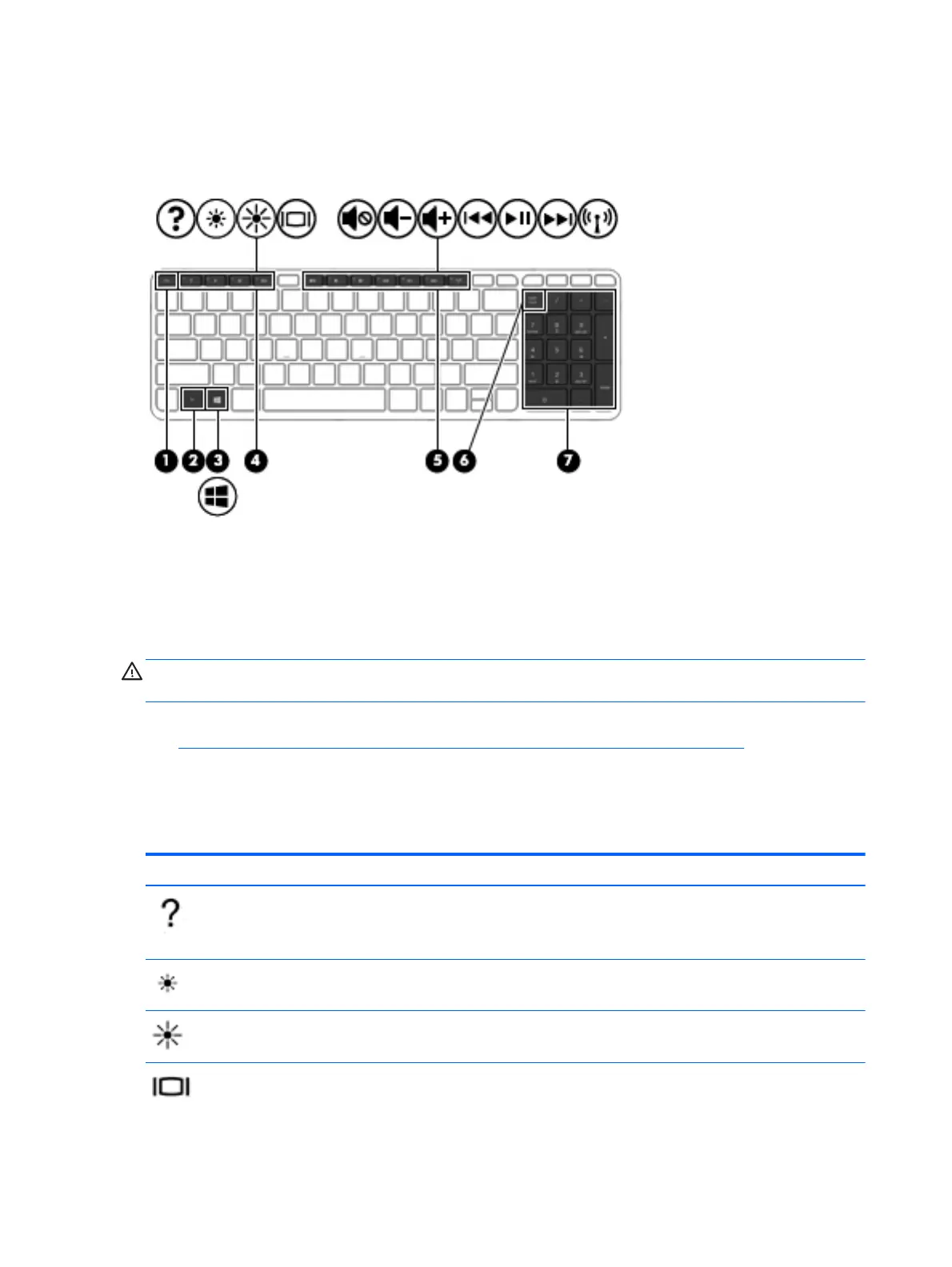Identifying the hot keys
A hot key is a combination of the fn key (2) and the esc key (1).
fn+esc displays system information.
Using the action keys
An action key performs an assigned function. The icon on each of the f1 through f4 keys and the f6
through f12 keys illustrates the assigned function for that key.
To use an action key function, press and hold the key.
CAUTION: Use extreme care when making changes in Setup Utility (BIOS). Errors can prevent the
computer from operating properly.
The action key feature is enabled at the factory. You can disable this feature in Setup Utility (BIOS).
See
Using Setup Utility (BIOS) and HP PC Hardware Diagnostics (UEFI) on page 64 for
instructions on opening Setup Utility (BIOS), and then follow the instructions at the bottom of the
screen.
After you have disabled the action key feature, you can still perform each function by pressing the fn
key in combination with the appropriate action key.
Icon Key Description
f1 Opens Help and Support.
Opens Help and Support, which provides tutorials, information about the Windows operating system
and your computer, answers to questions, and updates to your computer.
f2 Decreases the screen brightness incrementally as long as you hold down the key.
f3 Increases the screen brightness incrementally as long as you hold down the key.
f4 Switches the screen image among display devices connected to the system. For example, if a
monitor is connected to the computer, f4 alternates the screen image from computer display to
monitor display to simultaneous display on both the computer and the monitor.
22 Chapter 4 Navigating using the keyboard, touch gestures and pointing devices