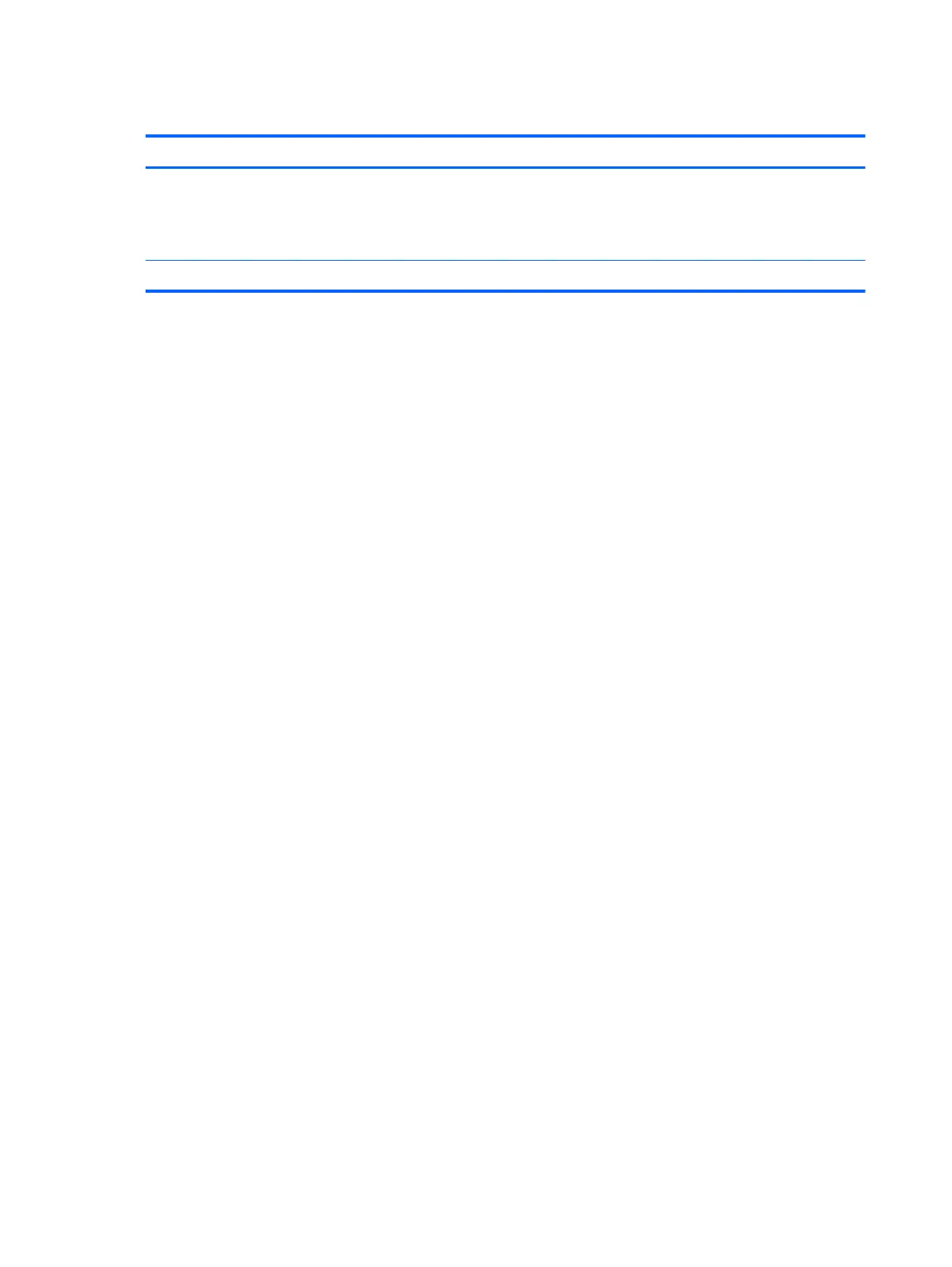Setting passwords in Computer Setup
Password Function
Administrator password* Protects access to Computer Setup.
NOTE: If features have been enabled to prevent removing
the administrator password, you may not be able to remove it
until those features have been disabled.
*For details about these passwords, see the following topics.
Managing an administrator password in Computer Setup
To set, change, or delete this password, follow these steps:
Setting a new administrator password
1. Turn on or restart the computer, and then press esc while the “Press the ESC key for Startup
Menu” message is displayed at the bottom of the screen.
2. Press f10 to enter Computer Setup.
3. Use the arrow keys to select Security > Administrator Password, and then press enter.
4. When prompted, type a password, and then press enter.
5. When prompted, type the new password again to confirm, and then press enter.
6. Read the notice and select to continue.
7. To save your changes and exit Computer Setup, press f10 to Save and Exit, and then follow the
on-screen instructions.
– or –
Use the arrow keys to select Exit > Exit Saving Changes, and then press enter and follow the
on-screen instructions.
Your changes go into effect when the computer restarts.
Changing an administrator password
1. Turn on or restart the computer, and then press esc while the “Press the ESC key for Startup
Menu” message is displayed at the bottom of the screen.
2. Press f10 to enter Computer Setup.
3. Use the arrow keys to select Security > Administrator Password, and then press enter.
4. When prompted, type your current password, and then press enter.
5. When prompted for the new password, type the new password, and then press enter.
6. When prompted to type your new password again, type the new password, and then press
enter.
50 Chapter 9 Security