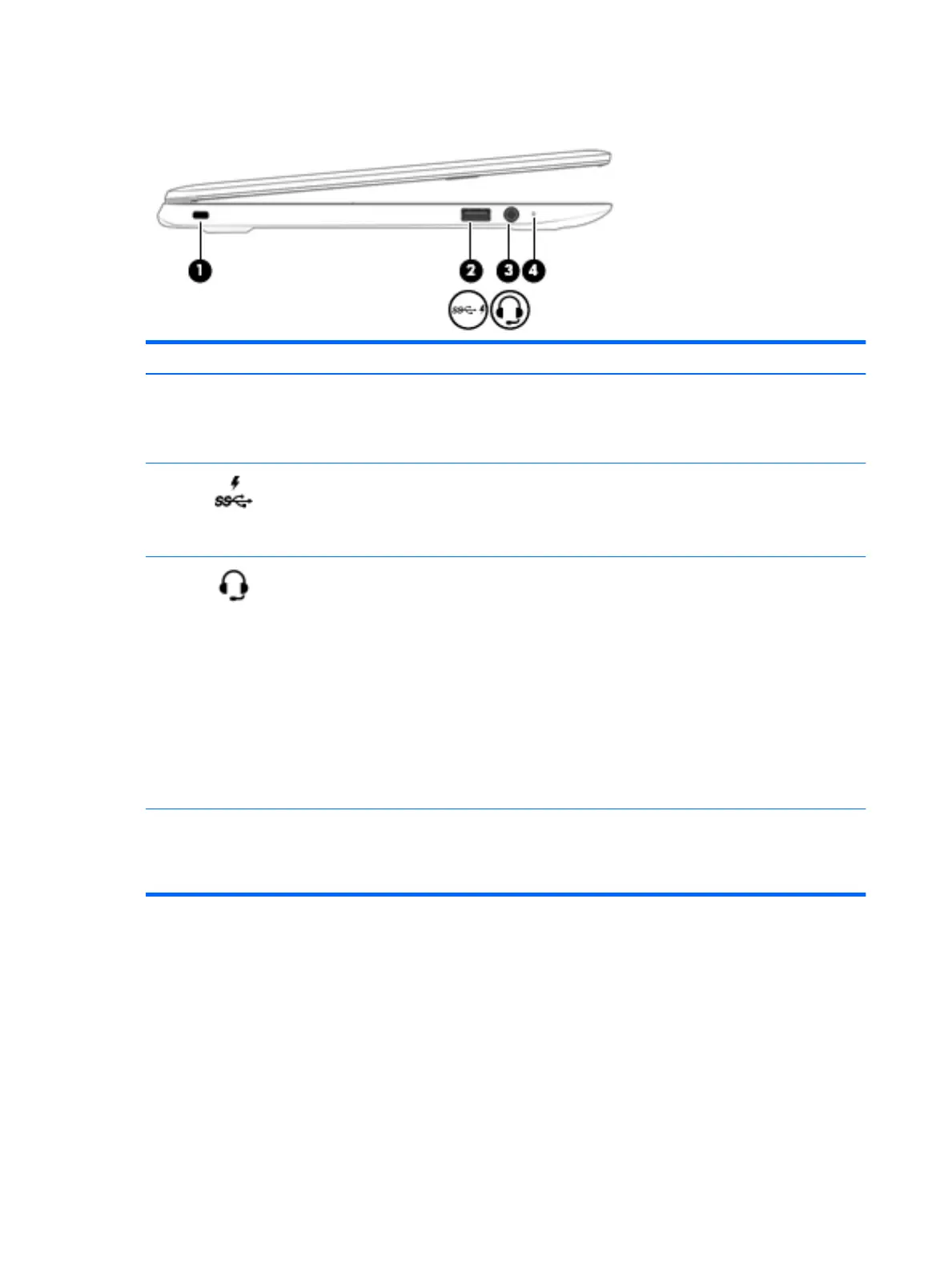Left side
Component Description
(1) Security cable slot Attaches an optional security cable to the computer.
NOTE: The security cable is designed to act as a
deterrent, but it may not prevent the computer from
being mishandled or stolen.
(2) USB 3.0 charging (powered) port Connects an optional USB device, such as a keyboard,
mouse, external drive, scanner or USB hub. Standard
USB ports will not charge all USB devices or will
charge using a low current. Some USB devices require
power and require you to use a powered port.
(3) Audio-out (headphone)/Audio-in
(microphone) combo jack
Connects optional powered stereo speakers,
headphones, earbuds, a headset, or a television audio
cable. Also connects an optional headset microphone.
This jack does not support optional standalone
devices.
WARNING! To reduce the risk of personal injury,
adjust the volume before putting on headphones,
earbuds, or a headset.
NOTE: When a device is connected to the jack, the
computer speakers are disabled.
NOTE: Be sure that the device cable has 4-
conductor connector that supports both audio-out
(headphone) and audio-in (microphone).
(4) Duplicate power light
●
White: Computer is on.
●
Pulsing white: Computer is in the sleep state.
●
O: Computer is o.
4 Chapter 2 External component identication