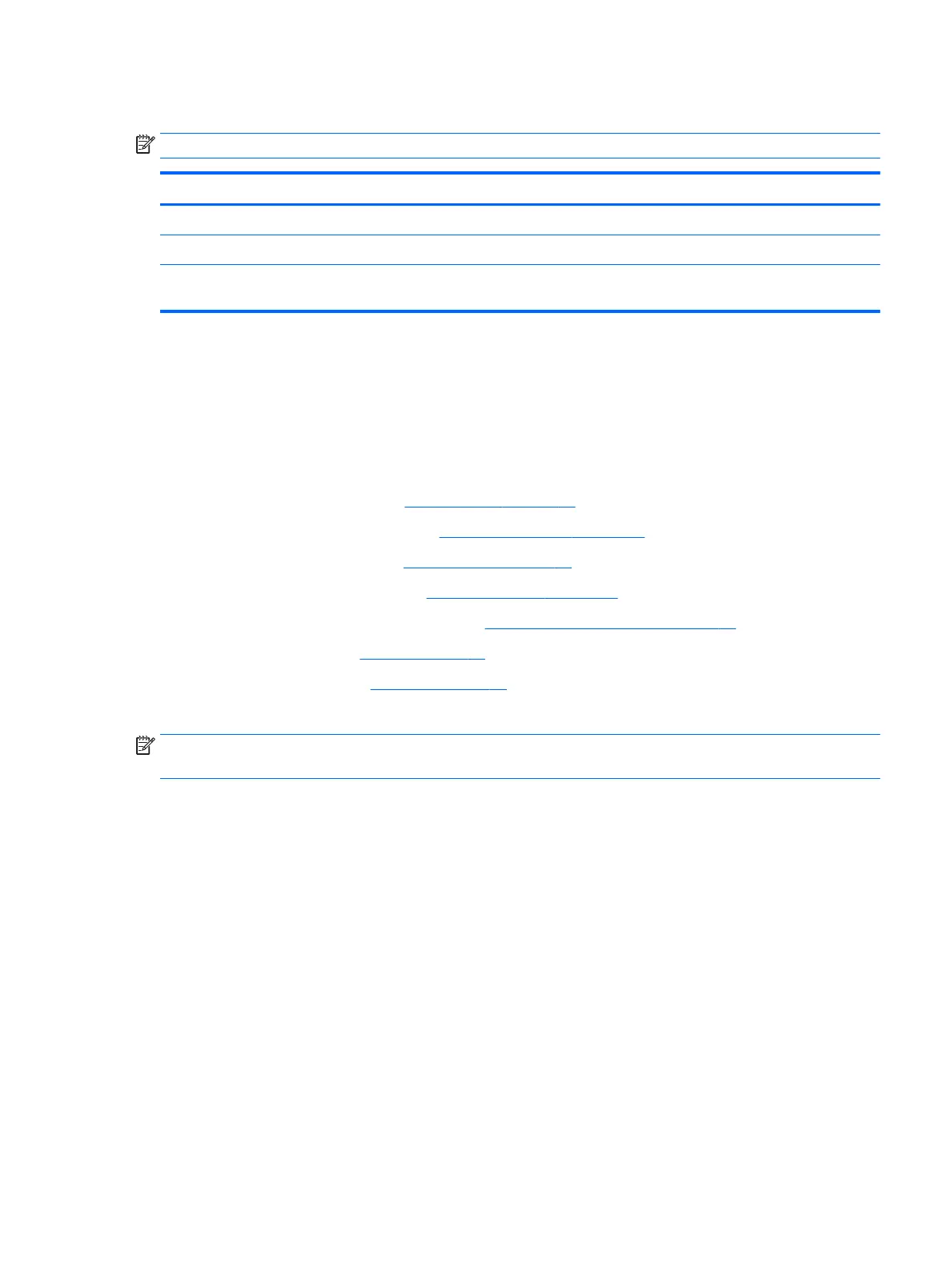System board
NOTE: The system board spare part kit includes replacement thermal material.
Description Spare part number
Intel Celeron N3060 2.16 GHz, 2.0 GB of system memory and 16 GB of eMMC system storage 900041-001
Intel Celeron N2840 2.16 GHz, 4.0 GB of system memory and 16 GB of eMMC system storage 900042-001
Intel Celeron N2840 2.16 GHz, 4.0 GB of system memory and 32 GB of eMMC system storage (for use
with HP Chromebook 11 G5 models only)
901250-001
Before removing the system board, follow these steps:
1. Turn o the computer. If you are unsure whether the computer is o or in Hibernation, turn
the computer on, and then shut it down through the operating system.
2. Disconnect the power from the computer by unplugging the power cord from the computer.
3. Disconnect all external devices from the computer.
4. Remove the computer feet (see Computer feet on page 23).
5. Remove the keyboard/top cover (see Keyboard/top cover on page 24).
6. Remove the WLAN module (see WLAN module on page 27).
7. Remove the Hall sensor board (see Hall sensor board on page 28).
8. Remove the connector board and cable (see Connector board and cable on page 29).
9. Remove the battery (see Battery on page 30).
10. Remove the speakers (see Speakers on page 32).
Remove the system board:
NOTE: The connector board cable and the Hall sensor board cable should have been removed when the
connector board and Hall sensor board were removed.
1. Release the ZIF connector (1) to which the display cable is attached, and then disconnect the display
cable from the system board.
2. Disconnect the camera cable (2) from the system board.
Component replacement procedures 33