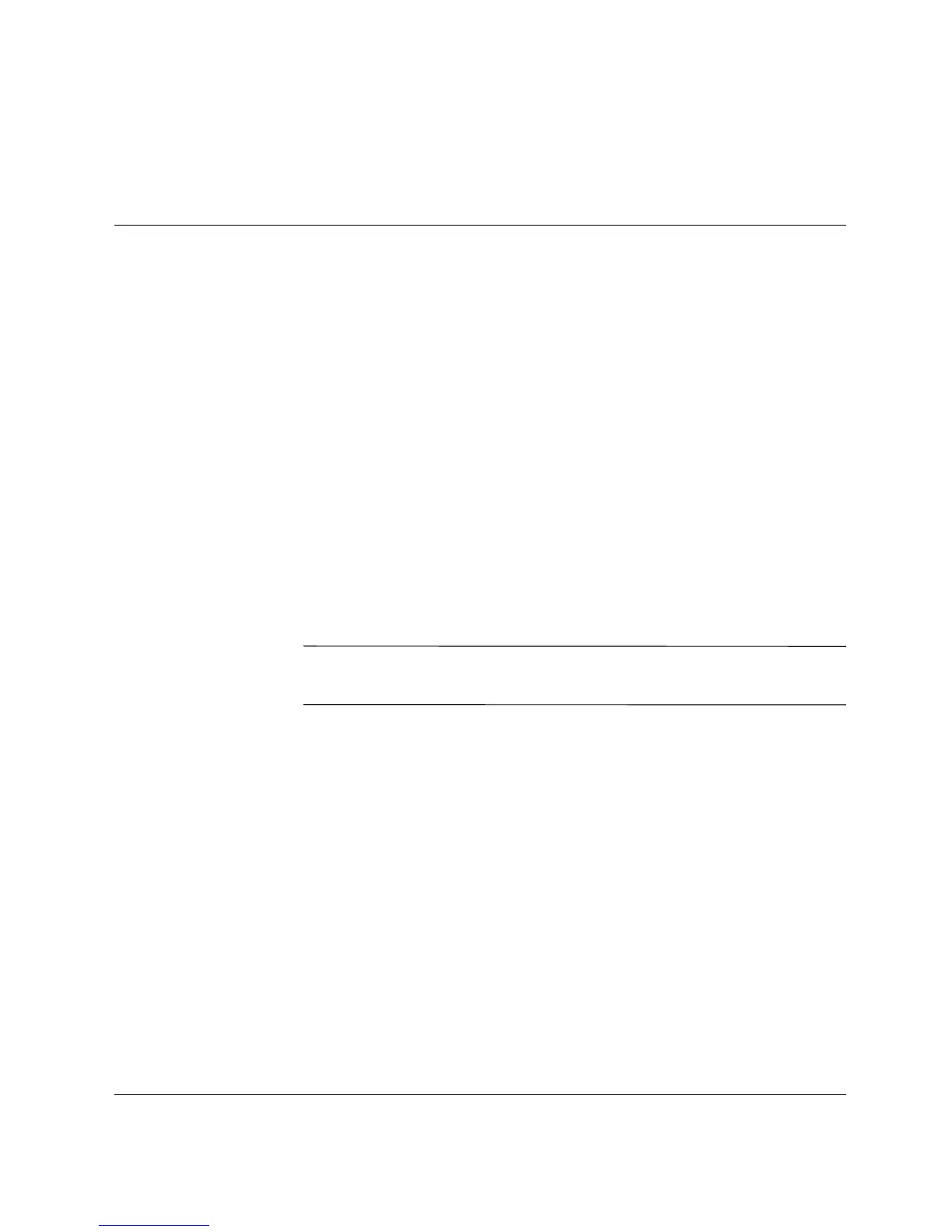Quick Setup & Getting Started Guide 2–1
2
Getting Started
Accessibility
HP is committed to designing products, services, and programs with
improved usability and accessibility for all customers. HP products
with Microsoft Windows XP preinstalled, or that are XP Ready, are
designed for accessibility. These products are tested with
industry-leading Assistive Technology products to ensure equal
access—anytime, anywhere... to anyone.
Software Setup
File System Format
✎
Depending on your system, you may be prompted to select a file
system format during the initial setup of your system.
Hard drives can be configured in three basic formats: FAT16 and
FAT32 (for HDD partitions less than 8 GB), or NTFS (for HDD
partitions up to and greater than 8 GB), with variances of each,
depending on the operating system and hard drive support. To check
the file system format assigned to your hard drive (factory settings),
open My Computer, right-click on Local Disk (C:), then select
Properties.
Converting to NTFS
NTFS offers the following features:
■ Transaction logs
■ Access control