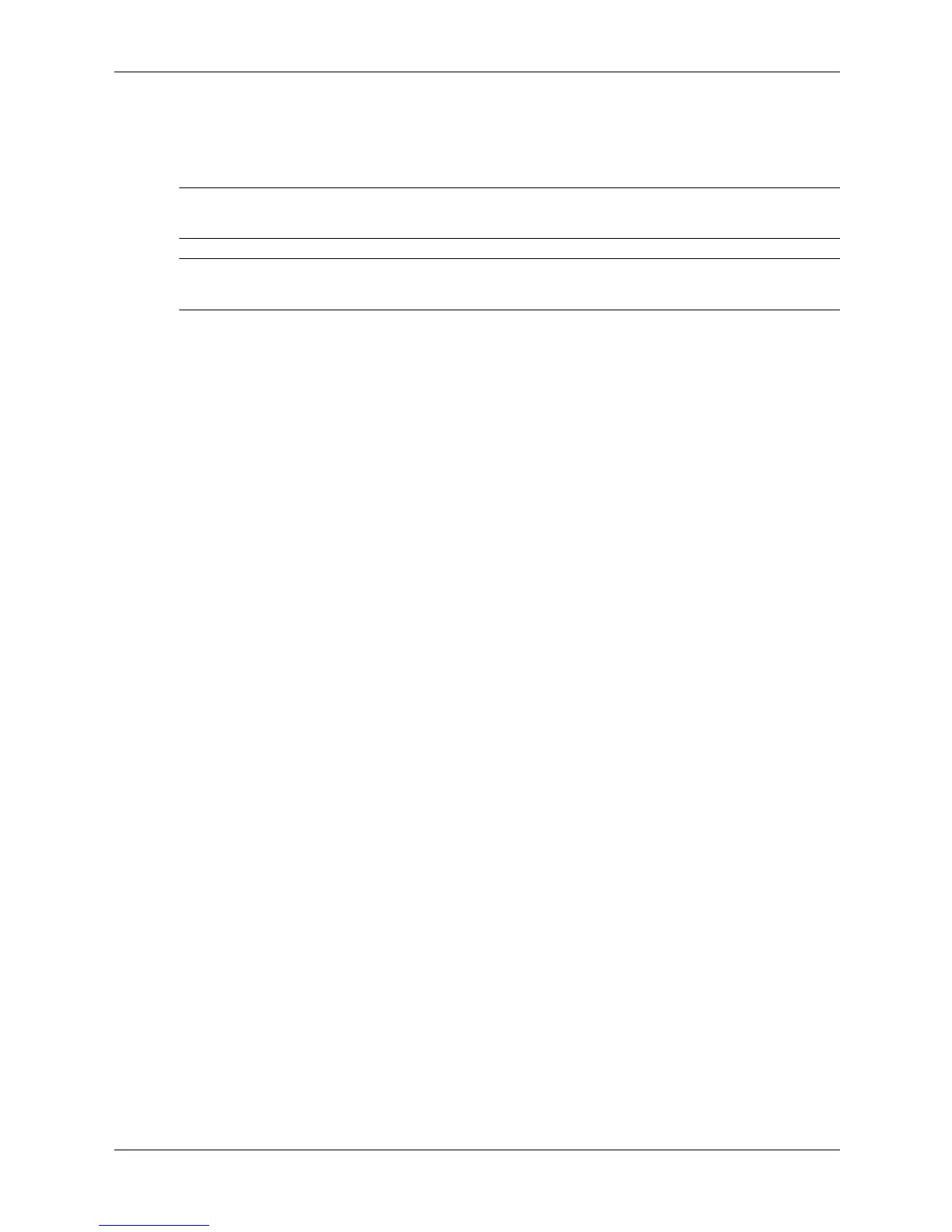6–26 483941-001 Service Reference Guide
Removal and Replacement Procedures— Microtower (MT)/Small Form Factor (SFF) Chassis
6.8.6 Upgrading the Hard Drive - SFF chassis
Removing and Replacing the Hard Drive
✎
Only a serial advanced technology attachment (SATA) hard drive can be installed on this
computer.
✎
Make sure to back up the data on the old hard drive before removing it so that you can install the
data onto the new hard drive.
The preinstalled 3.5-inch hard drive is located on the right side of the computer. To remove and
replace the hard drive:
1. Turn off the computer properly through the operating system, then turn off any external
devices.
2. Disconnect the power cord from the power outlet and disconnect any external devices.
3. Remove the computer access panel and front bezel.
4. Raise the Easy Access drive bay to the upright position.
5. Disconnect the power cable and data cable from the back of the drive.