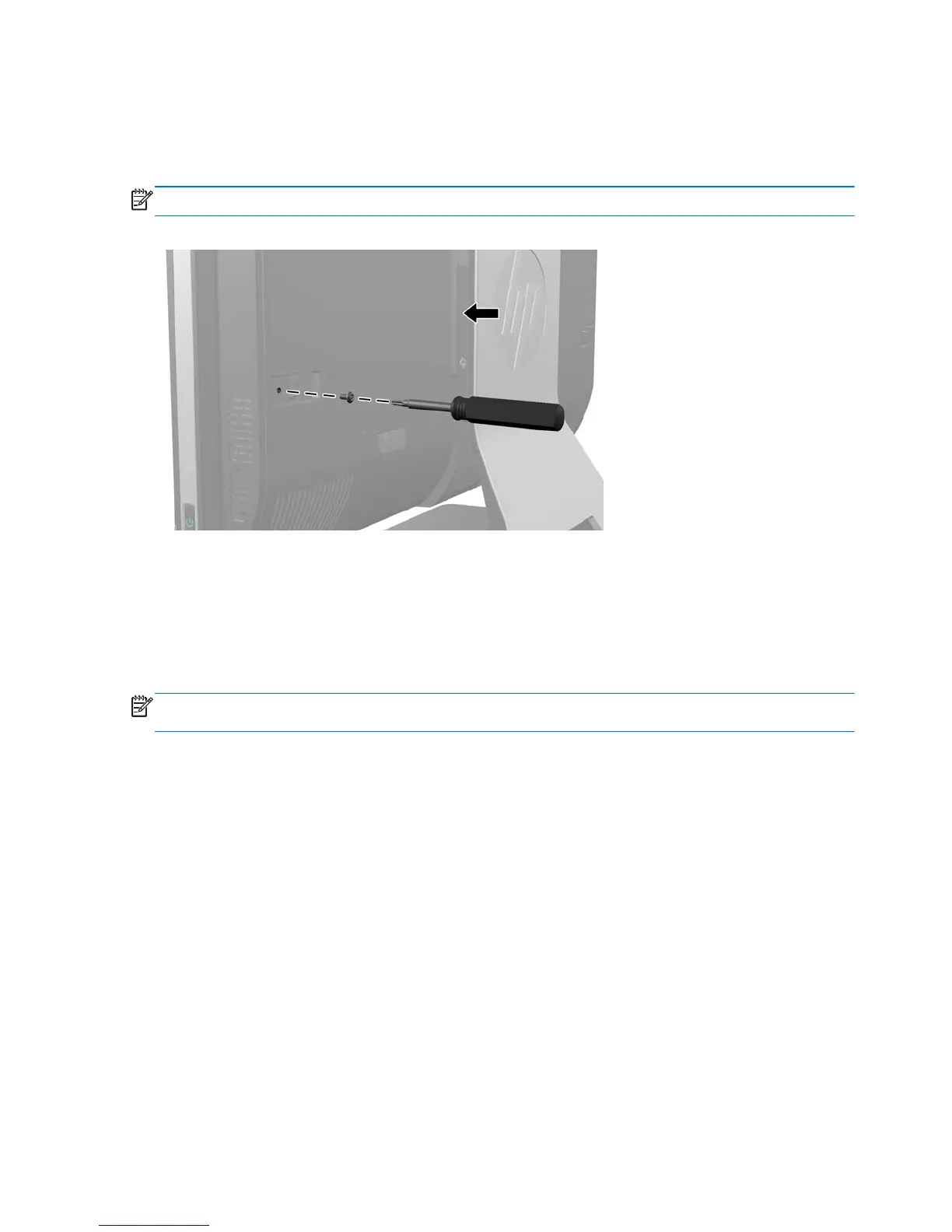Installing an access panel security screw
You may prevent access to internal components by securing the access panel. Screw a T15 tamper-
resistant Torx screw through the left latch of the access panel to prevent removal of the panel.
NOTE: Spare parts for the security screw or associated hardware are not provided.
Figure 7-3 Securing the access panel
Synchronizing the optional wireless keyboard or mouse
The optional wireless keyboard and mouse are easy to set up. Just remove the battery tabs on both
the keyboard and the mouse to activate the preinstalled batteries. Also, make sure the Power switch
on the bottom of the mouse is in the On position (the keyboard does not have a Power switch). Then,
turn on the computer and synchronize them as described below.
NOTE: For better mouse battery life and performance, avoid using your mouse on a dark or high-
gloss surface, and turn mouse power off when not in use.
To synchronize the wireless keyboard and mouse:
1. Make sure the keyboard and mouse are next to the computer, within 30 cm (1 foot) and away
from interference from other devices.
2. Turn on the computer.
34 Chapter 7 Removal and Replacement Procedures All-in One (AIO) Chassis