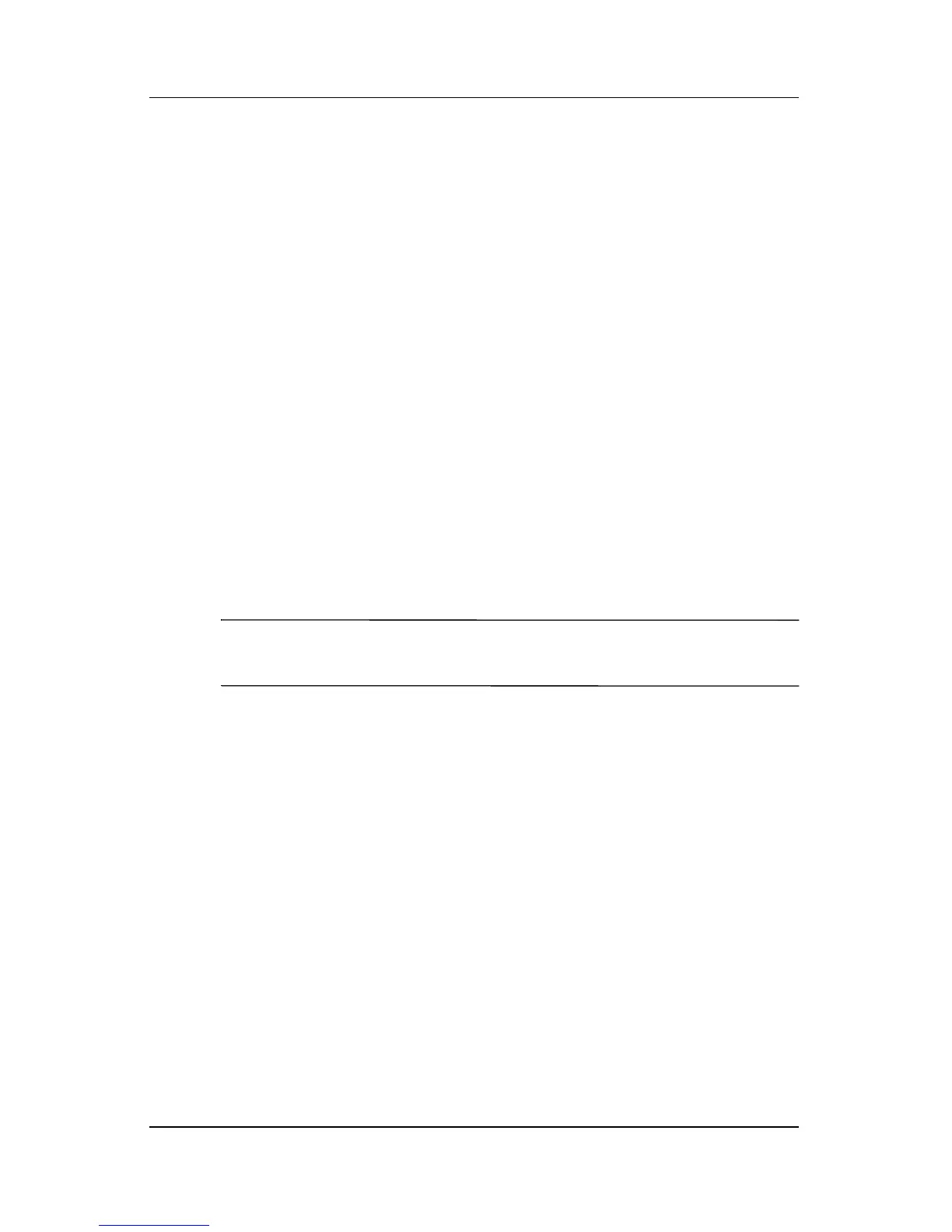2–2 Maintenance and Service Guide
Troubleshooting
2.1 Setup and Diagnostics Utilities
Selecting Setup or HP Diagnostics
The tablet PC features 2 HP system management utilities:
■ Setup—A system information and customization utility that
can be used even when your operating system is not working
or will not load. This utility includes settings that are not
available in Windows.
■ HP Diagnostics—A system information and diagnostic
utility that is used within your Windows operating system.
Use this utility whenever possible to
❏ Display system information.
❏ Test system components.
❏ Troubleshoot a device configuration problem in
Windows Tablet PC Edition.
✎
It is not necessary to configure a device connected to a USB
port on the tablet PC or to an optional docking station.
Using Setup
Information and settings in Setup are accessed from the File,
Security, or Advanced menus:
1. Turn on or restart the tablet PC. Press
F10 while the
F10 = ROM Based Setup message displays in the lower-left
corner of the screen.
❏ To change the language, press F2.
❏
To view navigation information, press F1.
❏
To return to the Setup menu, press esc.
2. Select the File, Security, or Advanced menu.