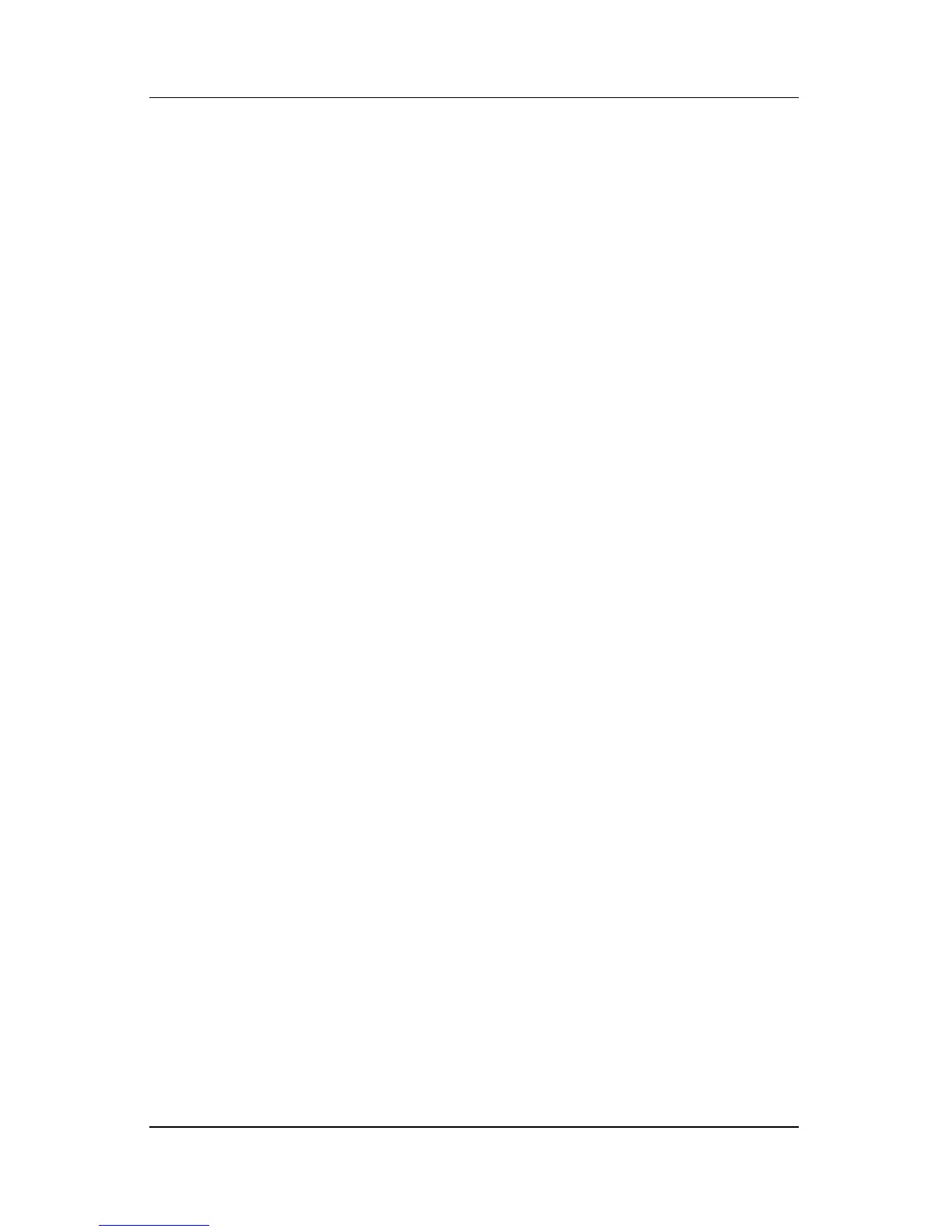Troubleshooting
Maintenance and Service Guide 2–9
Obtaining, Saving or Printing Diagnostic
Test Information
1. Access HP Diagnostics by selecting Start > Control Panel >
Diagnostics for Windows.
2. Select the Test tab.
3. In the scroll box, select the category or device you want
to test.
4. Select a test type:
❏ Quick Test—Runs a quick, general test on each device in
a selected category.
❏ Complete Test—Performs maximum testing on each
device in a selected category.
❏ Custom Test—Performs maximum testing on a selected
device.
◆ To run all tests for your selected device, select
Check All.
◆ To run only the tests you select, select Uncheck All,
and then select the check box for each test you want
to run.
5. Select a test mode:
❏ Interactive Mode—Provides maximum control over the
testing process. You determine whether the test was
passed or failed. You may be prompted to insert or
remove devices.
❏ Unattended Mode—Does not display prompts. If errors
are found, they are displayed when testing is complete.