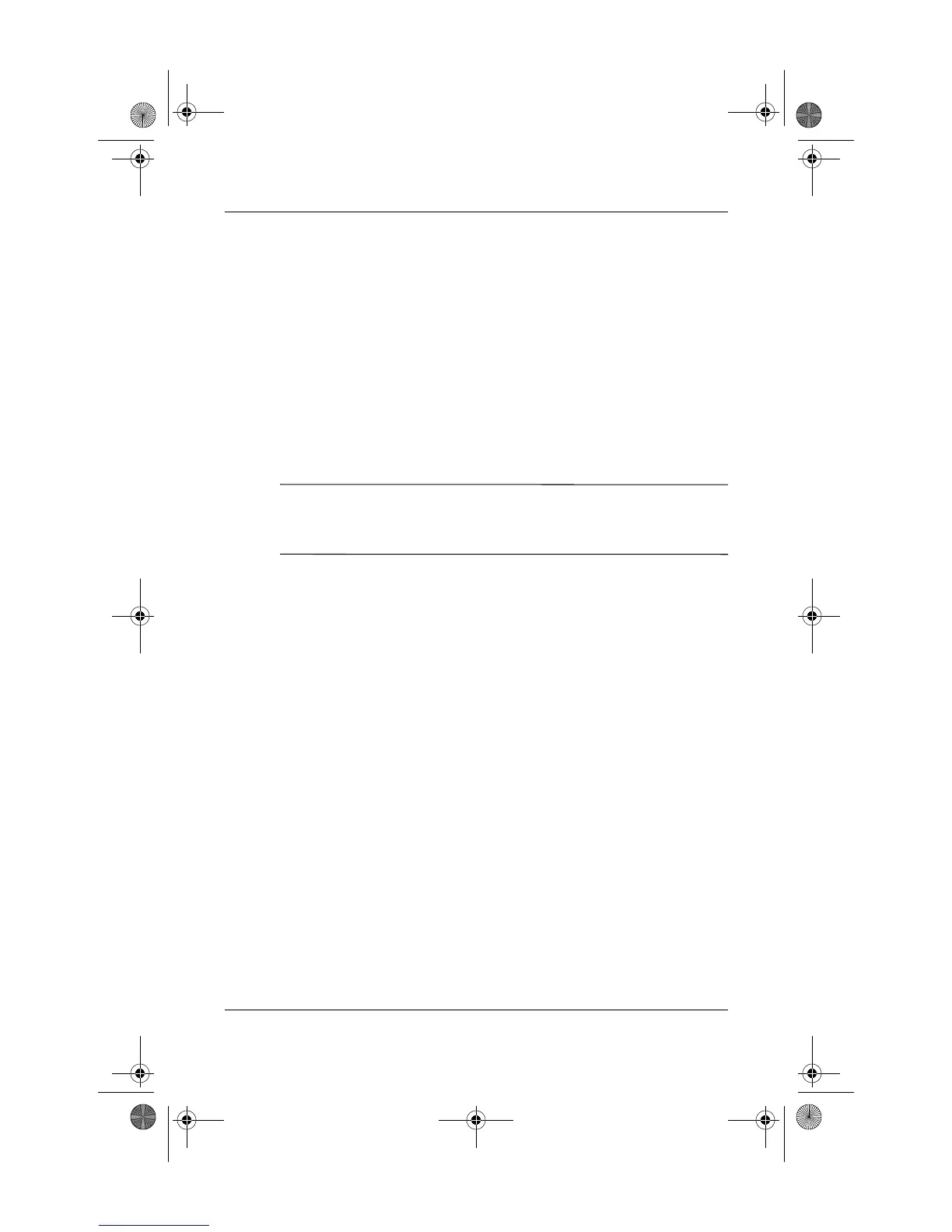Docking and Undocking the Tablet PC
Startup Guide 2–3
Docking the Tablet PC in the Portrait
Position
When docking the tablet PC, the tablet PC can be:
■ Powered on or off
■ Docked with or without the optional keyboard
If the screen protector is attached, it must be resting on the
tablet PC screen, and not folded back, to prevent blocking the
docking connector. For more information on the screen protector,
refer to the Reference Guide on the Documentation Library CD.
✎
To ensure that the docking connector on the tablet PC is correctly
connected to the docking connector on the Docking Station,
follow the procedures in this section carefully.
Keyboard Considerations
The docking stand is designed to accommodate the tablet PC with
or without the keyboard attached.
Without the Keyboard Attached
When the tablet PC is correctly docked without the keyboard
attached, the tablet PC will not be flush against the docking stand.
334244-001.book Page 3 Monday, August 11, 2003 2:12 PM