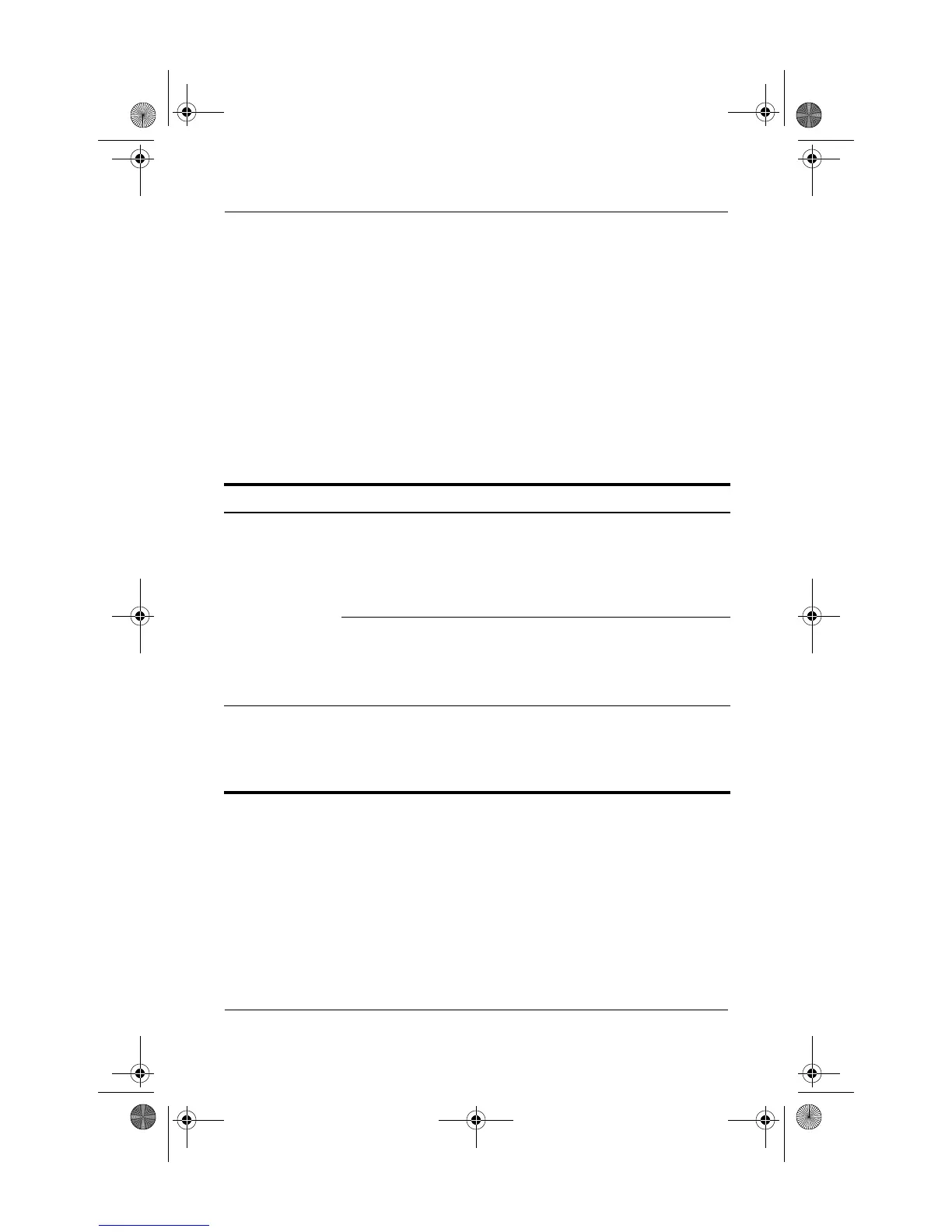Getting Help
Startup Guide 4–3
Troubleshooting Problems, Causes and
Solutions
This section provides common problems, causes, and solutions
when docking the tablet PC, changing the orientation, and
inserting a multibay device. For additional troubleshooting
information, see the Reference Guide on the Documentation
Library CD.
Docking Problems
Problem Possible Cause Solution
Tablet PC is not
properly docked.
The tablet PC is not
fully seated.
Be sure to support the back of the
docking stand with your hand when
you dock the tablet PC. Squeeze
the upper corners of the tablet PC
and the docking stand together to
seat the docking connectors.
The tablet PC is not
aligned with the
docking stand
alignment brackets.
Realign the tablet PC and squeeze
the upper corners of the tablet PC
and the docking stand together
while supporting the back of the
docking stand.
Tablet PC will
not undock.
The eject pin may not
have exerted enough
force.
Pull the release handle farther out.
Ä
Applying excessive force
may damage system
components.
334244-001.book Page 3 Monday, August 11, 2003 2:12 PM